Training Feature Overview #
The Training feature enables global admins to build and assign training modules to their team via the Admin Portal and Employee App. This guide covers how to use the Training feature effectively for creating courses, adding exams, and managing enrollment.
What is Training? #
The Training feature provides tools for admins to:
- Create and manage training courses.
- Add supplemental assets, such as videos, PDFs, PowerPoints, and images.
- Include optional quizzes and exams with customizable multiple-choice questions.
- Assign training enrollment by job, group, or individual employees.
- Generate certificates on completion in the Employee App.
- Add credits, instructors, and expiration dates for trainings.
Using Training on the Admin Portal #
Admins can create and manage training courses through the Admin Portal:
Creating a Training Course #
- Click on the Training module from the left navigation bar.
- Click the Create Course button to start building a new course.
- Enter the course name, format (On-Demand or Webinar), and duration.
- Add a summary and detailed description of the training.
- Set the expiration dates to define when the training is available.
- Click Save to create the course.
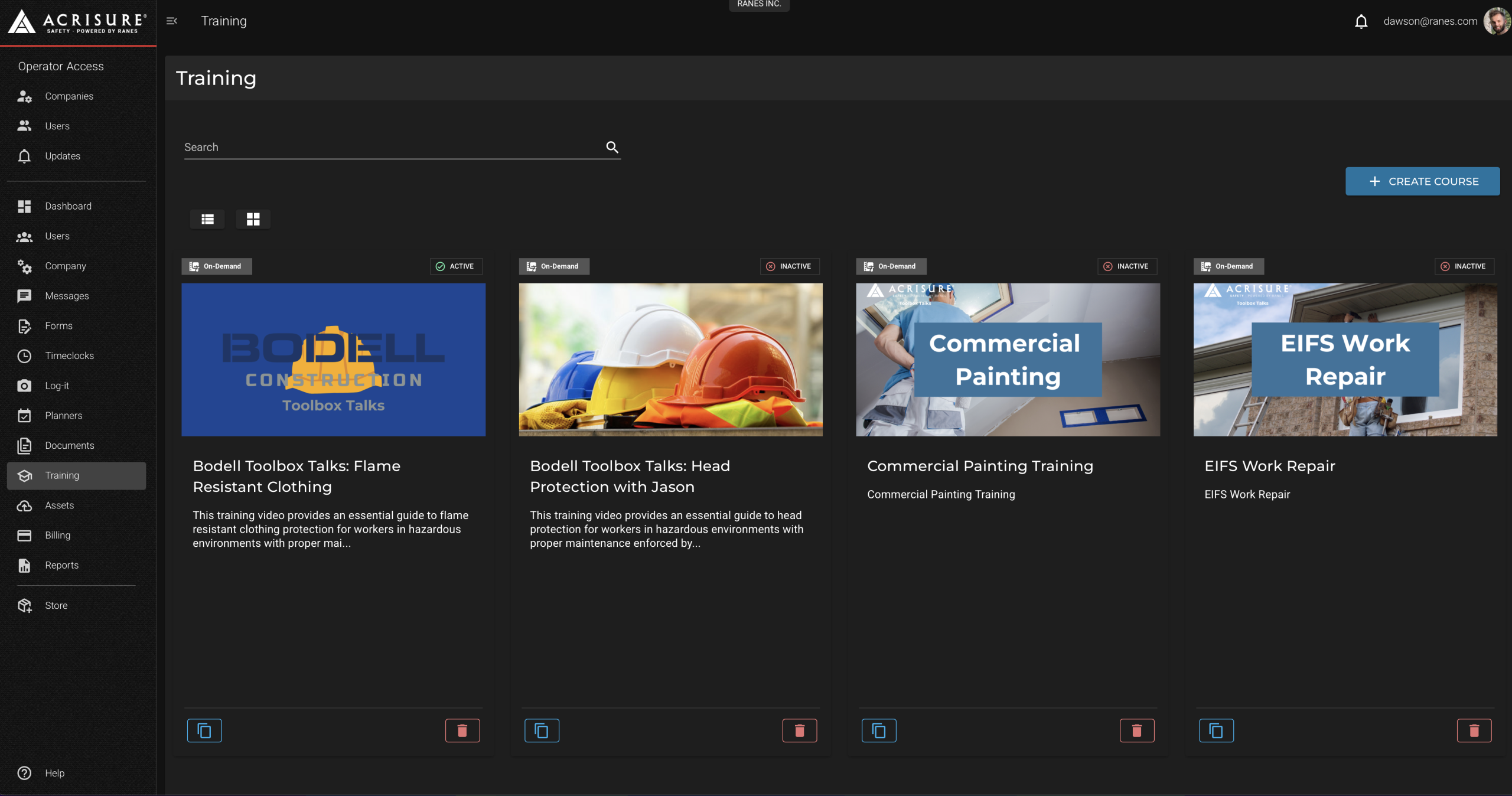
Adding Assets #
- Open the training course you created.
- Click the Add Asset button to upload supporting materials.
- Upload videos, images, docs, PDFs, or PowerPoints as needed.
- Provide descriptions and tags for each asset to make them easier to find.
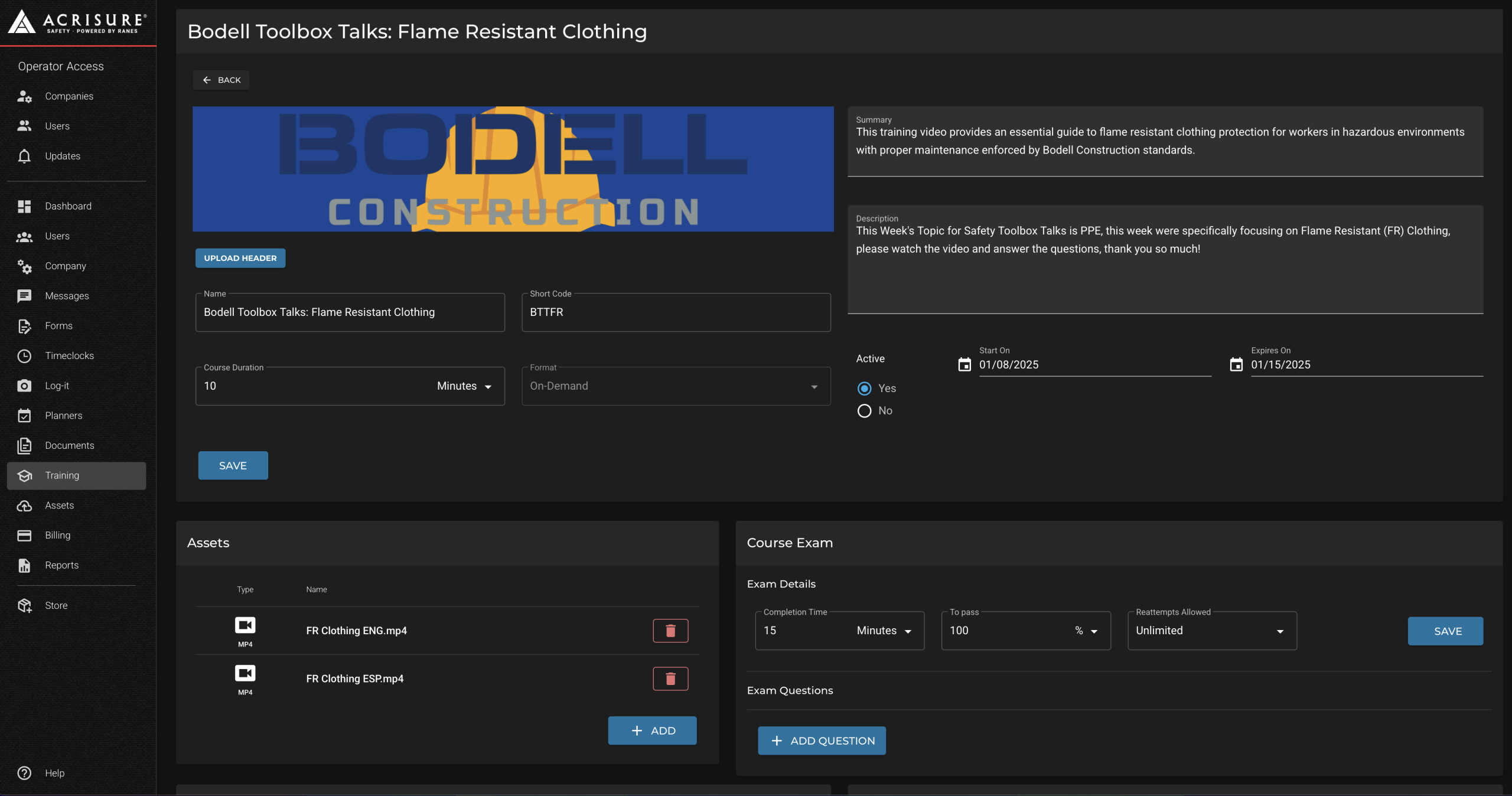
Adding a Quiz #
- Scroll to the Course Exam section of the training.
- Click the Add Question button to create multiple-choice questions.
- Set the quiz requirements, such as minimum passing percentage, duration, and retake options.
- Click Save to finalize the quiz.

Assigning Enrollment #
- Navigate to the Course Enrollment section of the training.
- Assign users by job, group, or individual employee.
- Search and add employees to the training enrollment list.
- Mark the training as Active to start assigning enrollments.
- Click Save to apply the enrollment settings.
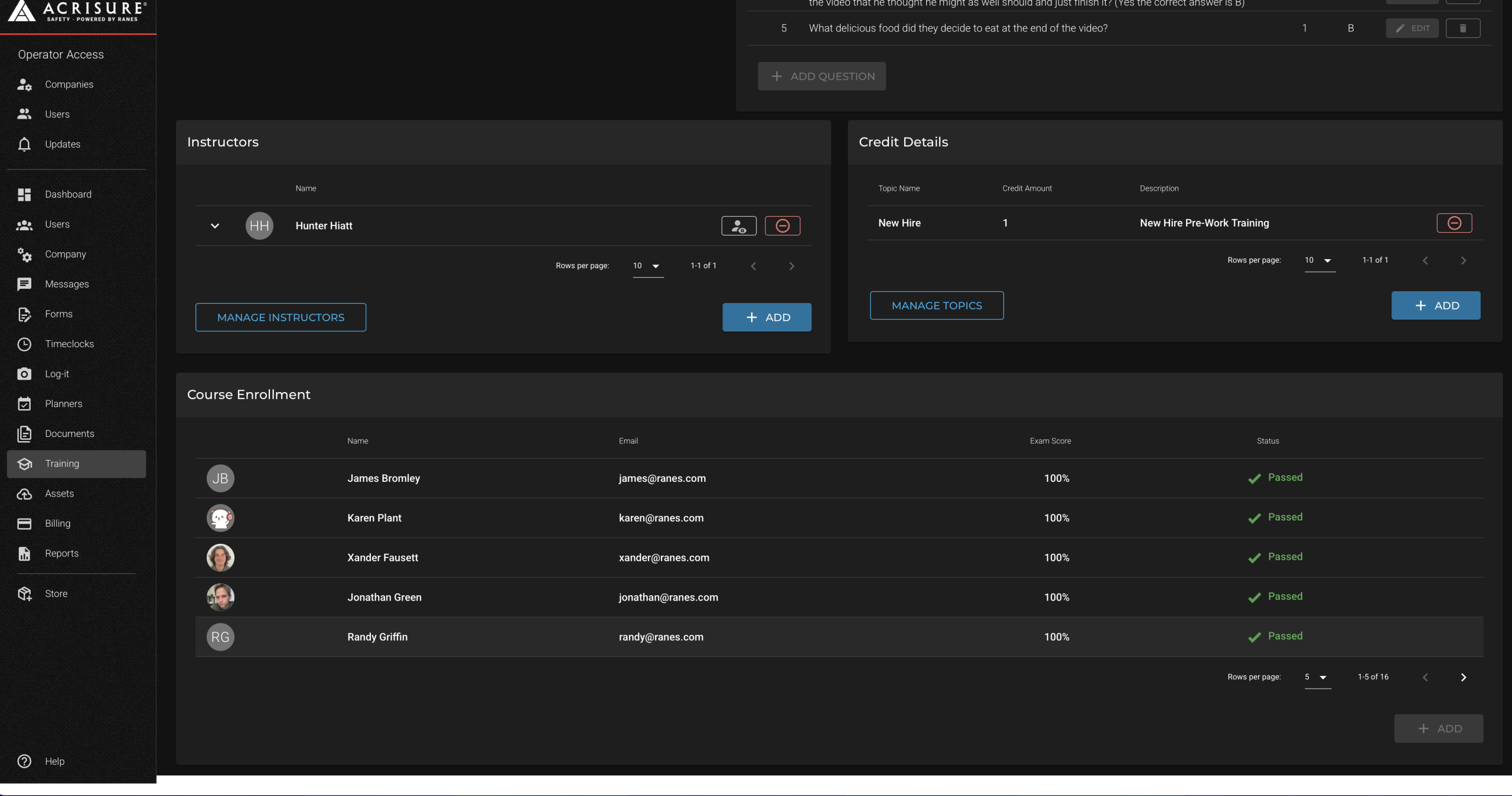
Completing Training on the Employee App #
Employees can access and complete trainings from the Employee App:
Accessing Trainings #
- Open the Employee App.
- Navigate to the Training Tab from the bottom navigation bar.
- View all active training courses available to you.
- Click on a course to view its details and begin the training.
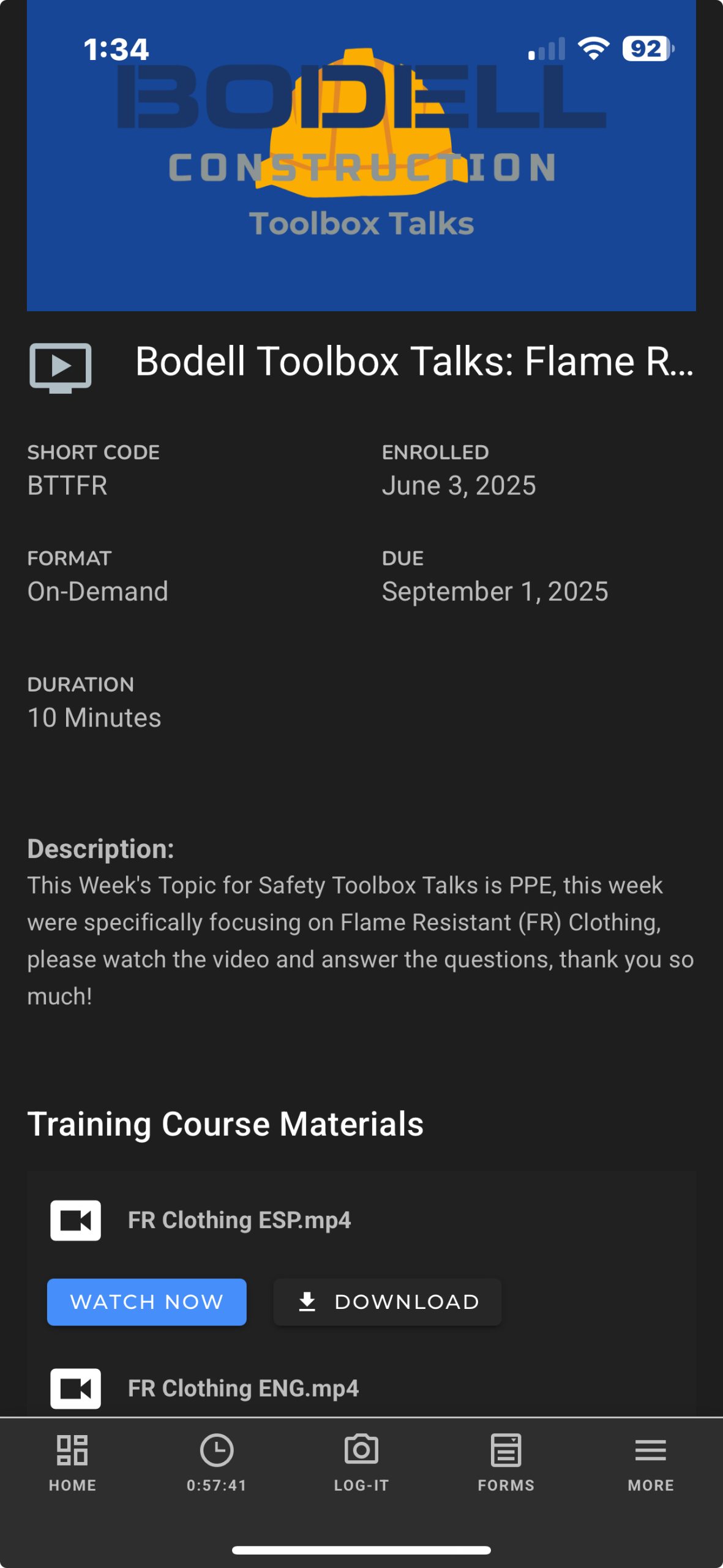
Receiving Completion Certificates #
- Upon passing the training and any quizzes, a certificate will be available in the Training Tab.
- Download or share your certificate directly from the app.
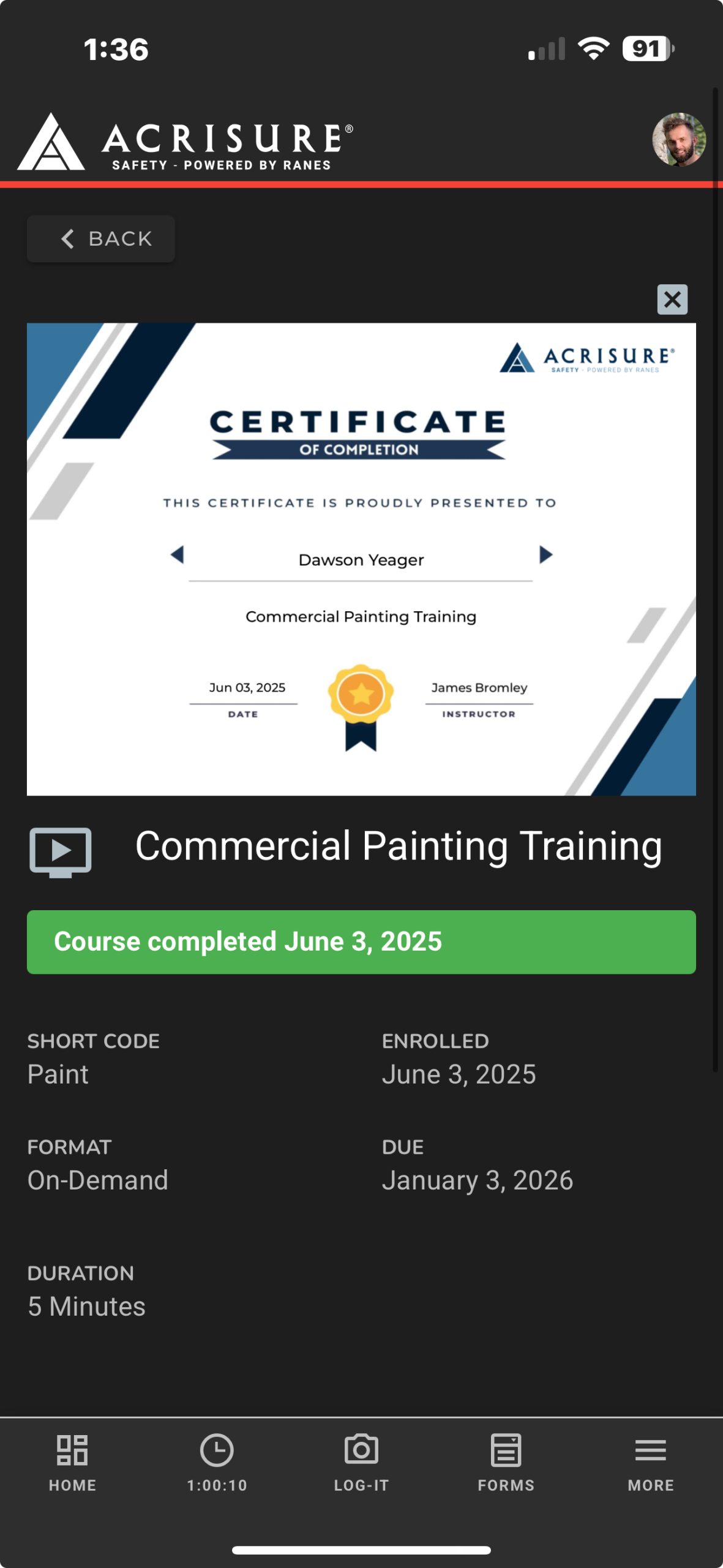
Best Practices #
- Enable Active Status: Make sure trainings are set to active to allow assignments and completions.
- Include Supplemental Materials: Use assets like videos and PowerPoints to enhance the learning experience.
- Set Realistic Quiz Limits: Ensure the quiz settings align with the desired rigor and training requirements.
Pro Tip: Use the webinar format for live, interactive training sessions to provide real-time feedback and engagement.



