How to Build and Use the Training Module #
The Training module in the Admin Portal allows Global Admins to create and assign training courses to their team via the employee app. These courses can include videos, documents, quizzes, and more. Follow this guide to learn how to create, manage, and assign training modules effectively.
Accessing the Training Module #
To begin creating and managing training courses, follow these steps:
- Log in to the Admin Portal.
- From the left navigation bar, click on Training.
- The Training dashboard will display all previously created courses. You can:
- Search for courses using the search bar.
- Edit or delete existing courses using the corresponding icons.
- Click the Create Course button to build a new training module.
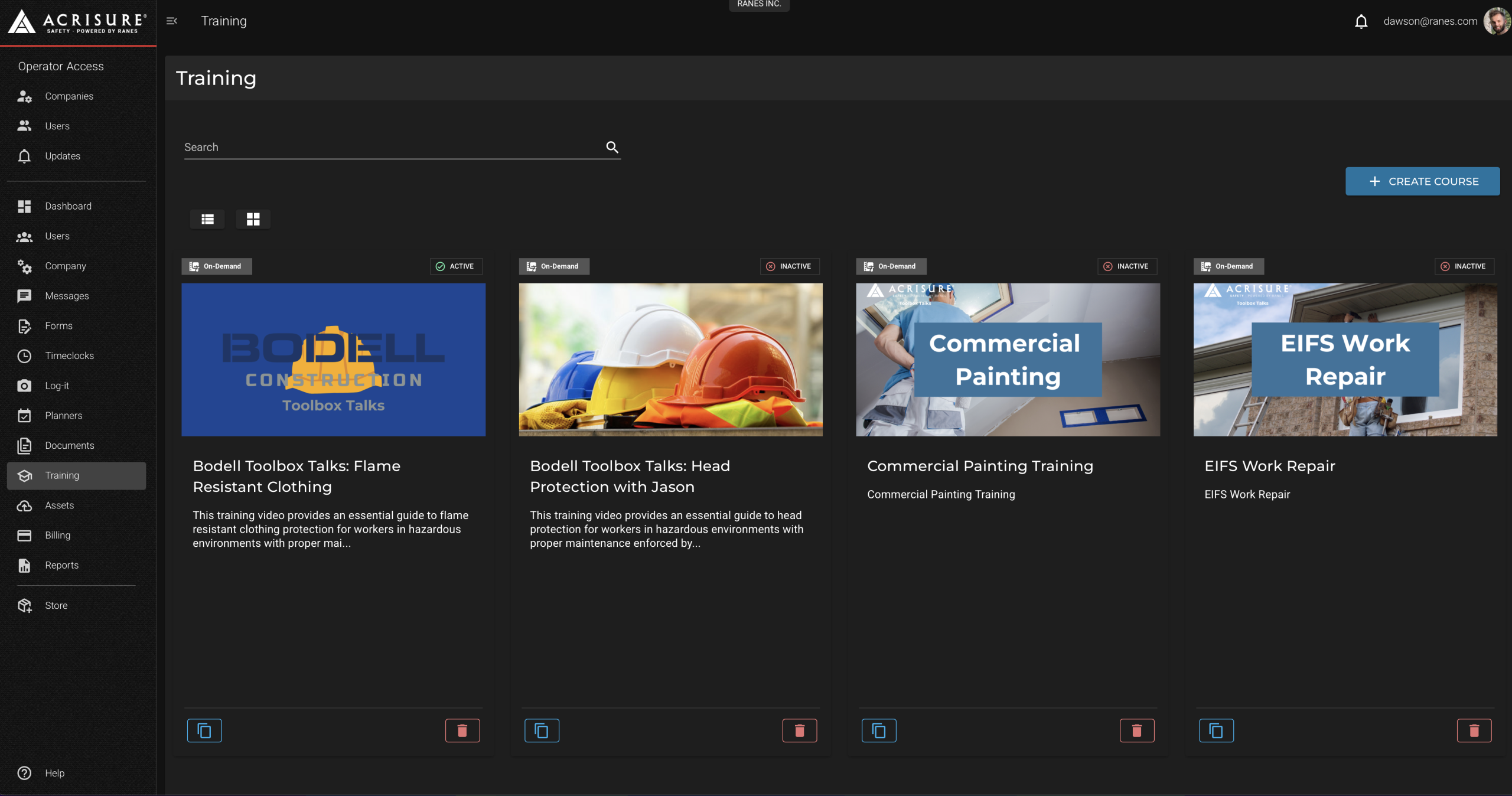
Creating a New Training Course #
To create a new training course, follow these steps:
- Click the Create Course button.
- Enter the course details, including:
- Name: Provide a name for the course.
- Format: Choose between On-Demand (self-paced) or Webinar (live training with a link).
- Duration: Specify the estimated time to complete the course.
- Summary and Description: Add a brief summary and detailed description of the course.
- Expiration Dates: Set the start and end dates for the course availability.
- Click Save to proceed.
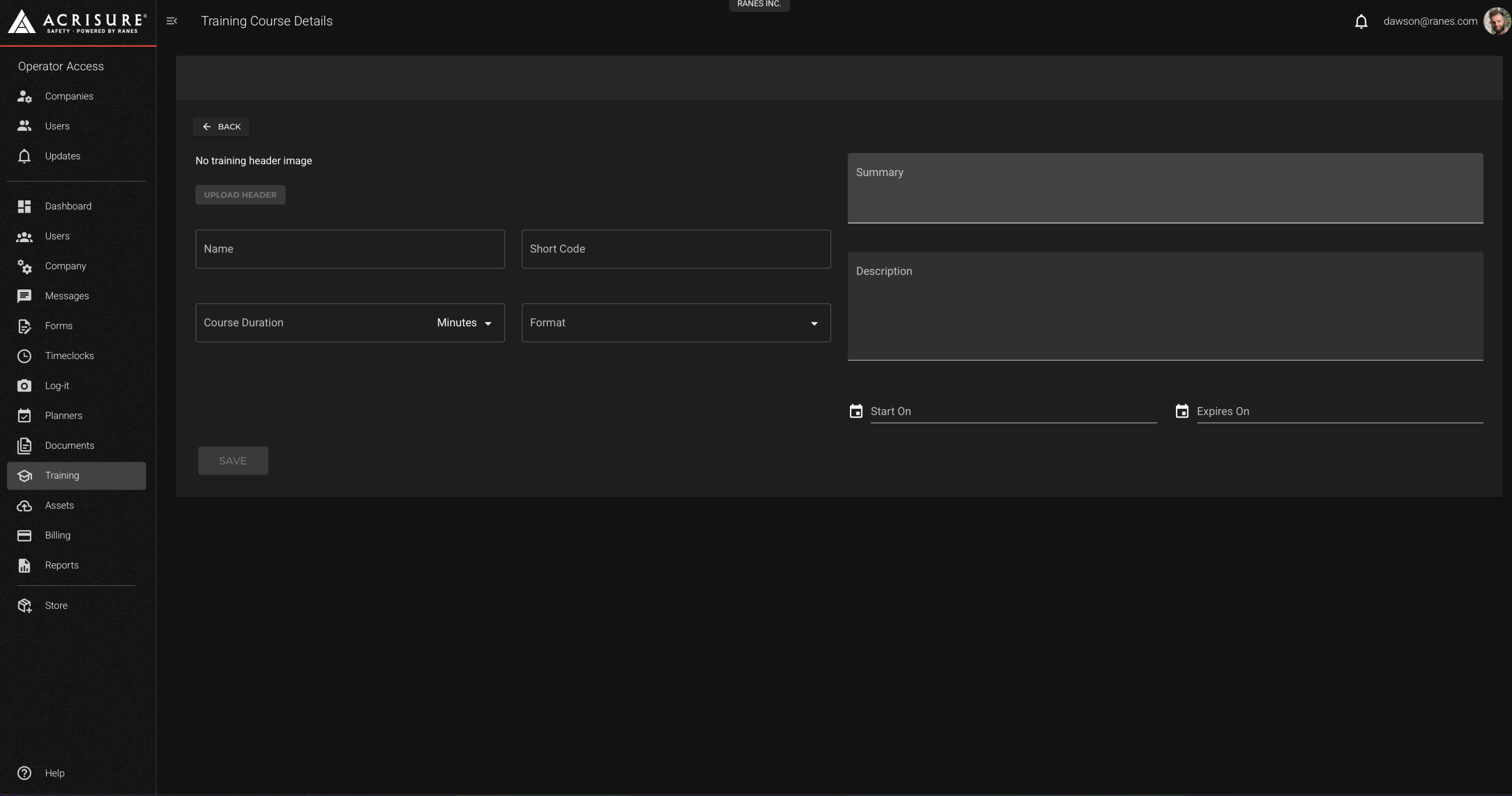
Adding Assets and Exams #
After saving the course, you can add supplementary materials and exams:
- In the course details page, click Add Asset to upload materials such as:
- Videos
- Documents
- Images
- PDFs
- PowerPoint presentations
- To add an exam, click Add Question and configure the following:
- Question type (e.g., multiple choice).
- Minimum passing percentage.
- Quiz duration and retake options.
- Click Save to finalize your additions.
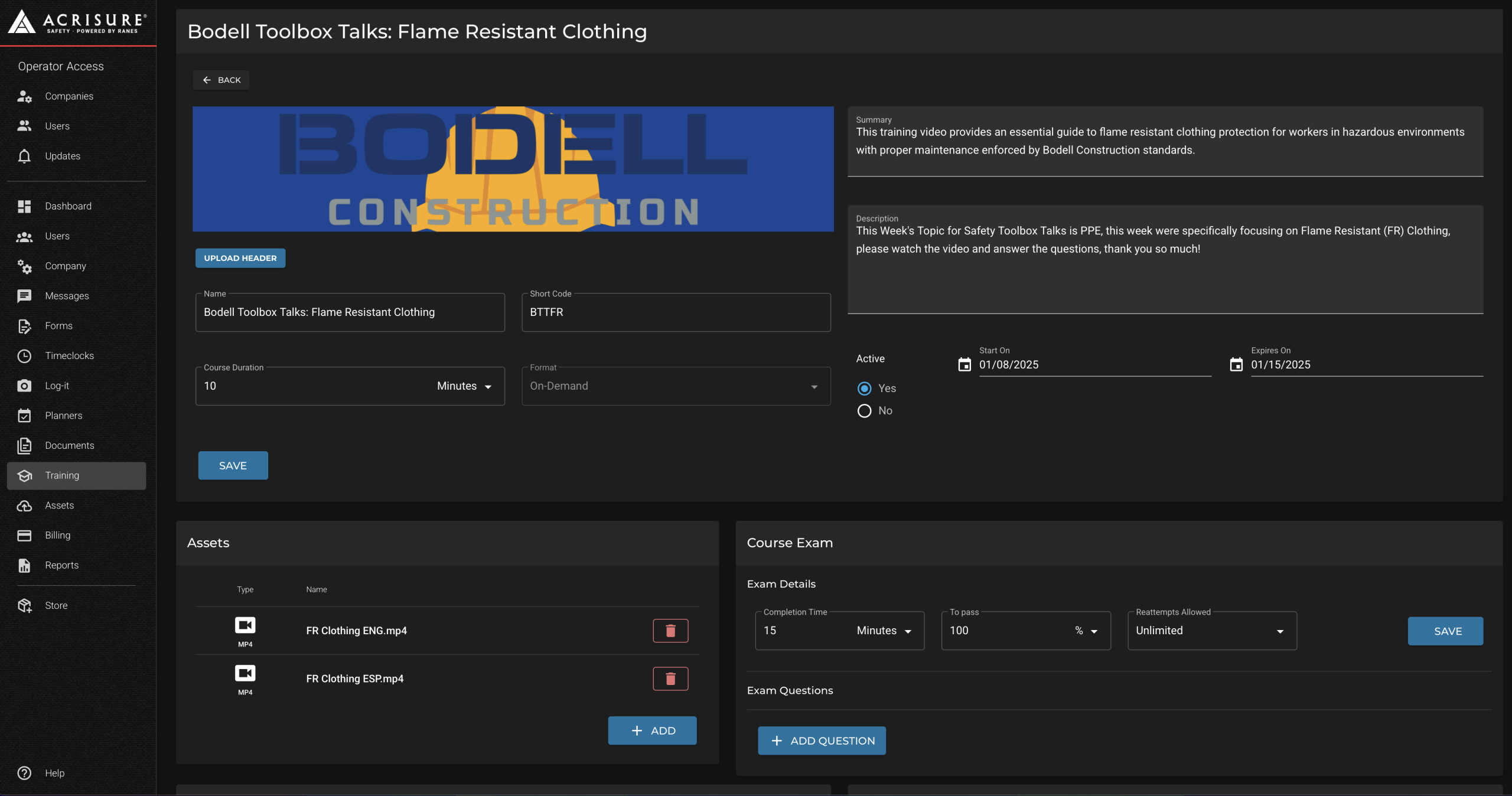
Assigning Training Courses #
Once a course is created and saved, you can assign it to users or groups:
- Click on the course you want to assign from the Training dashboard.
- Navigate to the Course Enrollment section.
- Choose to assign the course by:
- Individual Users: Search for and select specific employees.
- Groups: Assign the course to predefined groups.
- Jobs: Assign the course based on job roles.
- Click Save to confirm the assignment.
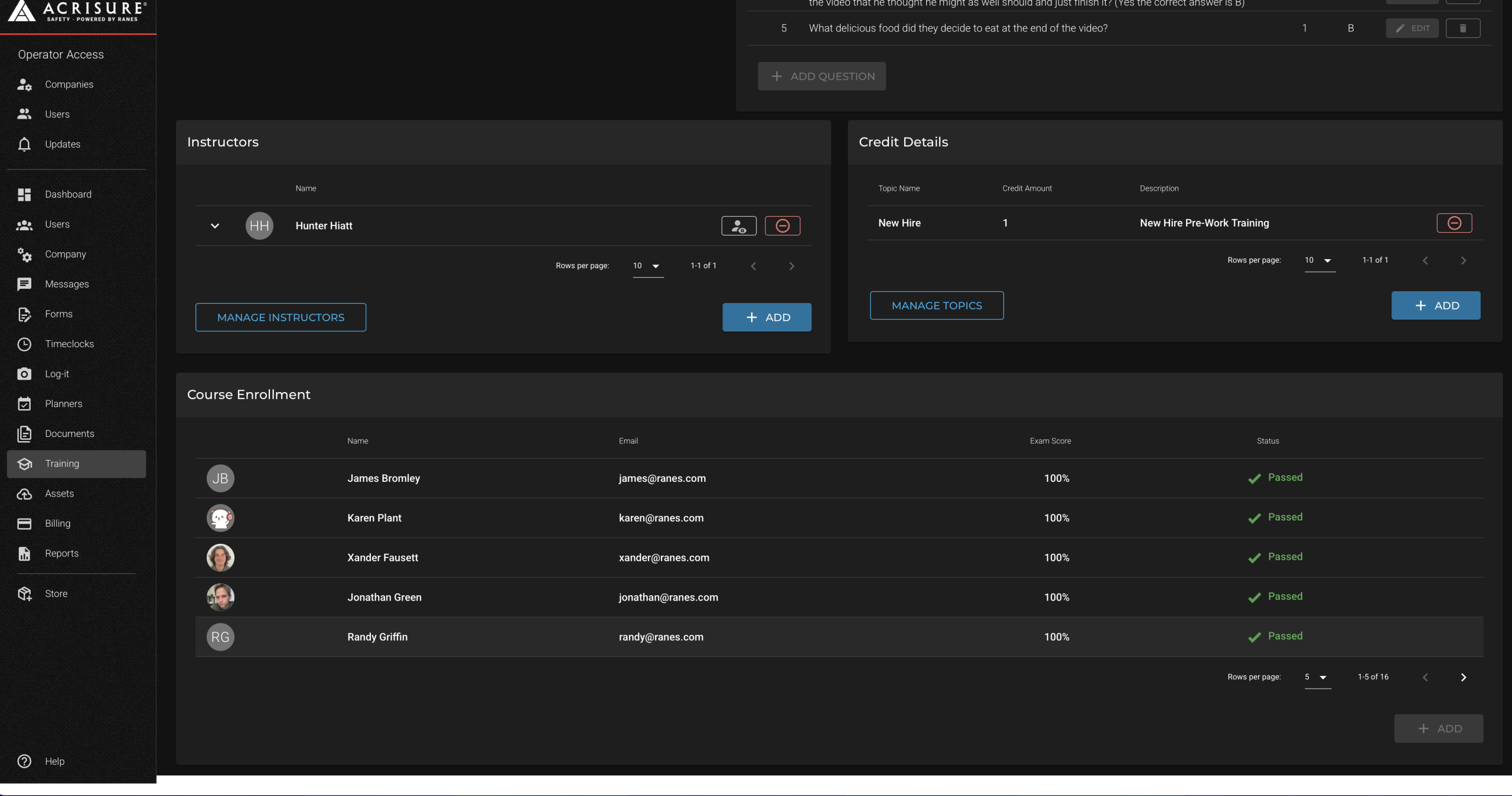
Tips for Using the Training Module #
- Set Courses to Active: Ensure courses are marked as active to start assigning them.
- Use On-Demand for Flexibility: On-Demand courses allow employees to complete training at their own pace.
- Completion Certificates: Employees will receive certificates upon completing training courses.
- Supplement with Assets: Add videos, documents, and other materials to enhance the training experience.
Pro Tip: Use quizzes to assess employee understanding and set minimum passing percentages to ensure knowledge retention.



