Timeclocks Feature Overview #
The Timeclocks feature allows employees to check in and out of work while providing critical information about their fitness for duty and safety observations. This guide explains how to use the Timeclocks feature effectively, both on the Employee App and the Admin Portal.
What is Timeclocks? #
The Timeclocks feature is a comprehensive time-tracking tool that enables:
- Employees to check in and out of work using the Employee App.
- Admins to view, edit, and manage time entries on the Admin Portal.
- Geo-caching to track the location of check-ins and check-outs.
- Employees to report their fitness for duty and safety observations.
- Admins to address flagged issues or observations directly from the Admin Portal.
Using Timeclocks on the Employee App #
Employees can check in and out of work using the Timeclocks feature on the Employee App:
Checking In #
- From the home page, click the green Start button to check in.
- Indicate whether you are Fit for Duty or Unfit or Other.
- If you select Unfit or Other, provide additional comments. Your manager will be notified.
- Click Submit to complete the check-in process.
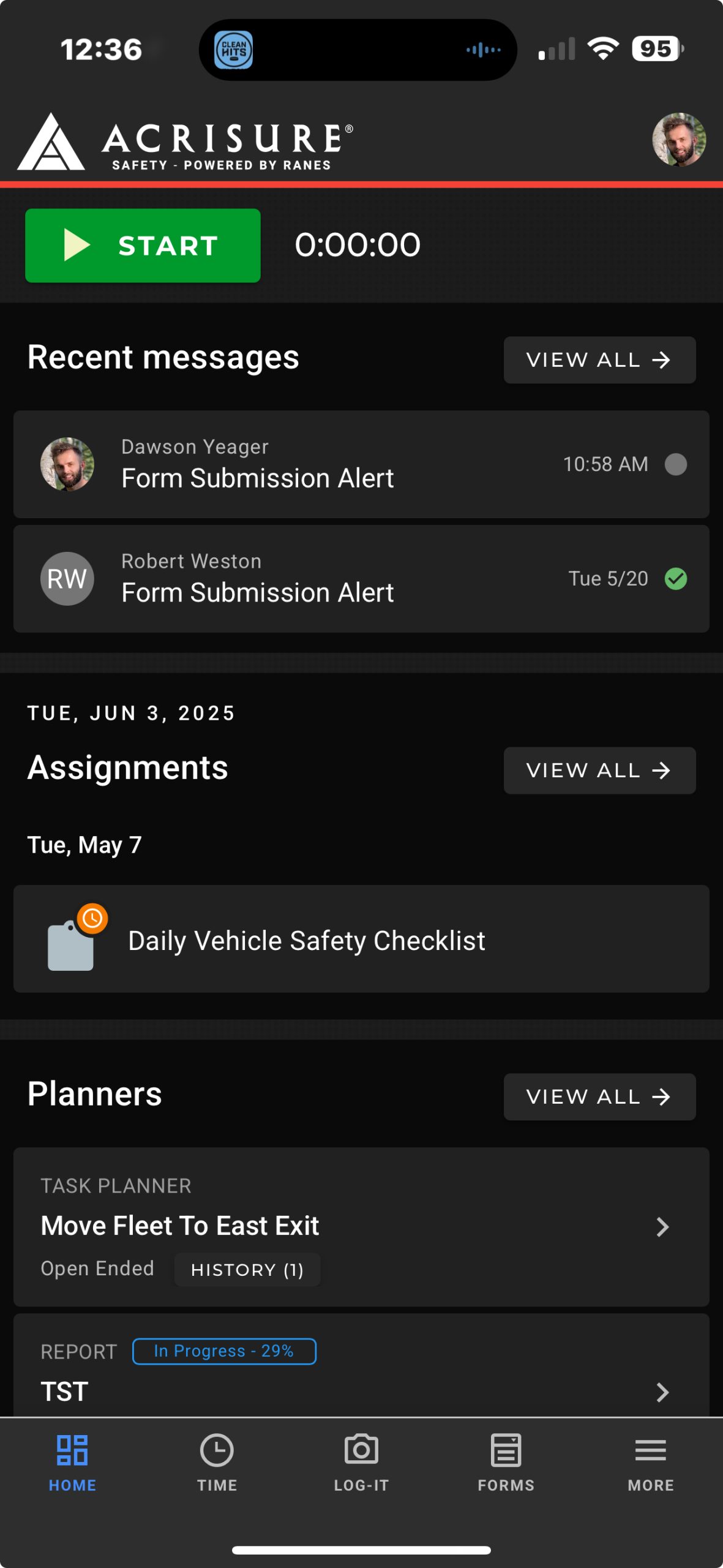
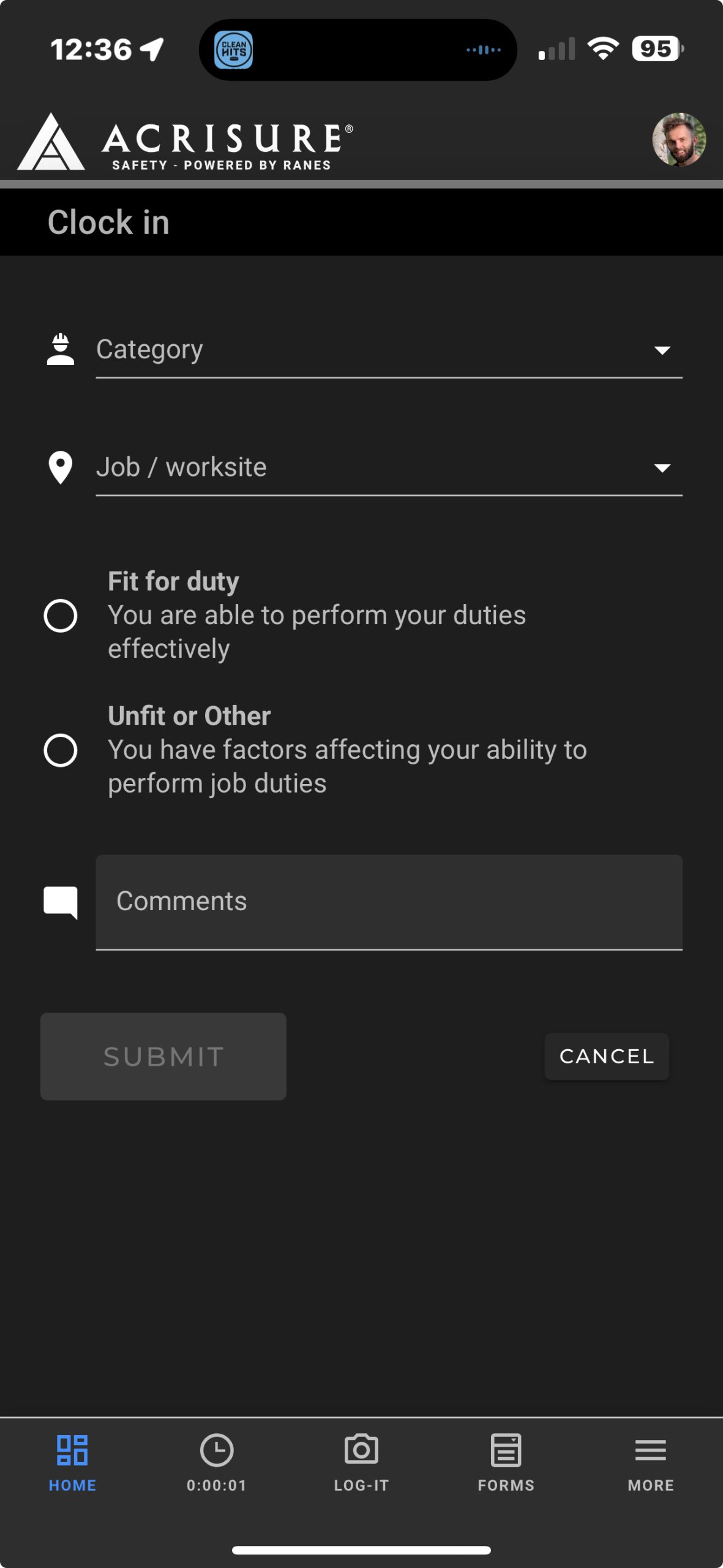
Checking Out #
- From the home page, click the red Stop button to check out.
- Indicate whether you witnessed any safety observations, near misses, or incidents during your shift.
- If you select Yes, provide additional details in the comments section.
- Click Submit to complete the check-out process.
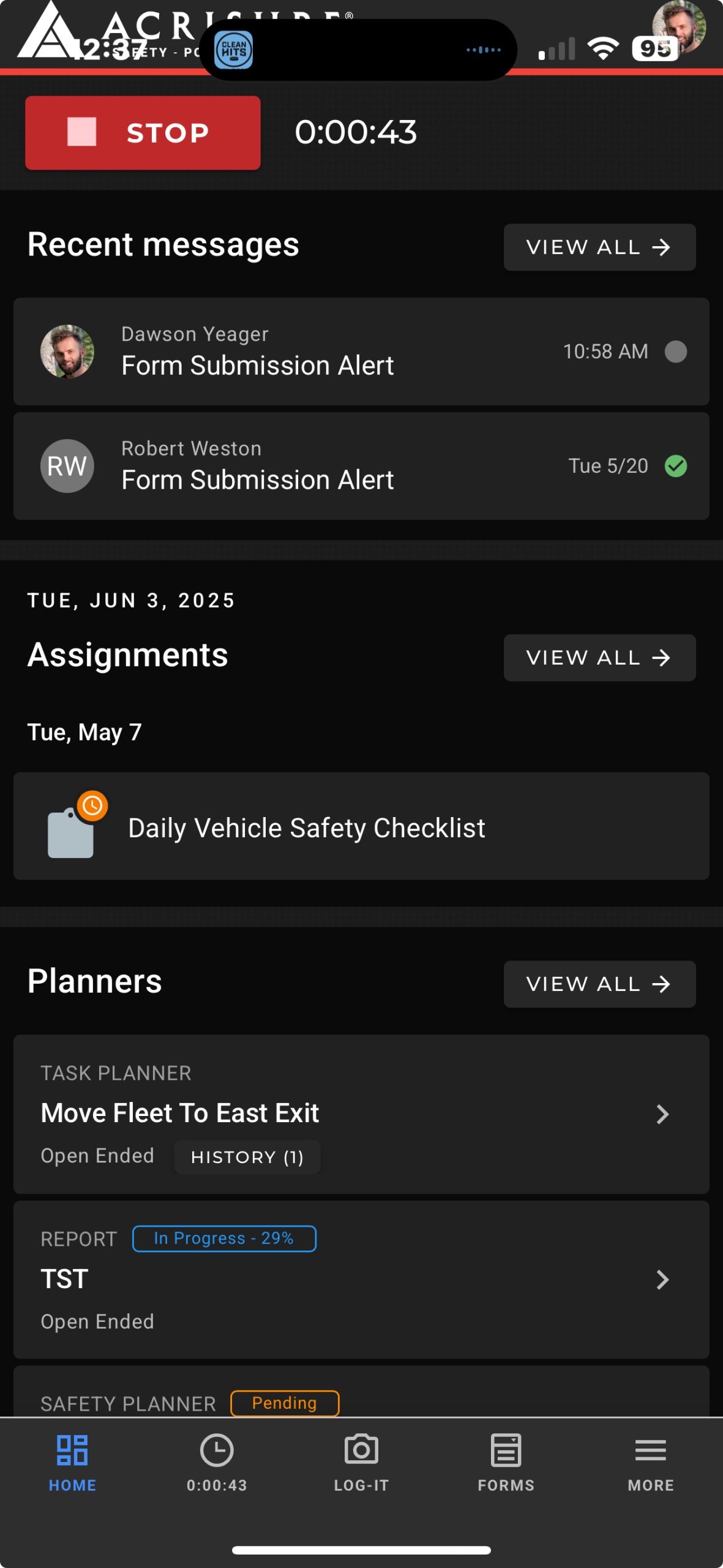
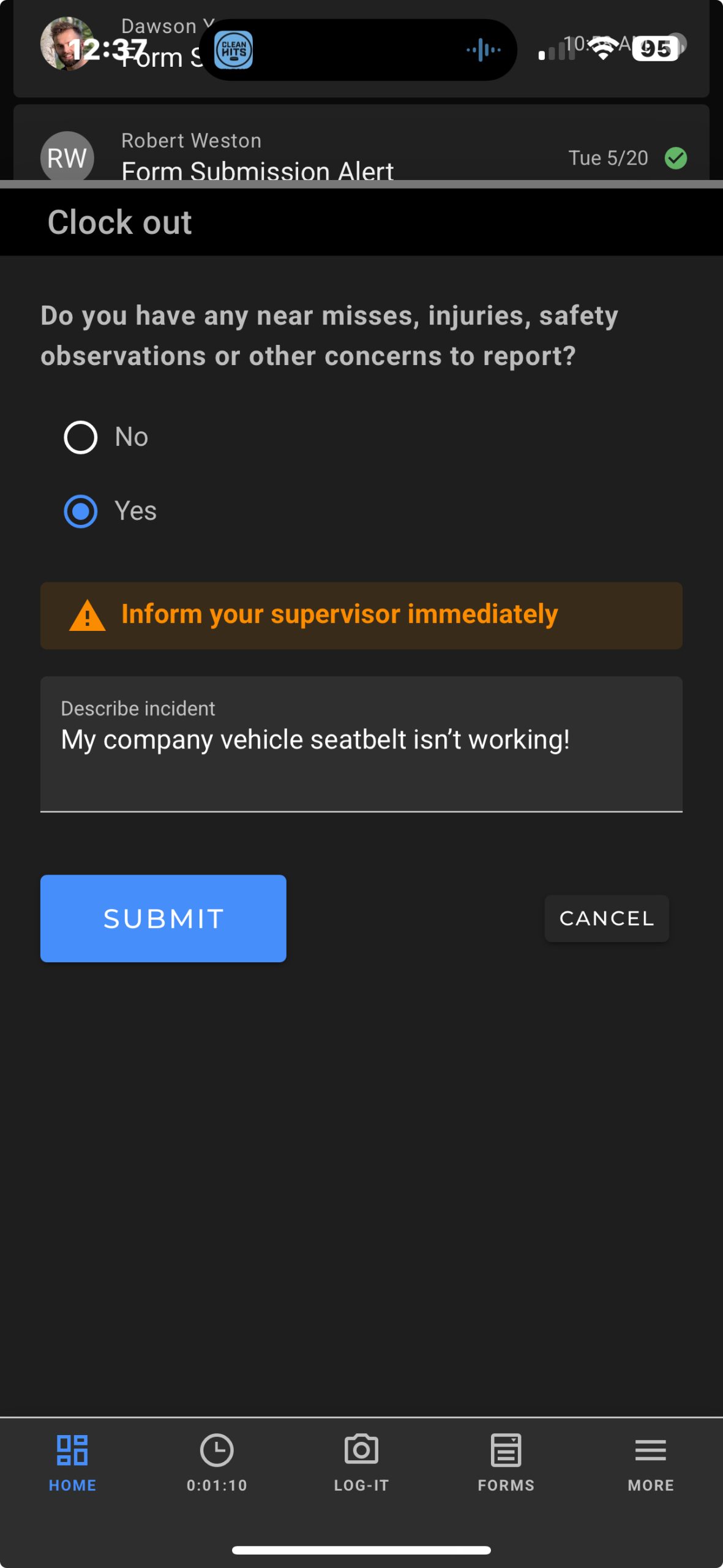
Managing Timeclocks on the Admin Portal #
Admins can view and manage all time entries from the Admin Portal:
Viewing Time Entries #
- Navigate to the Timeclocks module in the left navigation bar.
- View all active and past time entries, including check-in and check-out times, locations, and notes.
- Click on an individual time entry to view detailed information, including a map of the check-in and check-out locations.
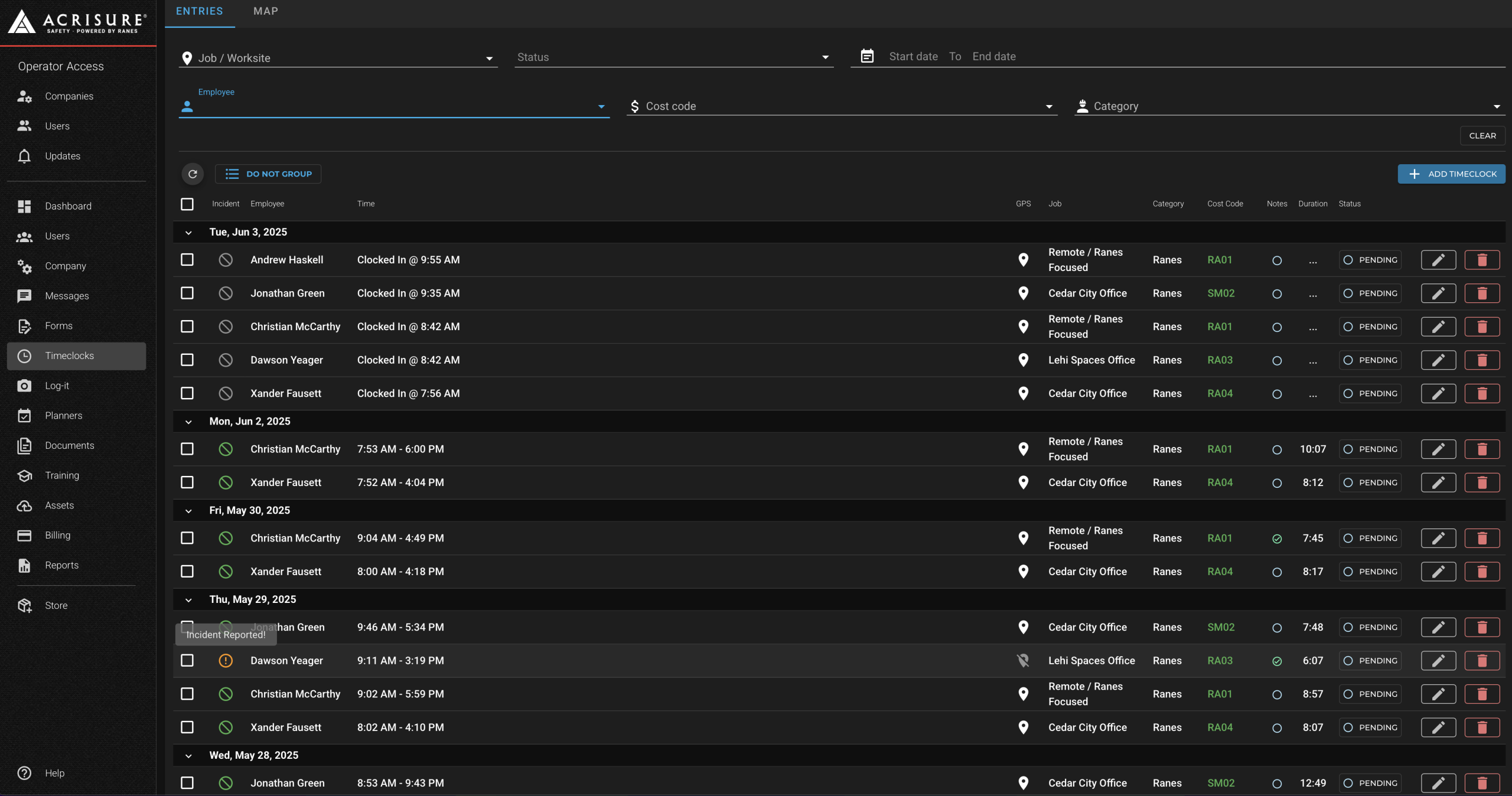
Editing Time Entries #
- Click the Pencil button next to a time entry on the far right.
- Adjust the check-in or check-out times as needed.
- Review and address any flagged issues or observations noted by the employee.
- Click Save to apply the changes.
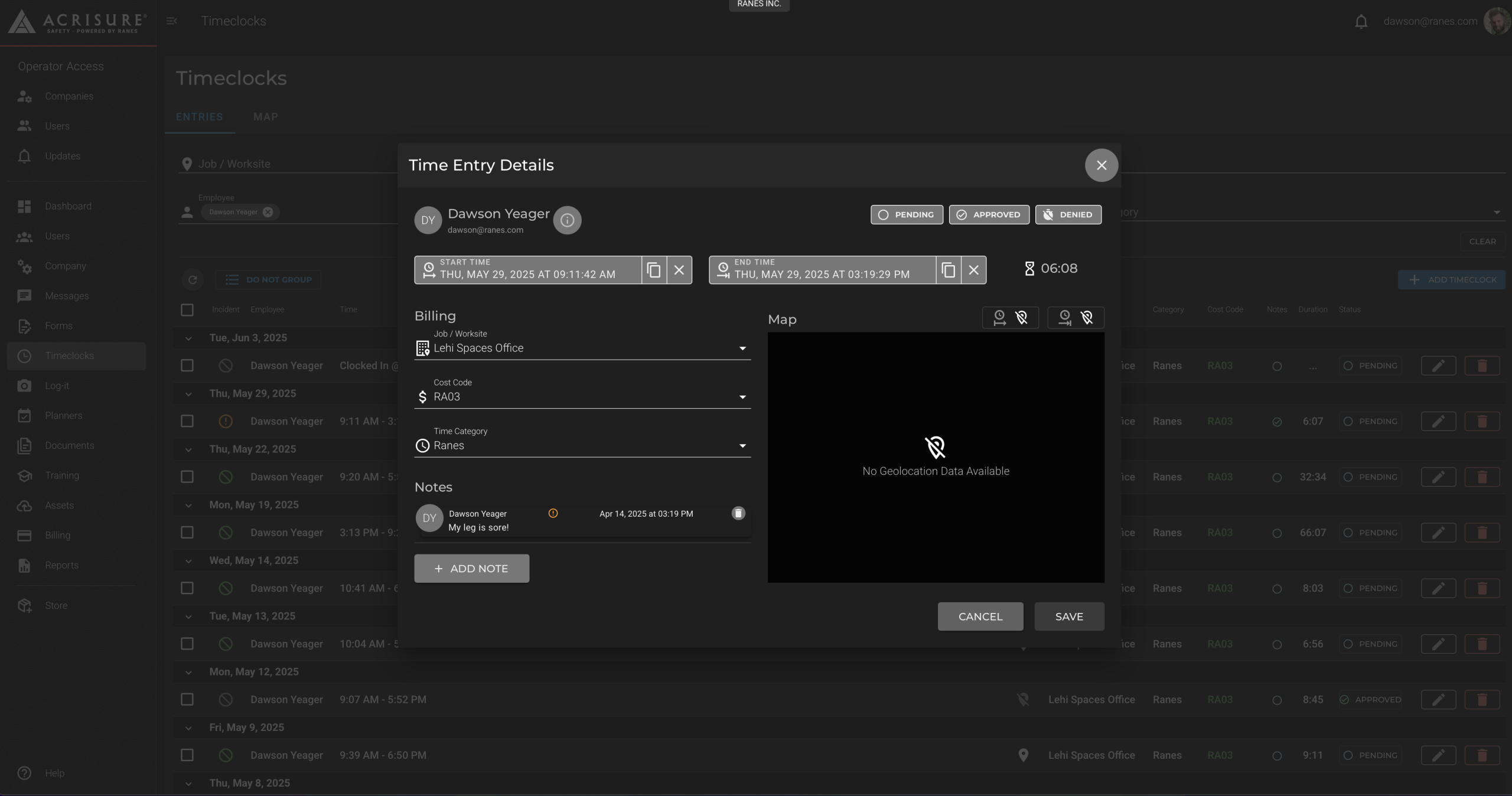
Best Practices #
- Enable Location Services: Ensure employees enable location services on their devices to allow geo-caching of check-in and check-out locations.
- Review Observations Promptly: Address flagged issues or safety observations as soon as possible to maintain a safe work environment.
- Accurate Timekeeping: Regularly review and correct time entries to ensure accurate records.
Pro Tip: Use the map view on the Admin Portal to verify the locations of check-ins and check-outs. This helps ensure compliance and accountability.



