How to Use the Task Planner in the Planner Module #
The Task Planner in the Planner module allows Global Admins to quickly create task sequences and plans that can be shared with their team for completion. Unlike the Safety Planner, the Task Planner focuses on general tasks without citing regulations, making it ideal for quick and flexible task management. Follow this guide to learn how to use the Task Planner effectively.
Accessing the Task Planner #
To begin using the Task Planner, follow these steps:
- Log in to the Admin Portal.
- From the left navigation bar, click on Planners.
- On the Planners dashboard, select Task Planner.

Creating a Task Plan #
To create a new task plan, follow these steps:
- Click on Task Planner in the Planner module.
- Fill out the following details:
- Task Planner Name: Provide a name for the task plan.
- Description: Add a brief description of the task plan.
- Project Details: Include the project name, division, and focus areas. Add any additional factors that may impact the task plan.
- Conditions & Equipment: Specify any conditions, equipment, or requirements (e.g., tools, resources).
- Click Save Planner to proceed.

Adding and Editing Task Sequences #
Once the task plan is created, you can add and edit task sequences:
- Navigate to the Task Sequence section in the Task Planner.
- Add tasks by providing the following details:
- Task Name: Name the task to be performed.
- Description: Add a brief description of the task.
- Expected Duration: Specify the estimated time to complete the task.
- Operational Resources: List any resources required to complete the task.
- Reorder tasks as needed to create a logical sequence.
- Click Save Planner to finalize the task sequence.

Sharing the Task Plan with Your Team #
To share the task plan with your team for completion:
- Navigate to the Assignments tab in the Task Planner.
- Assign the task plan to:
- Individual Users: Select specific employees.
- Groups: Assign the task plan to predefined groups.
- Jobs: Assign the task plan based on job roles.
- Click Save to confirm the assignment.
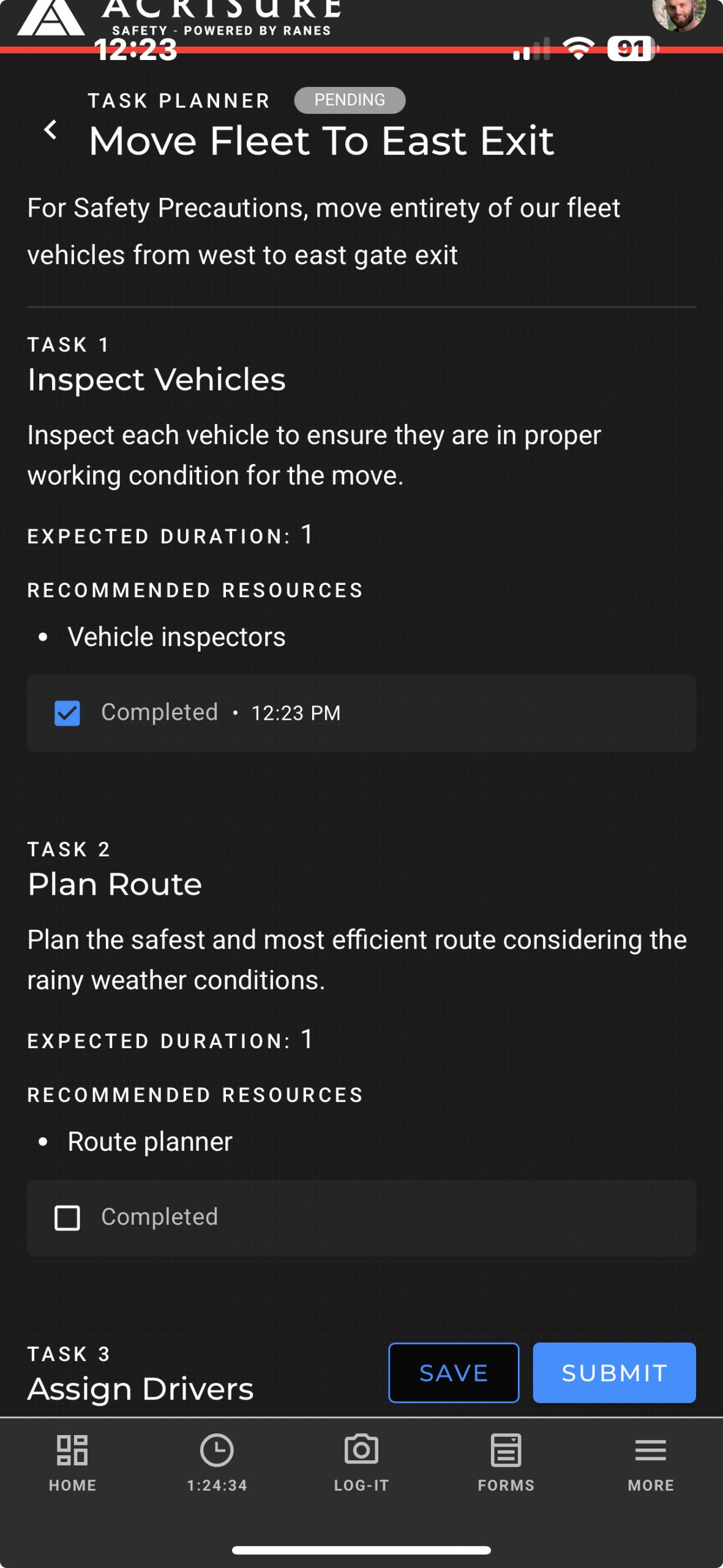
Completing and Submitting Task Plans #
Once the task plan is assigned, your team can complete and submit it via the employee app:
- Team members will see the assigned task plan in their app.
- They can mark tasks as completed and add any necessary comments or updates.
- Once all tasks are completed, they can submit the task plan back to you for review.
Tips for Using the Task Planner #
- Keep It Simple: Use the Task Planner for quick and straightforward task management.
- Provide Clear Instructions: Add detailed descriptions and resources to ensure tasks are completed efficiently.
- Reorder Tasks: Organize tasks in a logical sequence to streamline execution.
- Assign Promptly: Share task plans with your team as soon as they are finalized to avoid delays.
Pro Tip: Use the Task Planner for non-safety-related tasks that require quick setup and execution.



