How to Use the Safety Planner in the Planner Module #
The Safety Planner in the Planner module allows Global Admins to create safety and preventative measure plans based on detailed prompts. These plans can be shared with your team to ensure safety and compliance while completing tasks. Follow this guide to learn how to use the Safety Planner effectively.
Accessing the Safety Planner #
To begin using the Safety Planner, follow these steps:
- Log in to the Admin Portal.
- From the left navigation bar, click on Planners.
- On the Planners dashboard, select Safety Planner.

Creating a Safety Plan #
To create a new safety plan, follow these steps:
- Click on Safety Planner in the Planner module.
- Fill out the following details:
- Safety Planner Name: Provide a name for the plan.
- Description: Add a brief description of the plan.
- Project Details: Include the project name, division, and focus areas. Add any additional factors that may impact the plan.
- Conditions & Equipment: Specify conditions, equipment, or requirements (e.g., hard hats, high noise, heavy equipment).
- Applicable Regulations: Select relevant regulations such as OSHA, CALOSHA, ANSI, MSHA, or USDA.
- Click Generate Planner to create the plan.

Reviewing and Editing the Plan #
Once the plan is generated, you can review and make edits as needed:
- Review the generated plan, which includes:
- Tasks and prerequisites for completing the plan.
- Operational resources required for safety.
- Risk analysis, including likelihood, impact, and severity ratings.
- Compliance details with applicable regulations.
- Make any necessary edits to the plan by clicking on the editable fields.
- Click Save Planner to finalize your changes.

Sharing the Plan with Your Team #
To share the safety plan with your team for implementation:
- Navigate to the Assignments tab in the Safety Planner.
- Assign the plan to:
- Individual Users: Select specific employees.
- Groups: Assign the plan to predefined groups.
- Jobs: Assign the plan based on job roles.
- Click Save to confirm the assignment.
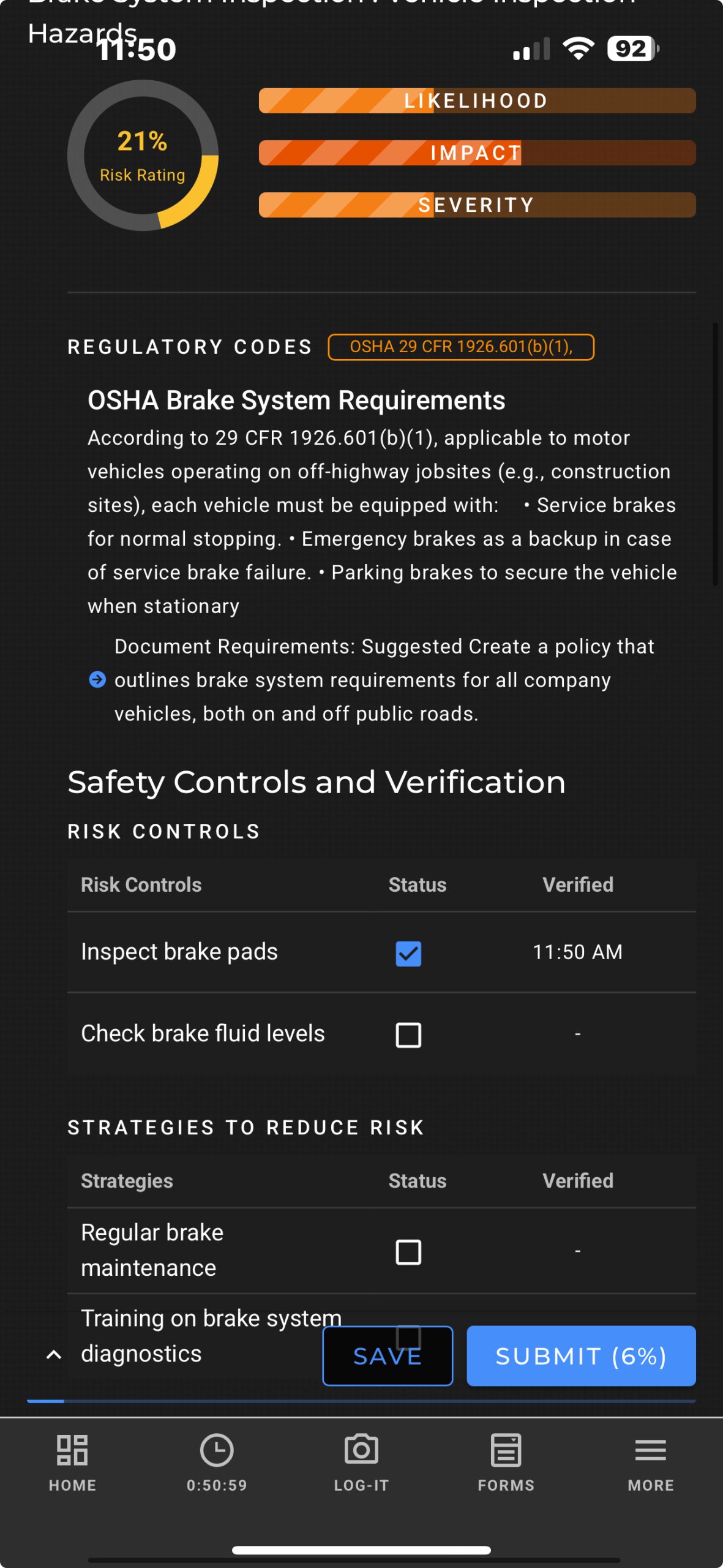
Tips for Using the Safety Planner #
- Provide Detailed Prompts: Include as much detail as possible in the project parameters to generate accurate and actionable plans.
- Leverage Risk Analysis: Use the risk ratings to prioritize safety measures and address high-risk areas first.
- Ensure Compliance: Select applicable regulations to ensure the plan meets industry standards.
- Share Plans Promptly: Assign plans to your team as soon as they are finalized to ensure timely implementation.
Pro Tip: Regularly update safety plans to reflect changes in project conditions, equipment, or regulations.



