Resetting Passwords #
Having trouble signing in or assisting another user with login issues? This guide explains how to reset passwords, whether it’s for yourself or for another user as a Global Admin. Learn how to perform a password reset using the Employee App, Admin Portal, or the global password reset option.
Why Reset Passwords? #
Resetting passwords is essential for secure access and resolving login issues. Users can perform their own password resets or receive assistance from a Global Admin. This ensures uninterrupted access to company tools and applications.
Resetting Your Own Password #
If you’re having trouble signing in, follow these steps to reset your password:
From the Web Portal #
- Visit portal.app.ranes.com.
- Click the Reset Password option on the login page.
- Enter your registered email address and follow the on-screen instructions.
- An email with password reset instructions will be sent to you.

From the Employee App #
- Open the Employee App and select the Reset Password option on the login screen.
- Follow the prompts to enter your email address for password reset instructions.
After completing the process, use your new credentials to log in.
Resetting Another User’s Password #
As a Global Admin, you can assist other users in resetting their passwords. Here’s how:
- Log in to the Admin Portal at portal.ranes.com.
- From the Main Dashboard, navigate to the Users module in the left navigation bar.
- On the Users page, locate the Active Users list and search for the user who needs their password reset.
- Click on the user’s name to open their details page.
- Click the Password Reset Cog button located in the bottom left.
- An email will be automatically sent to the user with instructions to reset their password.
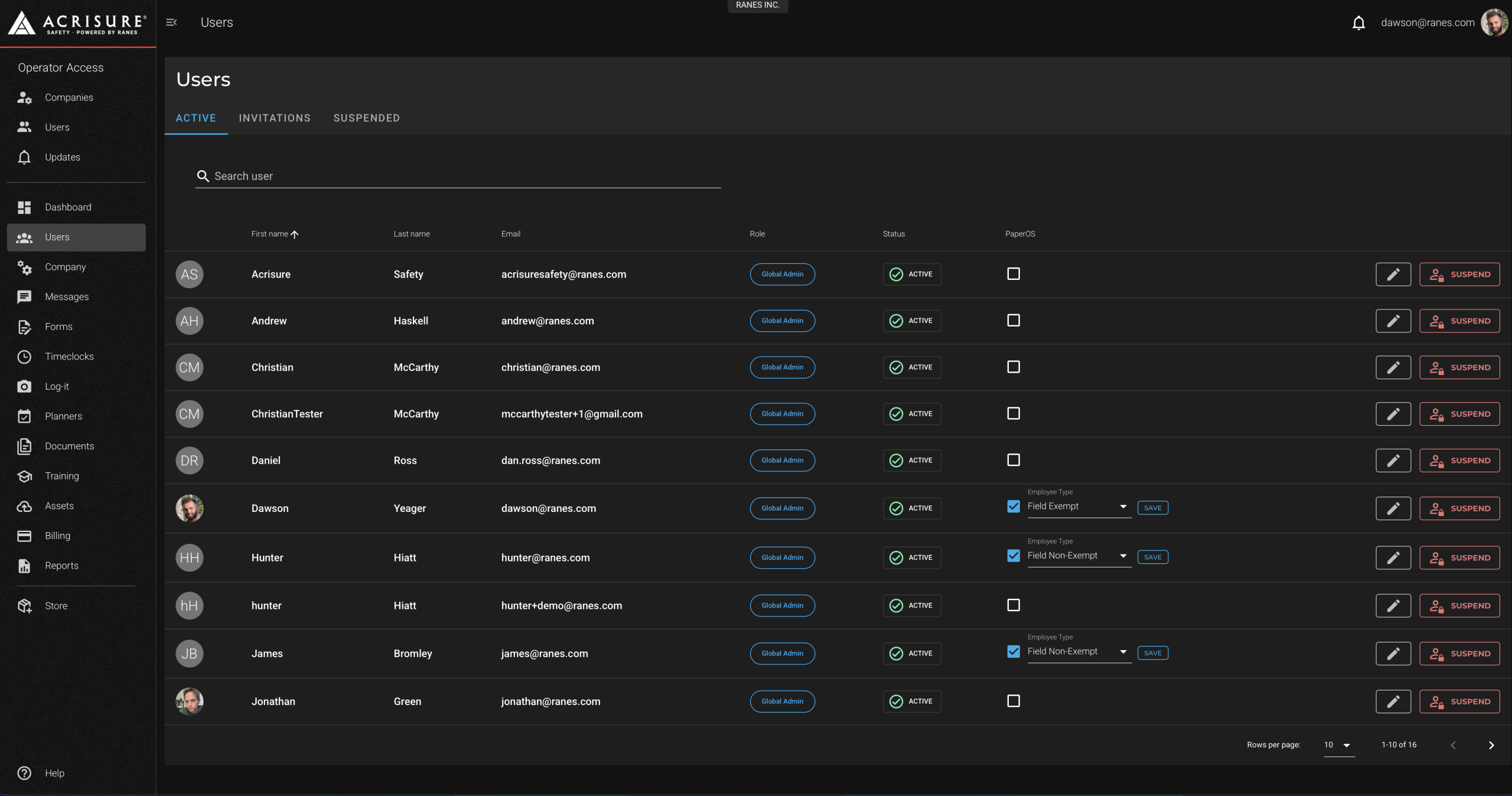

Once the user completes the reset process, they can use their updated credentials to sign in.
Frequently Asked Questions #
Can employees reset their passwords without admin assistance? #
Yes, employees can reset their passwords using the Employee App or the web version at app.ranes.com. The password reset option is available on the login screen.
What happens if the reset email doesn’t arrive? #
Ensure that the user checks their spam or junk mail folder. If the issue persists, verify the user’s email address in the Users Module. You may resend the password reset instructions.
Best Practices #
- Verify User Details: Ensure the user’s email address is correct before initiating a password reset.
- Communicate Steps Clearly: Inform users to check their email for reset instructions and to follow the provided steps promptly.
- Secure Accounts: Encourage users to create strong, unique passwords when resetting their credentials.



