Messages Feature Overview #
The Messages feature in Ranes allows users with the Global Admin role to broadcast announcements, alerts, or other messages to individuals, groups, or the entire company. This guide explains how to use the Messages module effectively.
How Messages Work #
Messages are a one-way communication system designed for broadcasting important information. Global Admins can:
- Compose messages using a rich text editor.
- Send messages to specific individuals, groups, or the entire company.
- Track read receipts by accessing the Sent folder in the Messages module.
- Notify users via the Employee App if notifications are enabled.
Accessing Messages #
To access the Messages module:
- Log in to the Admin Portal.
- Click on Messages in the left navigation bar.
- Use the Inbox, Sent, Drafts, and Archives folders to manage messages.

Composing Messages #
To compose a new message:
- Click New Message in the Messages module.
- Fill in the From, To, and Subject fields.
- Use the rich text editor to write your message.
- Toggle the Send to Company option to broadcast the message to all users.
- Click Send to deliver the message.

Tracking Read Receipts #
To track read receipts for sent messages:
- Navigate to the Sent folder in the Messages module.
- Click on a message to view its details.
- Check the Sent section to see who has read the message.
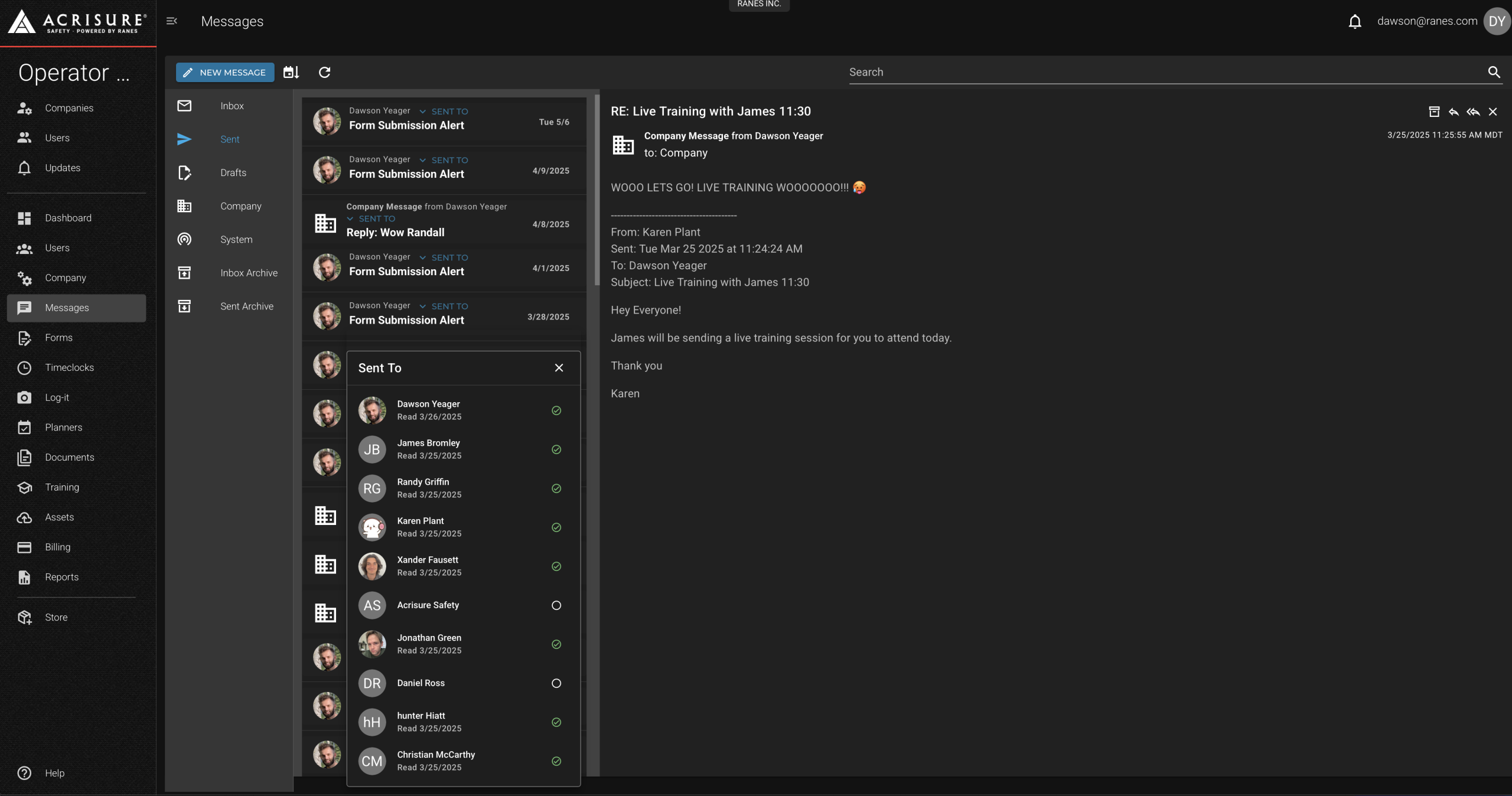
Employee App Notifications #
Users will receive notifications for new messages if they have enabled push notifications in the Employee App. They can also view recent messages directly from the dashboard.
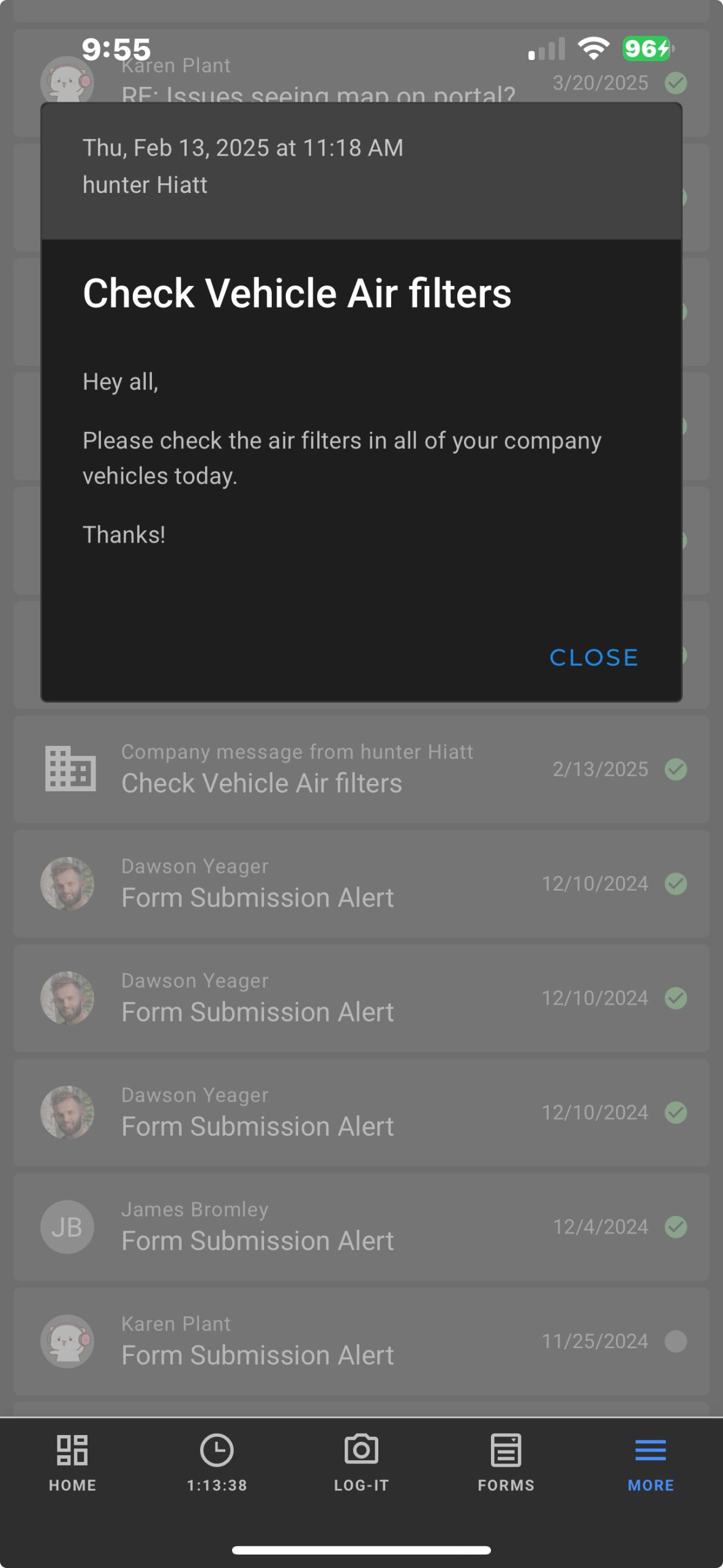
Best Practices #
- Message Composition:
- Use clear and concise subject lines.
- Keep the message content brief and to the point.
- Verify recipients before sending.
- Message Management:
- Regularly archive old messages to keep the inbox organized.
- Use folders effectively to categorize messages.
Pro Tip: Enable push notifications in the Employee App to ensure timely receipt of important messages and company announcements.



