How to Send Message Alerts and Broadcasts via the Admin Portal #
The Admin Portal allows you to send important alerts and broadcasts to individuals, groups, or the entire company. This guide explains how to create, send, and track messages using the Messages module.
Accessing the Messages Module #
To begin sending messages, navigate to the Messages module:
- Log in to the Admin Portal.
- From the left navigation bar, click on Messages.
- You will see the Messages dashboard, which includes:
- Inbox: Displays received messages.
- Sent: Shows messages you’ve sent.
- Drafts: Contains saved drafts of messages.
- Company: Displays messages sent to the entire company.
- Archives: Stores older messages.

Creating a New Message #
Follow these steps to create and send a new message:
- Click the New Message button at the top of the Messages module.
- In the message editor, fill out the following fields:
- To: Type the names of individuals or groups, or click the Send to Company button to send the message to the entire company.
- Subject: Enter a subject line for your message.
- Message Body: Type your message in the text editor below.
- Once your message is ready, click Send to deliver it immediately, or click Save New Draft to save it for later.

Tracking Sent Messages #
To view the status of a sent message and see if it has been read:
- Go to the Sent tab in the Messages module.
- Click on the message you want to track.
- In the message details, click the Sent To dropdown to view the list of recipients.
- For each recipient, you can see the Read Status with a timestamp indicating when the message was read.
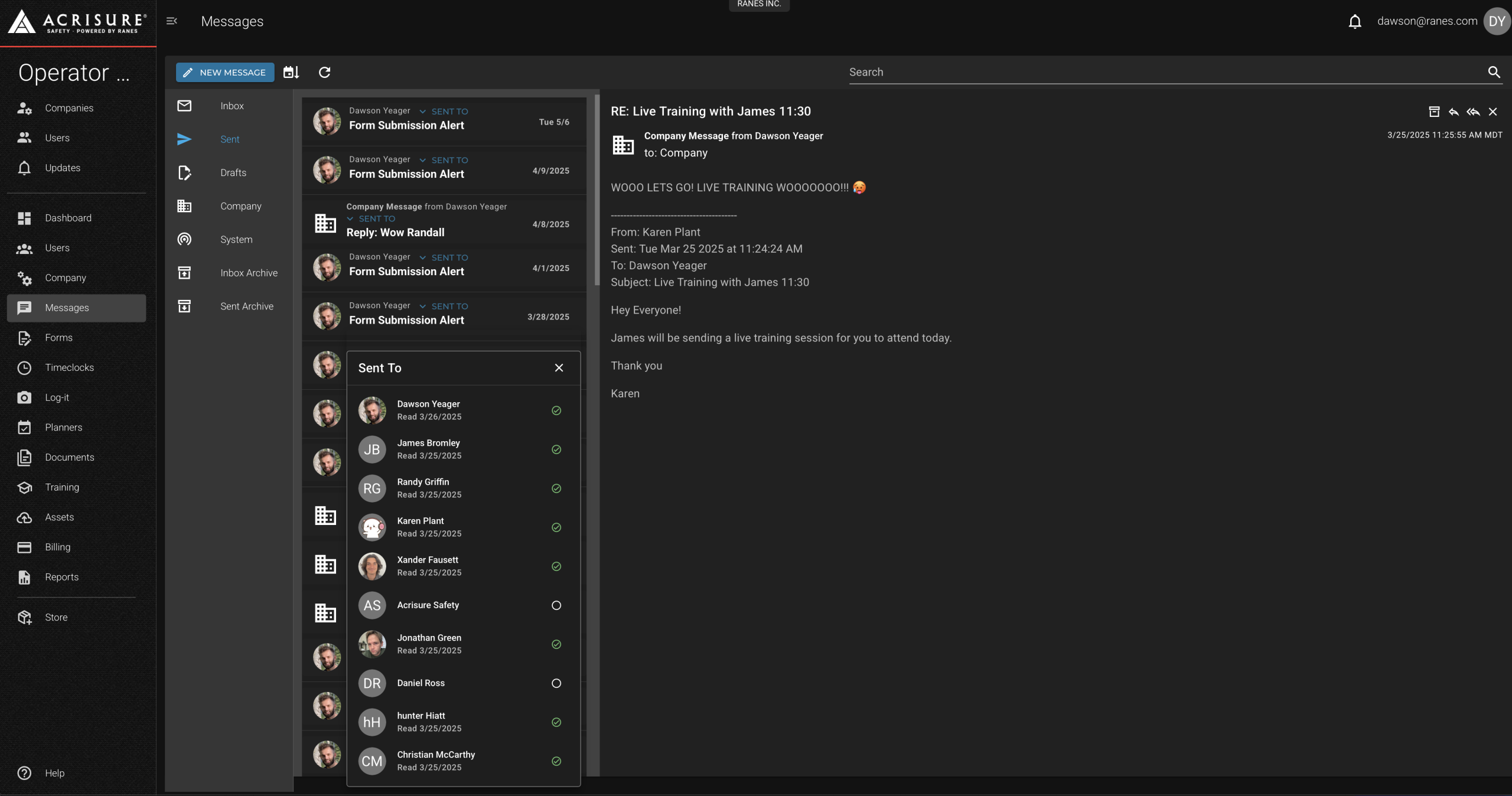
Tips for Effective Messaging #
- Use Clear Subject Lines: Ensure your subject line summarizes the message content for better visibility.
- Target Your Audience: Use the Send to Company button only for messages relevant to all employees. For specific updates, target individuals or groups.
- Save Drafts: If you’re not ready to send a message, save it as a draft to review and send later.
- Track Read Status: Regularly check the Sent To dropdown to ensure your messages are being read by recipients.
Pro Tip: Use the Company tab to review all messages sent to the entire organization for quick reference and consistency.



