Log-It Feature Overview #
The Log-It feature allows users in the Employee App to submit annotated photos and documents directly to the Admin Portal. Logs can be saved, reviewed, or escalated for urgent attention. This guide explains how to use the Log-It feature effectively and highlights its capabilities on both mobile and desktop environments.
What is Log-It? #
Log-It is a reporting system that enables seamless communication between field users and global admins. It empowers users to:
- Capture and annotate photos or documents on-site.
- Choose actions like storing logs, sending logs for review, or escalating critical logs.
- Notify admins via email or in-app push notifications based on the chosen log action.
- Allow admins to comment, annotate, and respond to logs on the Admin Portal.
Employee App Walkthrough #
Users can interact with the Log-It feature through the Employee App. Below are key functionalities:
Log-It History #
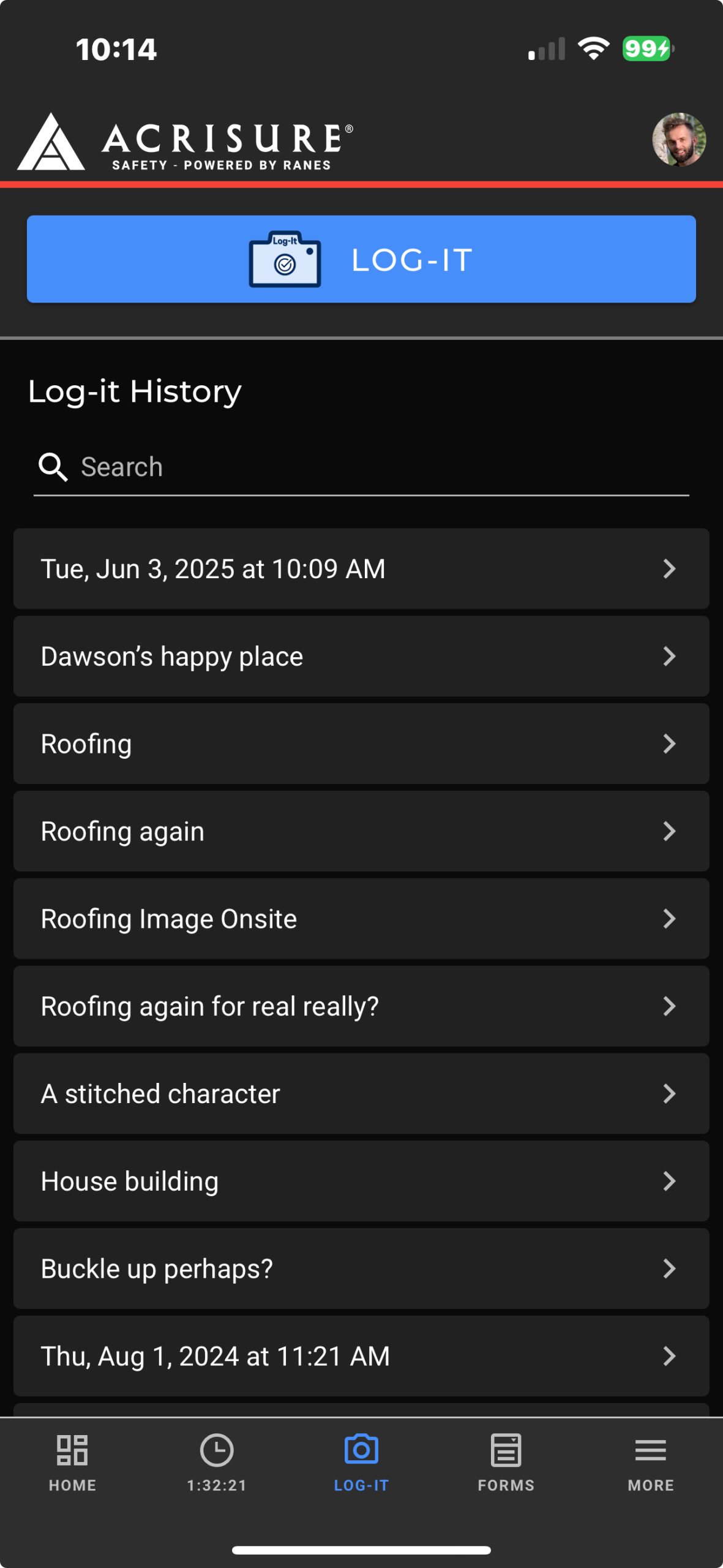
The Log-It History page shows all logs stored by the user for reference and easy access.
Capturing Photos/Documents #
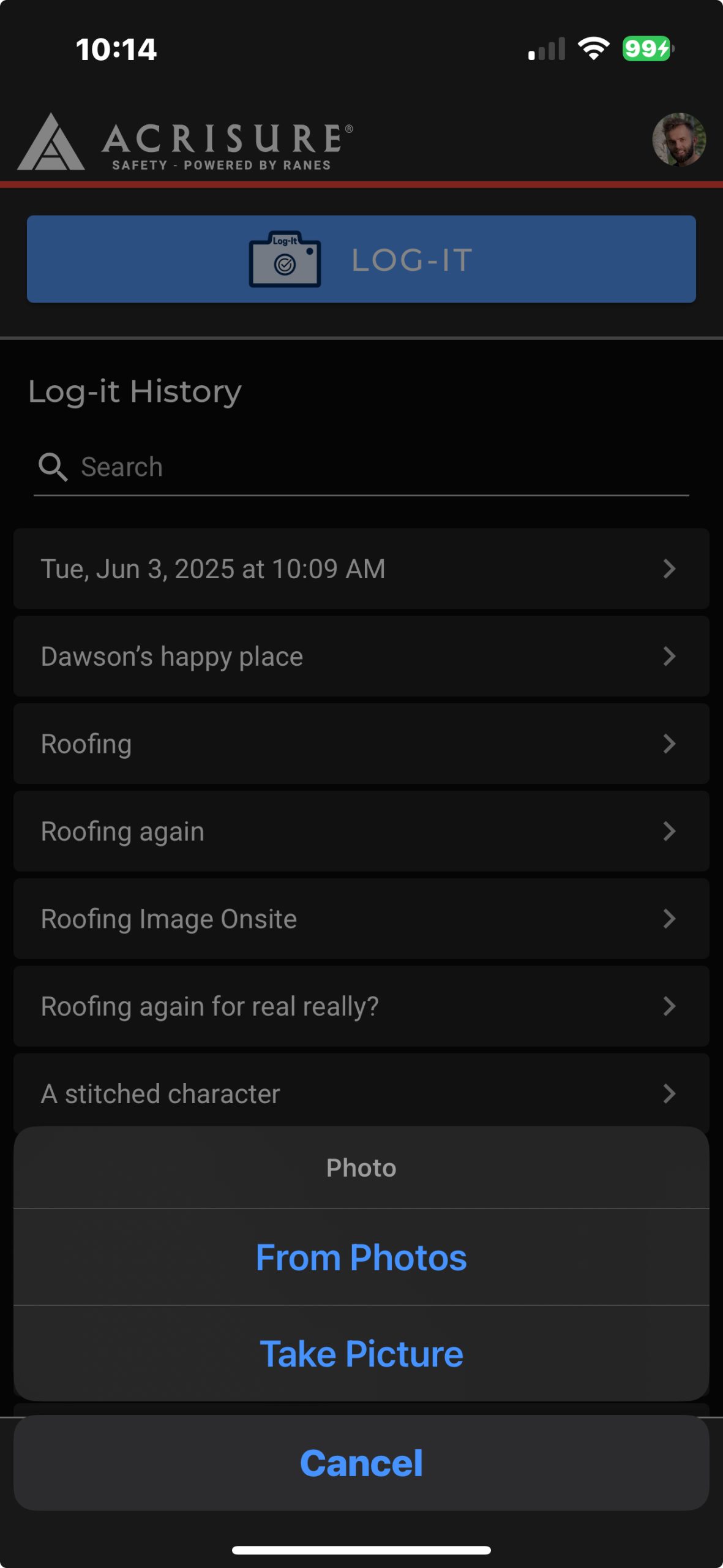
Users can take a photo or upload an existing document to begin the Log-It process.
- Annotation tools allow users to draw or add text to the uploaded files.
- Both personal and work-related documentation can be stored securely.
Actions on Logs #
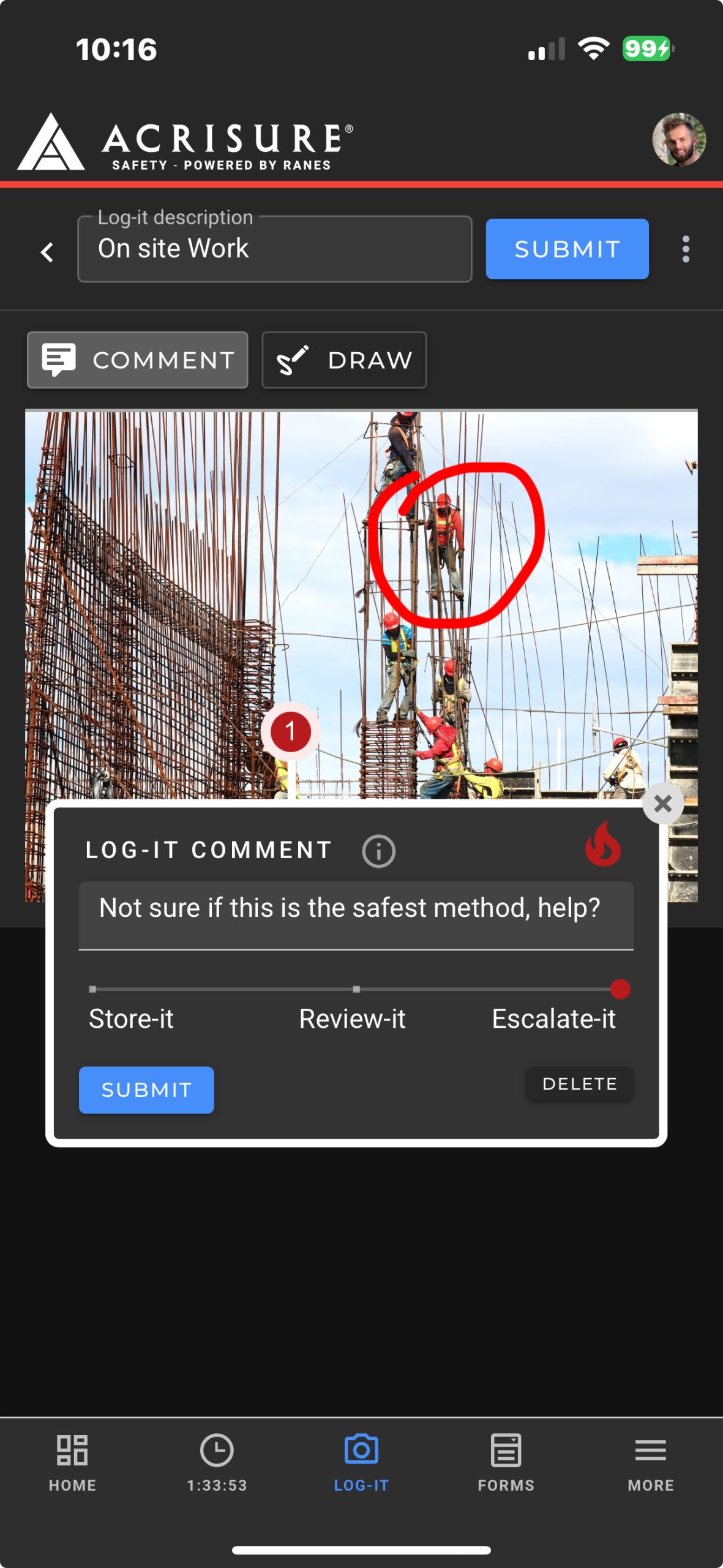
After annotating, users can:
- Store-It: Save the log for personal reference.
- Review-It: Submit the log for admin review, sending an email notification to designated admins.
- Escalate-It: Mark the log as urgent, sending a push notification and email to admins.
Admin Portal Walkthrough #
Admins can manage submitted logs through the Admin Portal. Here’s an overview:
Reviewing Logs #

Admins can view logs submitted by users and add responses or annotations for feedback.
- Admins can use drawing tools to highlight areas of concern.
- Logs can be marked as completed once reviewed.
Managing Notifications #
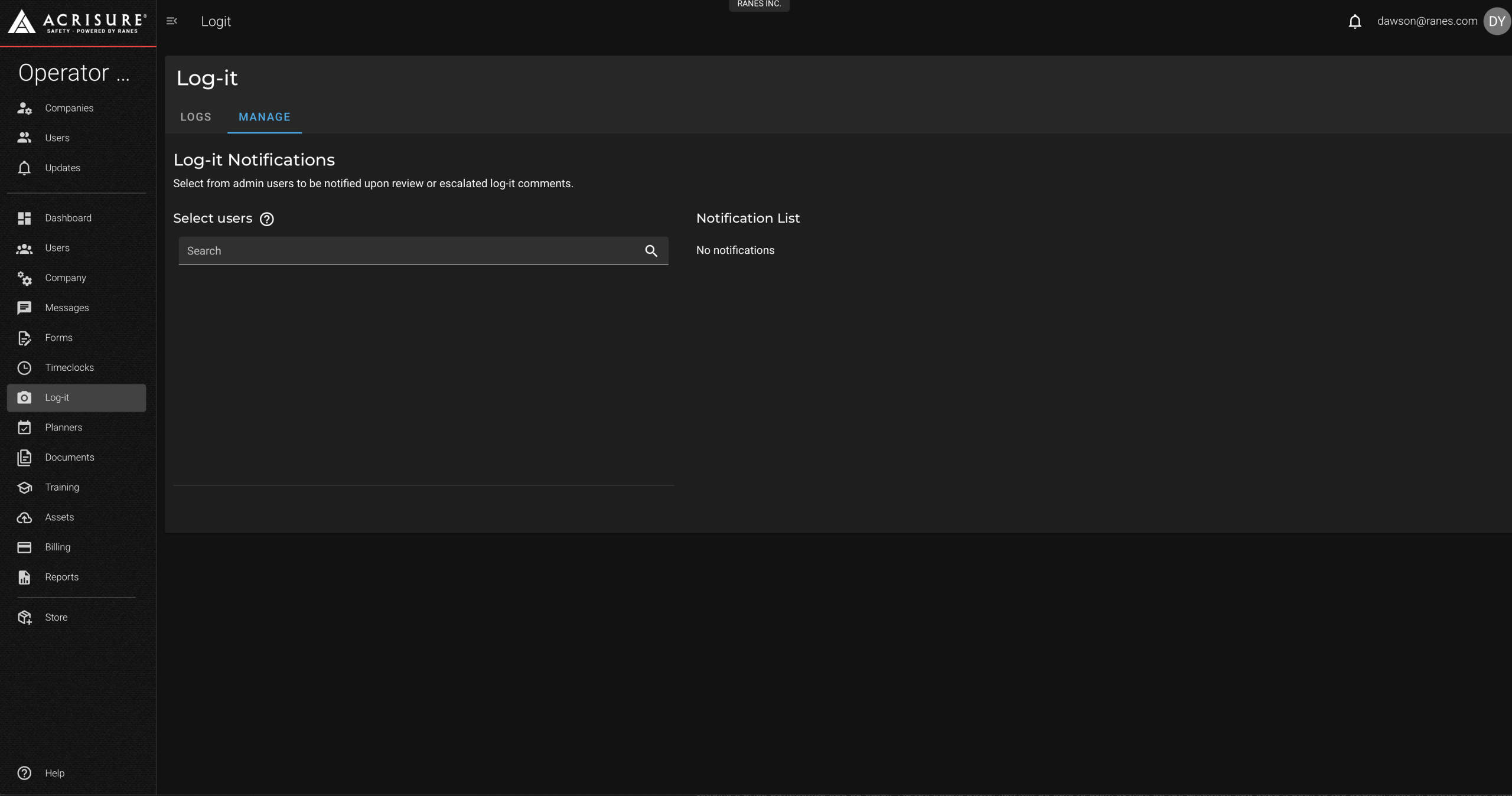
Admins can set up notification preferences for Review-It and Escalate-It actions to ensure timely handling of logs.
- Admins can configure email and push notifications for specific recipients.
- Notifications can be adjusted at any time from the Log-It > Manage section.
Best Practices #
- Annotation Tips:
- Use clear markings (e.g., circles, arrows) to highlight safety concerns.
- Provide precise text comments for context.
- Notification Settings:
- Ensure admins are correctly assigned to receive notifications.
- Use push notifications for Escalate-It logs to reduce delays.



