The Log-It feature in the RANES Employee App allows you to quickly document and report safety observations, concerns, or issues using your mobile device’s camera. This guide explains how to effectively use Log-It to capture, annotate, and submit observations.
Using Log-It #
1. Capturing Photos #
- Tap the LOG-IT button to activate
- Choose to:
- Take a new photo using device camera
- Select existing photo from gallery/library
- Enter a descriptive title for the observation
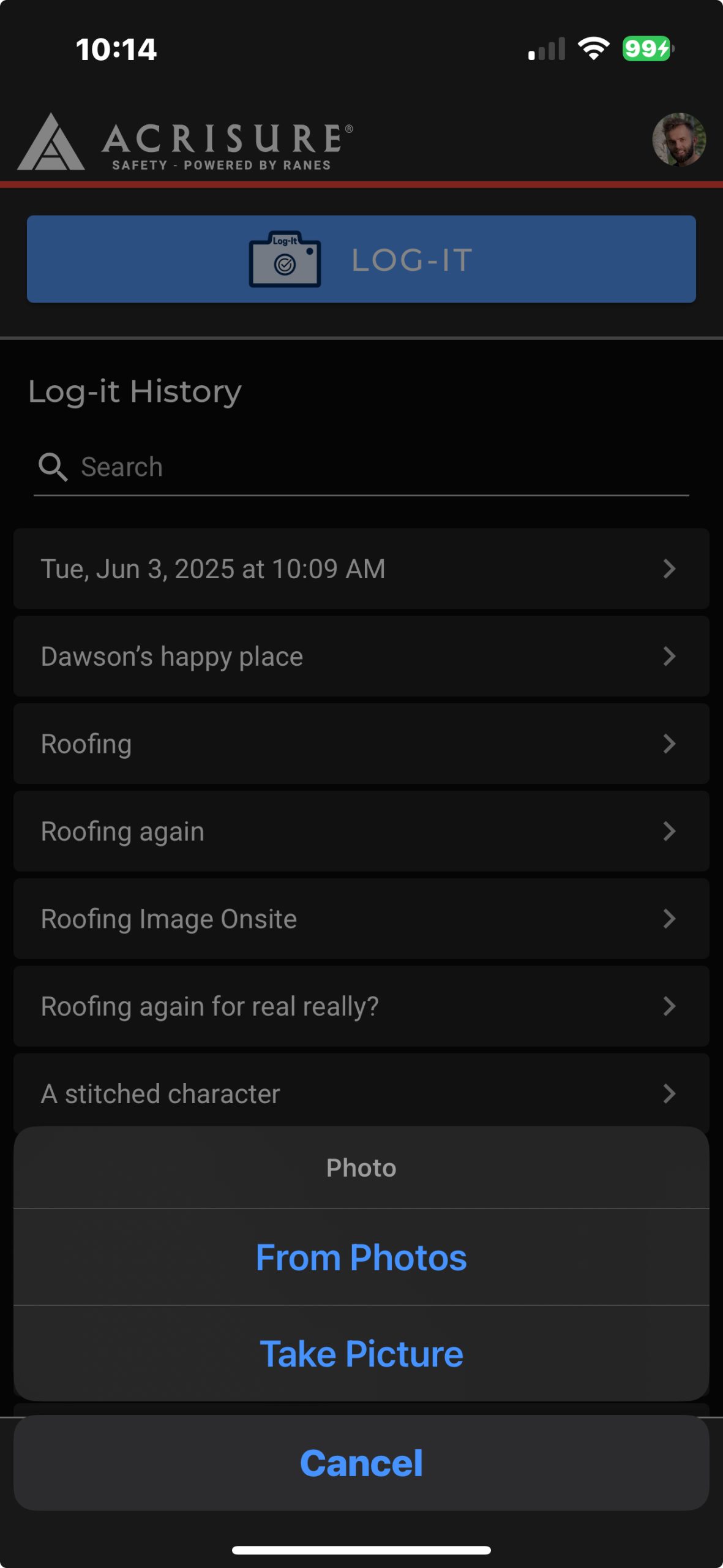
2. Adding Comments #
- Tap the COMMENT button
- Touch screen to place comment marker
- Enter observation text
- Select severity level:
- Store-it: Documentation only, no notifications
- Review-it: Internal team notifications
- Escalate-it: Urgent attention required
- Tap SUBMIT to save comment
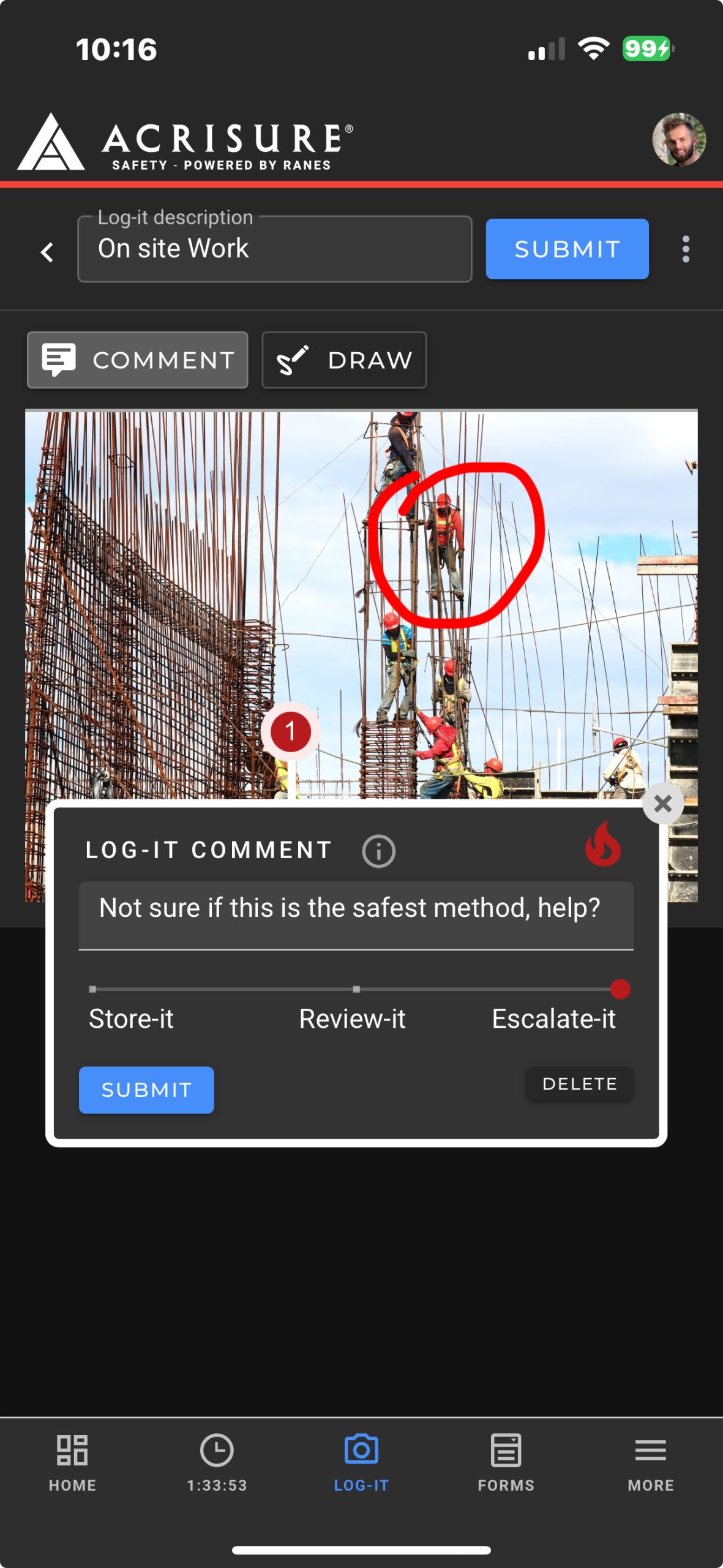
3. Drawing Tools #
- Tap the DRAW button
- Use finger to draw on image
- Highlight specific areas of concern
- Circle important details
- Add arrows for direction
Log-It History #
- Access previous submissions
- View submission status
- Track response progress
- Search historical entries
- Review admin feedback
When to Use Log-It #
| Scenario | Recommended Action |
|---|---|
| Safety Hazards | Escalate-it with clear photos and descriptions |
| Equipment Issues | Review-it with detailed documentation |
| Process Improvements | Store-it for future reference |
| Compliance Concerns | Escalate-it with supporting evidence |
Best Practices #
- Take clear, well-lit photos
- Include sufficient context in images
- Write specific, actionable comments
- Place markers accurately
- Choose appropriate severity levels
- Follow up on escalated items
Mobile Tips #
- Keep camera lens clean
- Hold device steady when photographing
- Use landscape mode for wider views
- Ensure good lighting conditions
- Check internet connectivity before submitting
Troubleshooting #
- Enable camera permissions if prompted
- Check storage space for photo capture
- Verify internet connection for uploads
- Contact support if technical issues persist
Frequently Asked Questions #
Log It (Observations & Incidents) #
- How do I track the status and response to my Log-It submissions?
Monitor your submissions through:
Log-It History:
• Shows all your submissions
• Displays current status
• Lists response actionsNotification System:
• Receives updates on review status
• Gets alerts on administrator responses
• Shows when actions are takenFollow-up Actions:
• View administrator comments
• See assigned resolution tasks
• Track completion statusTip: Enable notifications in your app settings to stay updated on submission status changes.
- How do I effectively mark specific areas of concern in my photos?
Use these tools to highlight issues clearly:
Comments:
• Tap COMMENT button
• Drag marker to exact location
• Add descriptive text
• Multiple comments can be added to one photoDrawing Tools:
• Tap DRAW button
• Use circles to highlight specific areas
• Draw arrows to indicate direction or movement
• Use different colors for emphasisBest Practice: Combine both tools – draw to highlight and add comments to explain.
- How do I know which severity level to choose for my safety observation?
Choose the appropriate level based on urgency and risk:
Store-it is for documentation purposes when:
• Recording general conditions
• Tracking routine observations
• No immediate action requiredReview-it should be selected when:
• Issue needs attention but isn’t urgent
• Team awareness is required
• Internal notification should be sentEscalate-it is for:
• Immediate safety concerns
• Potential hazards requiring quick action
• Situations needing urgent supervisor attention



