How to Find LOG-ITs and Set Up Notifications in the Admin Portal #
The LOG-IT module in the Admin Portal allows you to access, manage, and review Log-It entries effectively. Additionally, you can set up users to receive notifications when Log-Its are flagged for review or escalation. This guide explains how to use these features efficiently.
Accessing LOG-ITs #
To begin viewing and managing Log-It entries, follow these steps:
- Log in to the Admin Portal.
- From the left navigation bar, click on Log-It.
- By default, you will land in the Logs tab, which displays all previously submitted Log-It entries.
- Use the search bar at the top to find specific Log-Its based on status, issue, or reporter.
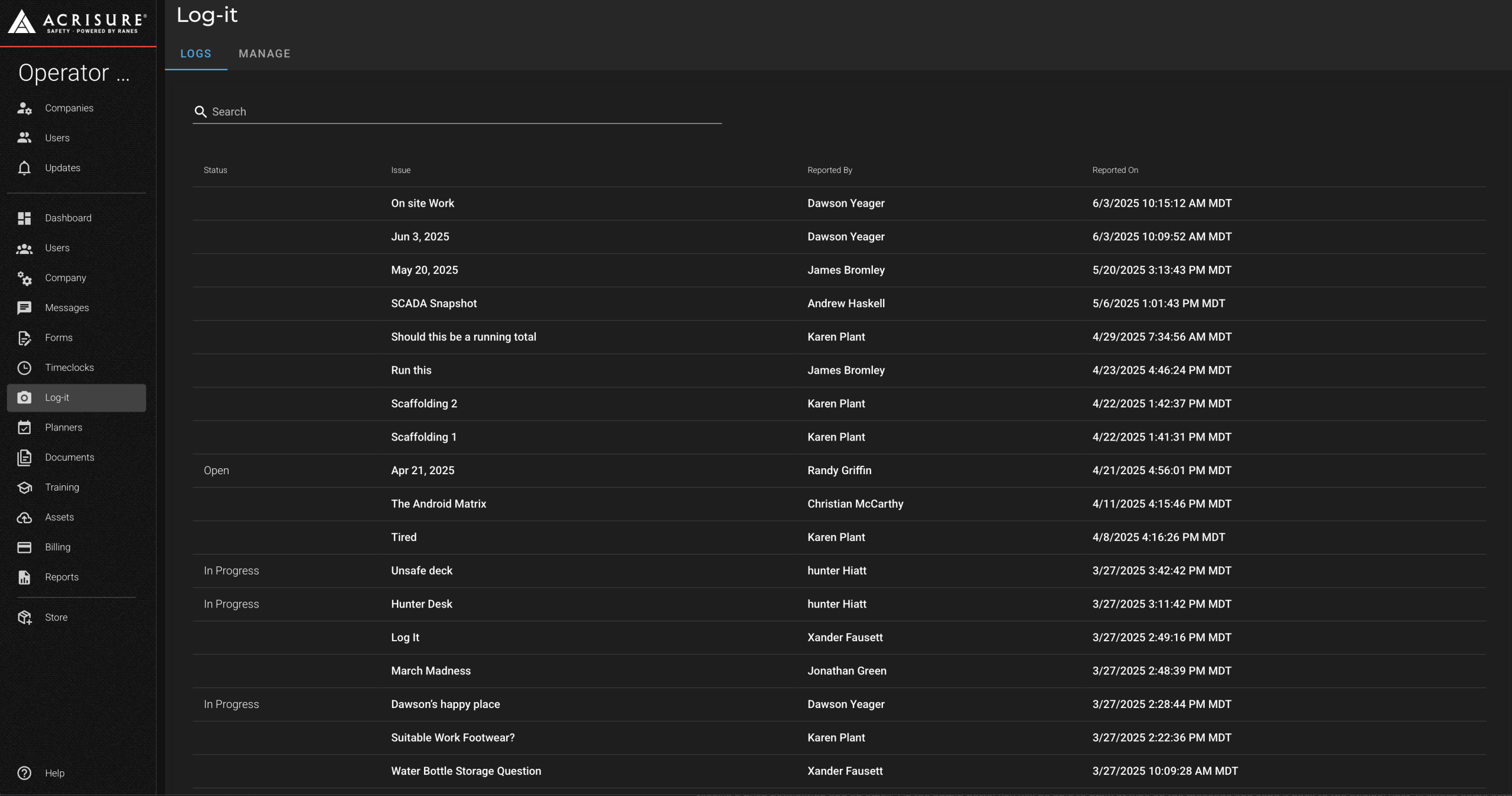
Viewing and Managing LOG-ITs #
To review and respond to specific Log-It entries:
- Click on a Log-It entry in the list to open its details.
- You can view attached comments, drawings, and other details related to the entry.
- Add your own comments and drawings using the tools at the top to provide feedback or request clarification.
- Use the Status Bar on the right to update the Log-It’s progress:
- Open: Newly submitted entries.
- In Progress: Entries currently being worked on.
- Resolved: Completed entries.
- Deleted: Entries no longer relevant.
- Once your updates are complete, click the Submit button at the top to finalize your work.

Setting Up LOG-IT Notifications #
To set up users to be notified when Log-It entries are flagged for review or escalation:
- From the LOG-IT module, click on the Manage tab at the top.
- Use the search bar to find and select the user you want to add.
- Click the Save button to confirm their addition. Repeat to add multiple users.
- Users added to the notifications list will receive email and push notifications when Log-It entries require attention.

Tips for Log-It Management #
- Use the Search Bar: Quickly locate specific entries by searching based on keywords, reporter, or issue.
- Organize by Status: Regularly update the status bar to keep entries organized and ensure timely resolution.
- Set Up Multiple Notifiers: Add multiple users to receive notifications for better oversight and faster responses to flagged entries.
Pro Tip: Use the Comment and Draw tools to provide clear feedback and actionable steps directly within the Log-It entry.



