The Forms feature in the RANES Employee App provides easy access to both assigned forms and a library of available forms. This guide explains how to navigate, complete, and submit forms through the mobile interface.
Forms Interface Overview #
- ASSIGNMENTS Tab: View and access forms assigned to you
- LIBRARY Tab: Access available unassigned forms
- HISTORY Tab: Review your submitted forms
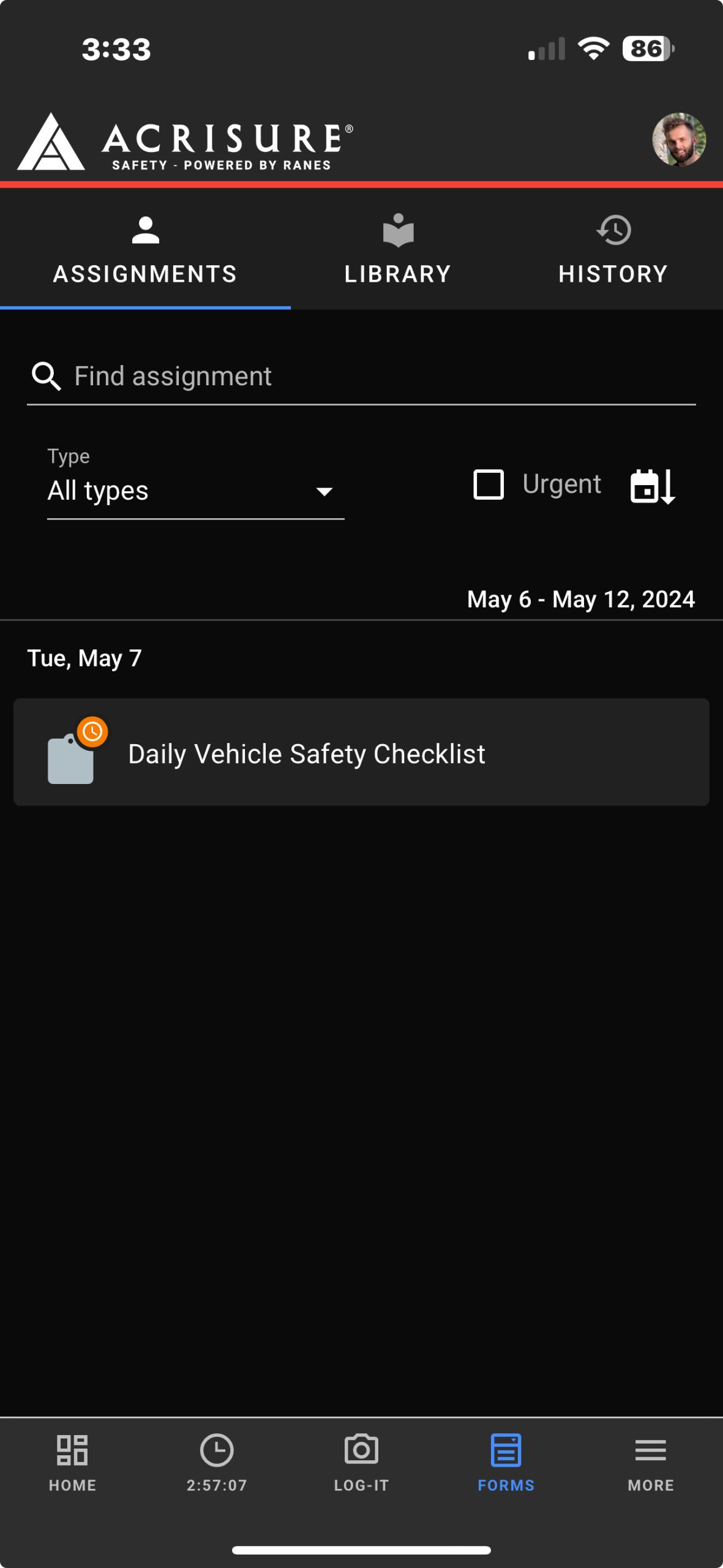
Common Form Types #
| Category | Examples |
|---|---|
| Safety Inspections |
– Jobsite Safety Meeting Report – Foreman Jobsite Safety Inspection Sheet – Vehicle Inspection Checklist |
| Equipment Checks |
– Man Lifts, Scissors Lifts and JLG’s Daily Inspection – Daily Swing Stage Inspection Sheet – Rigid Scaffold/Street Canopy Checklist |
| Special Requests |
– AI Safety Analysis Request Form – PTO Request Form – Current Road Map |
Completing Forms #
1. Form Access #
- Open assigned forms from the ASSIGNMENTS tab
- Access standard forms through the LIBRARY tab
- Note any URGENT labels or deadlines
2. Form Elements #
- Text fields for data entry
- Multiple choice questions
- File upload capabilities
- Signature fields
- Image attachments
- Video elements
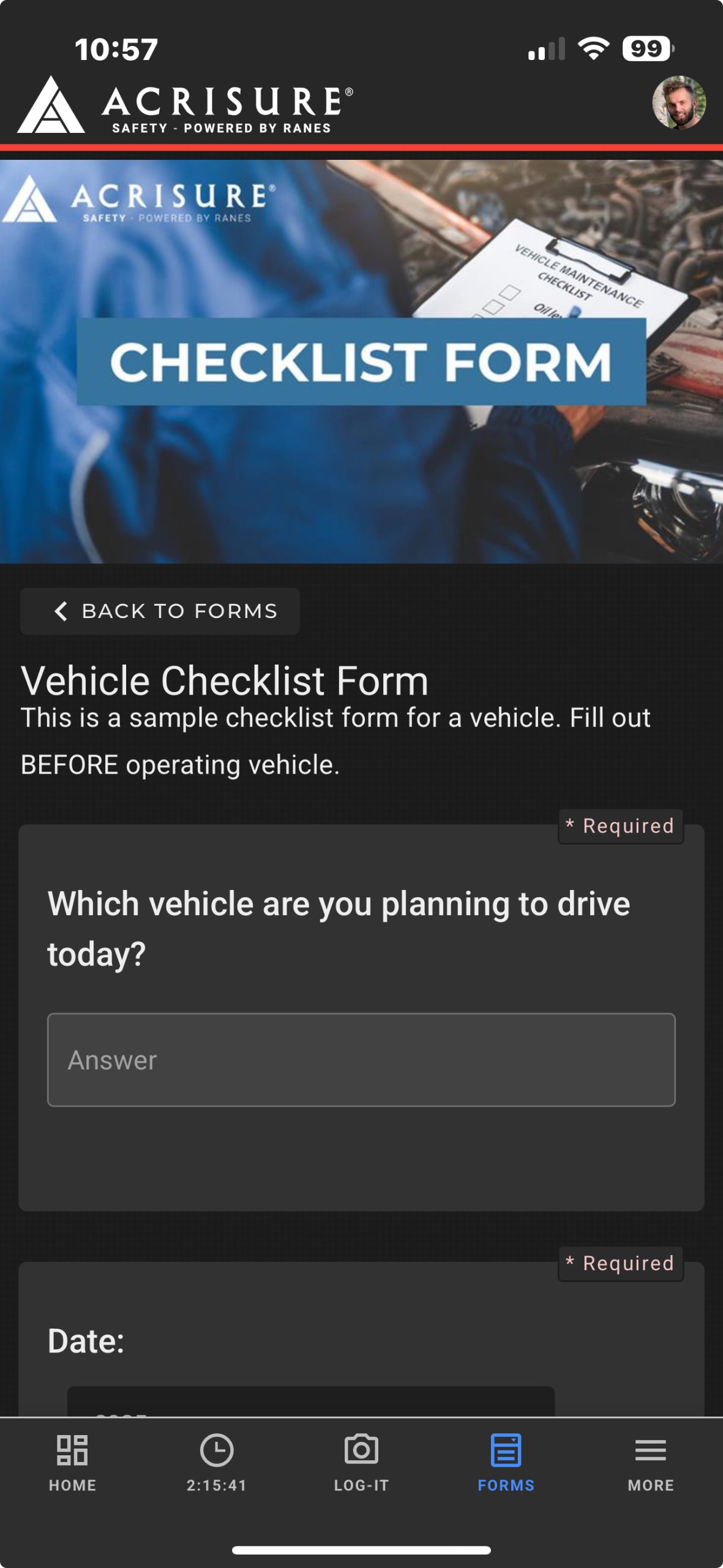
Form Submission Process #
- Review: Check all entered information
- Save: Store partial progress if needed
- Submit: Send completed form for review
- Track: Monitor submission status:
- SUBMITTED: Form sent for review
- REVIEWED: Form checked by administrator
- APPROVED: Form accepted and processed
Best Practices #
- Complete urgent forms promptly
- Use clear, concise responses
- Include all required documentation
- Submit forms by their due dates
- Keep copies of important submissions
- Check form status regularly
Tips for Success #
- Review assignments daily
- Complete forms in a quiet environment
- Save progress on longer forms
- Double-check all entries before submission
- Contact support if technical issues arise
Frequently Asked Questions #
Forms #
- How can I track my form submissions and their status?
Monitor forms through the History tab:
Submission Status:
• Submitted – Form sent successfully
• Under Review – Being evaluated
• Approved – Completed and accepted
• Rejected – Needs revision
• Expired – Past due dateStatus Details:
• Submission date/time
• Reviewer comments
• Required actions
• Completion confirmation - How do I attach photos or documents to a form?
Add attachments using these methods:
Camera Options:
• Take photo directly in form
• Access device camera
• Use flash if needed
• Retake option availableFile Upload:
• Select from device gallery
• Choose from documents
• Multiple files allowed
• Supported formats: JPG, PNG, PDF, DOCBest Practice: Ensure photos are clear and documents are legible before attaching.
- How do I know when a form is urgent or has a deadline?
Urgent Forms:
• Display red “URGENT” label
• Appear at top of assignments
• Show in notification center
• May require immediate actionDeadlines:
• Listed with specific due dates
• Show countdown timer if near due
• Color-coded based on urgency
• Send reminder notifications
• Display in calendar view - What’s the difference between Assignments and Library in Forms?
Forms are organized into two main sections:
Assignments:
• Forms specifically assigned to you
• Have due dates and deadlines
• May be marked as urgent
• Required for completion
• Show up on your home dashboardLibrary:
• All available forms you can access
• Can be submitted as needed
• No specific due dates
• Optional unless assigned
• Always accessible for reference



