The Documents feature in the RANES Employee App provides quick access to important company documents, safety reports, and training materials. This guide explains how to navigate and utilize the document library on your mobile device.
Accessing Documents #
1. Navigation #
- Open the Documents section from main menu
- Browse document categories
- Use search function to find specific documents
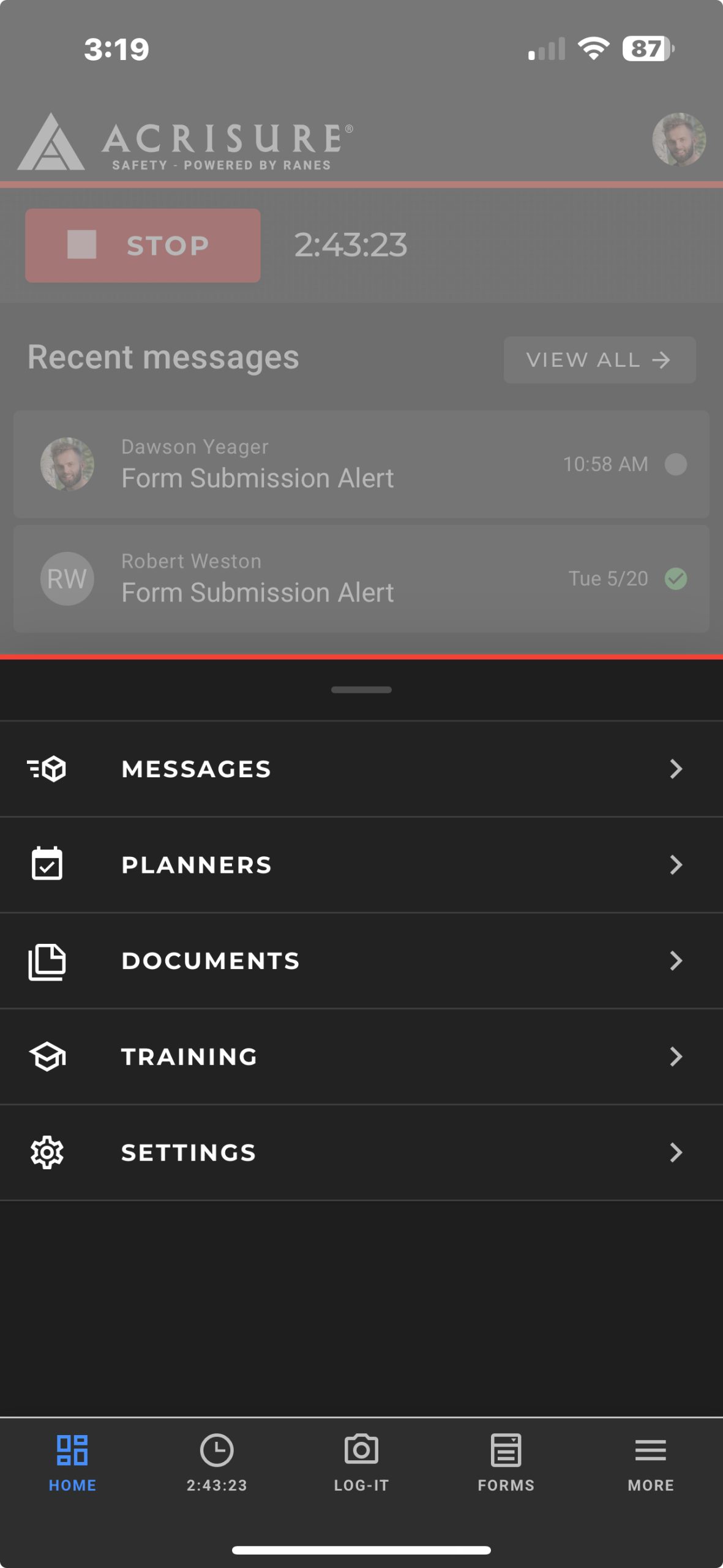
2. Document Types #
- PDF files
- Images (PNG, JPG)
- Text documents
- Analysis reports
- Training materials
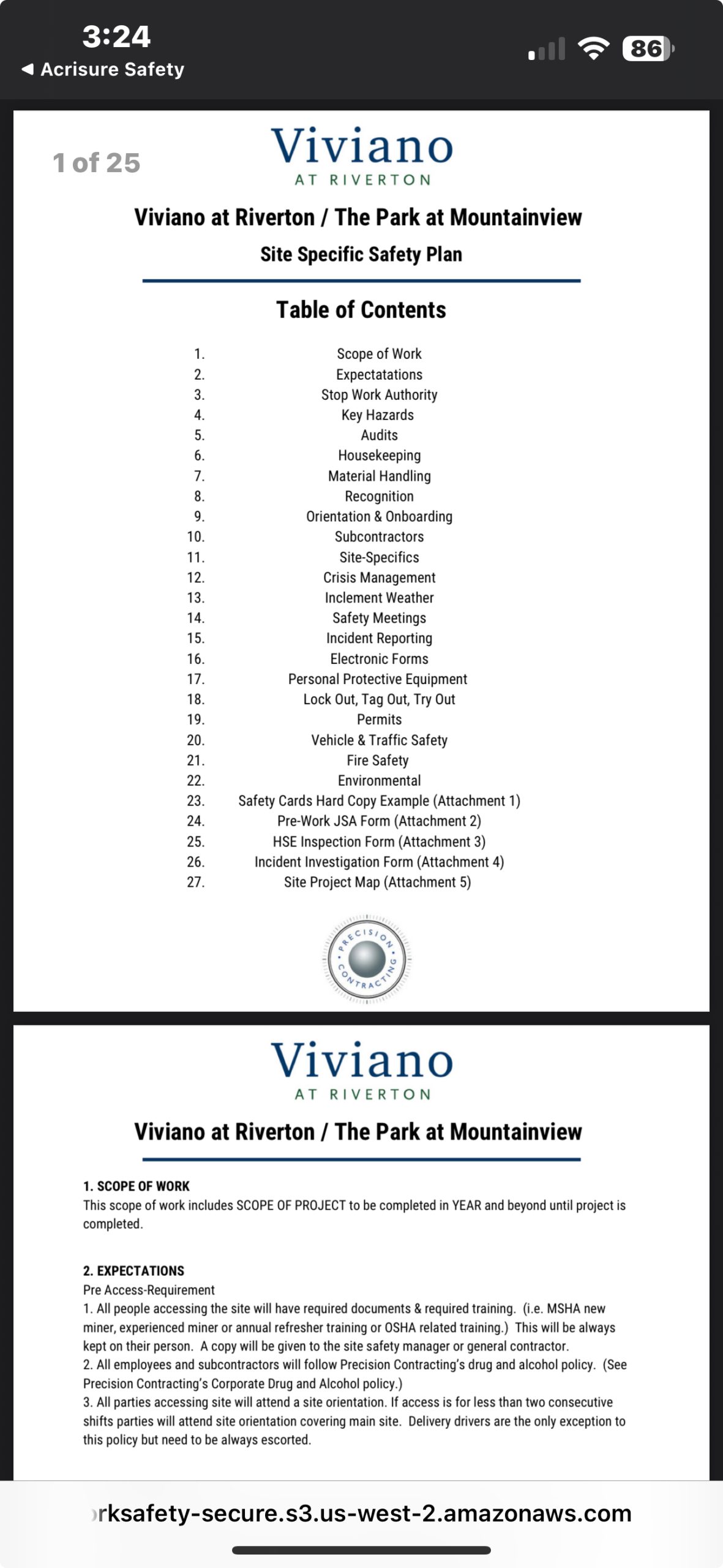
Document Features #
- Viewing:
- Built-in document viewer
- Zoom and scroll capabilities
- Landscape/portrait orientation
- Navigation:
- Page thumbnails
- Document outline
- Search within documents
Note: Documents are synchronized with the Admin Portal, ensuring you always have access to the latest versions.
Working with Documents #
- Download for offline access
- Share documents when permitted
- Track document versions
- View document properties
- Access related materials
Best Practices #
- Keep app updated for latest features
- Download important documents for offline use
- Use search to quickly find documents
- Check document dates for latest versions
- Report any access issues promptly
Mobile Tips #
- Use Wi-Fi for large document downloads
- Clear cache periodically
- Adjust brightness for better viewing
- Use landscape mode for wider documents
- Enable auto-updates for latest content
Troubleshooting #
- Check internet connection
- Verify login credentials
- Clear app cache if experiencing issues
- Update app to latest version
- Contact support for access problems
Updated on June 6, 2025



