Documents Feature Overview #
The Documents feature allows global admins to create folders to store and manage various file types, such as pictures, videos, links, PDFs, and PowerPoint presentations. This guide explains how to use the Documents feature effectively from the Admin Portal and Employee App.
What is Documents? #
The Documents feature is a centralized library that enables administrators to:
- Create folders to organize files in the Admin Portal.
- Store various file types, including pictures, videos, links, PDFs, and PowerPoint presentations.
- Set folder parameters, such as name, tags, descriptions, expiration dates, and user availability.
- Control access to folders by job, group, individual, or company-wide.
- Allow employees to access shared documents via the Employee App under the Documents Tab.
Using Documents on the Admin Portal #
Admins can organize and control access to files via folders in the Admin Portal:
Creating a Folder #
- Click on the Documents module from the left navigation bar.
- Click the New Document button to start creating a folder.
- Enter folder details, such as a folder name, tags, description, and expiration date.
- Set availability for all users or limit by job, group, or individual.
- Click Create Document to save the folder.
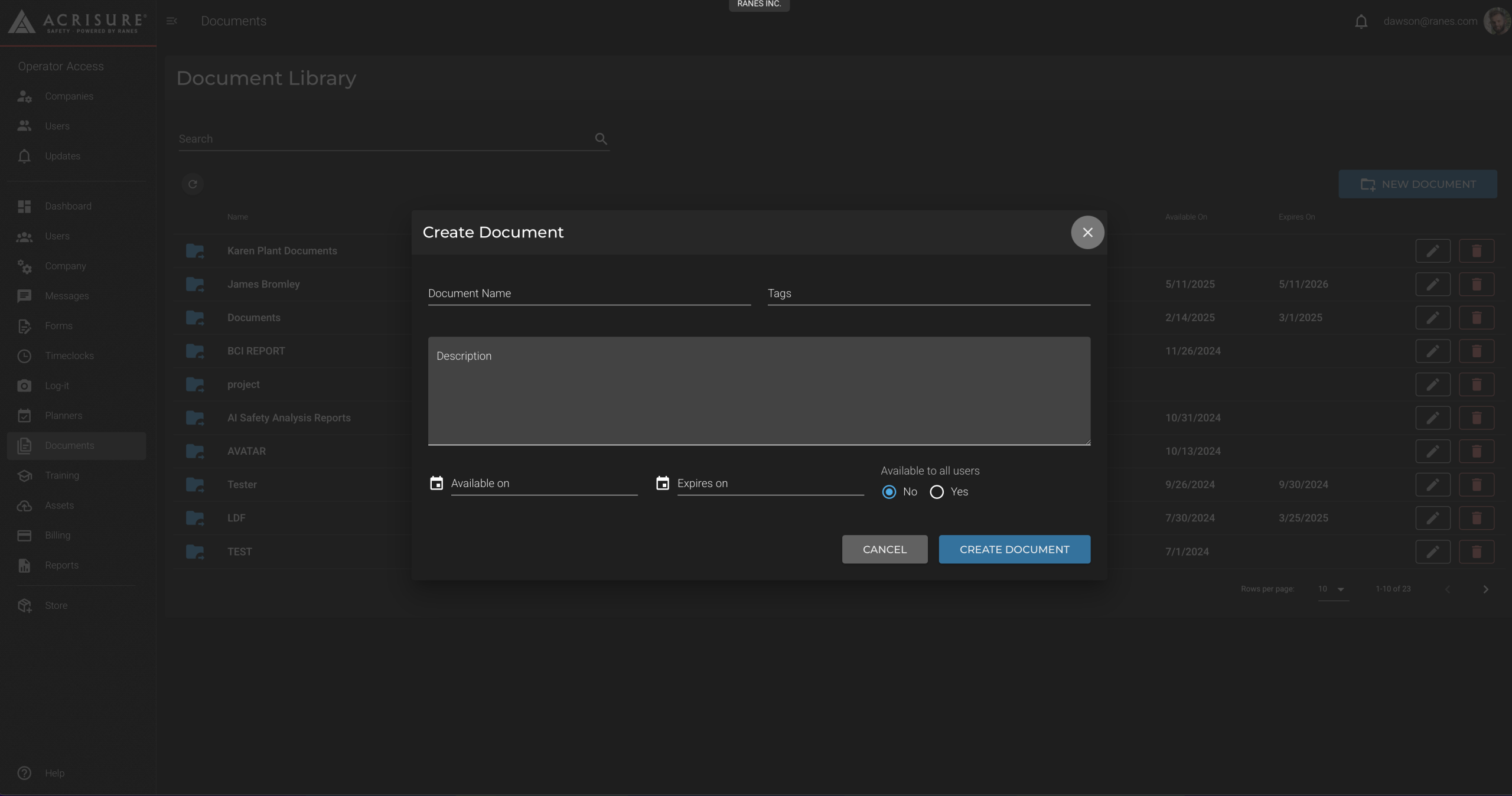
Adding Files to a Folder #
- Click on the folder name to open it.
- Click the Add Asset button to upload files.
- Choose the file type (e.g., picture, video, PDF) and upload the file from your computer.
- Provide additional details, such as a file description and tags.
- Click Save to add the file to the folder.
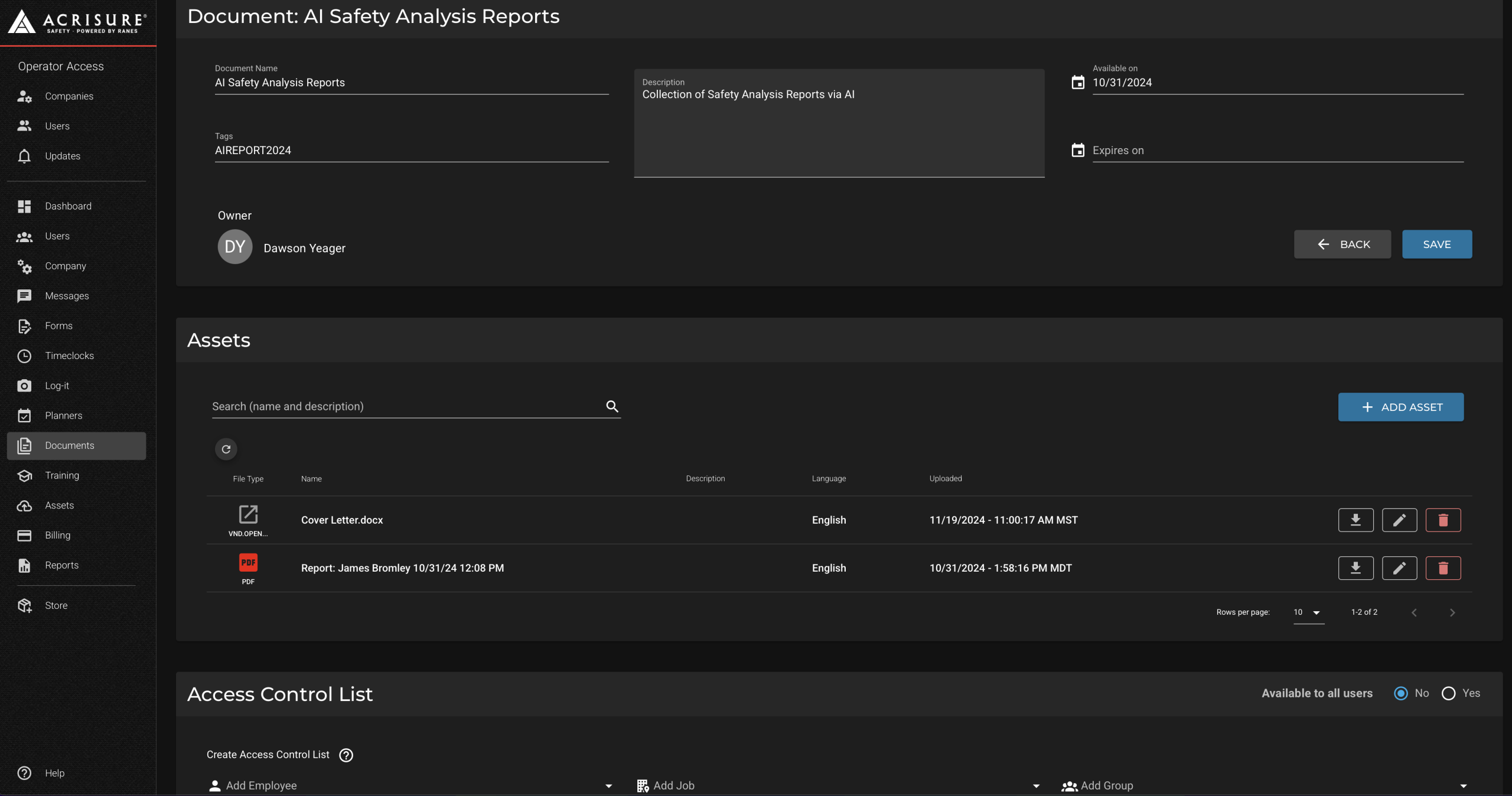
Managing Access Control #
- Scroll to the Access Control List section of the folder.
- Set access for specific jobs, groups, individuals, or the entire company.
- Use the search bar to quickly find users or groups to add.
- Click the Save button to apply your access control settings.
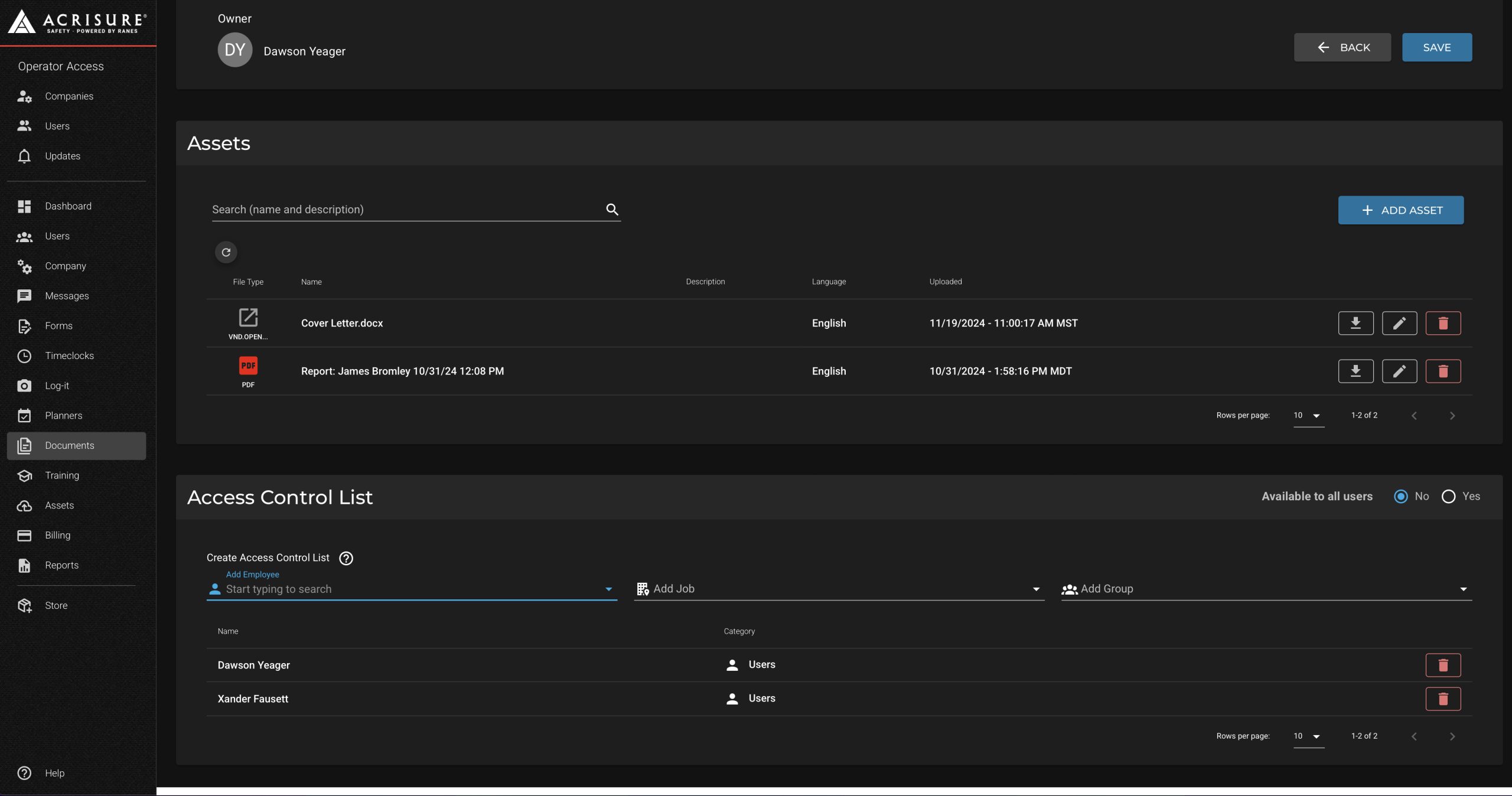
Using Documents on the Employee App #
Employees can access shared documents via the Documents Tab:
Viewing Documents #
- Open the Employee App.
- Navigate to the Documents Tab in the bottom navigation bar.
- View a list of folders containing shared documents you have access to.
- Click on a folder to view its files.
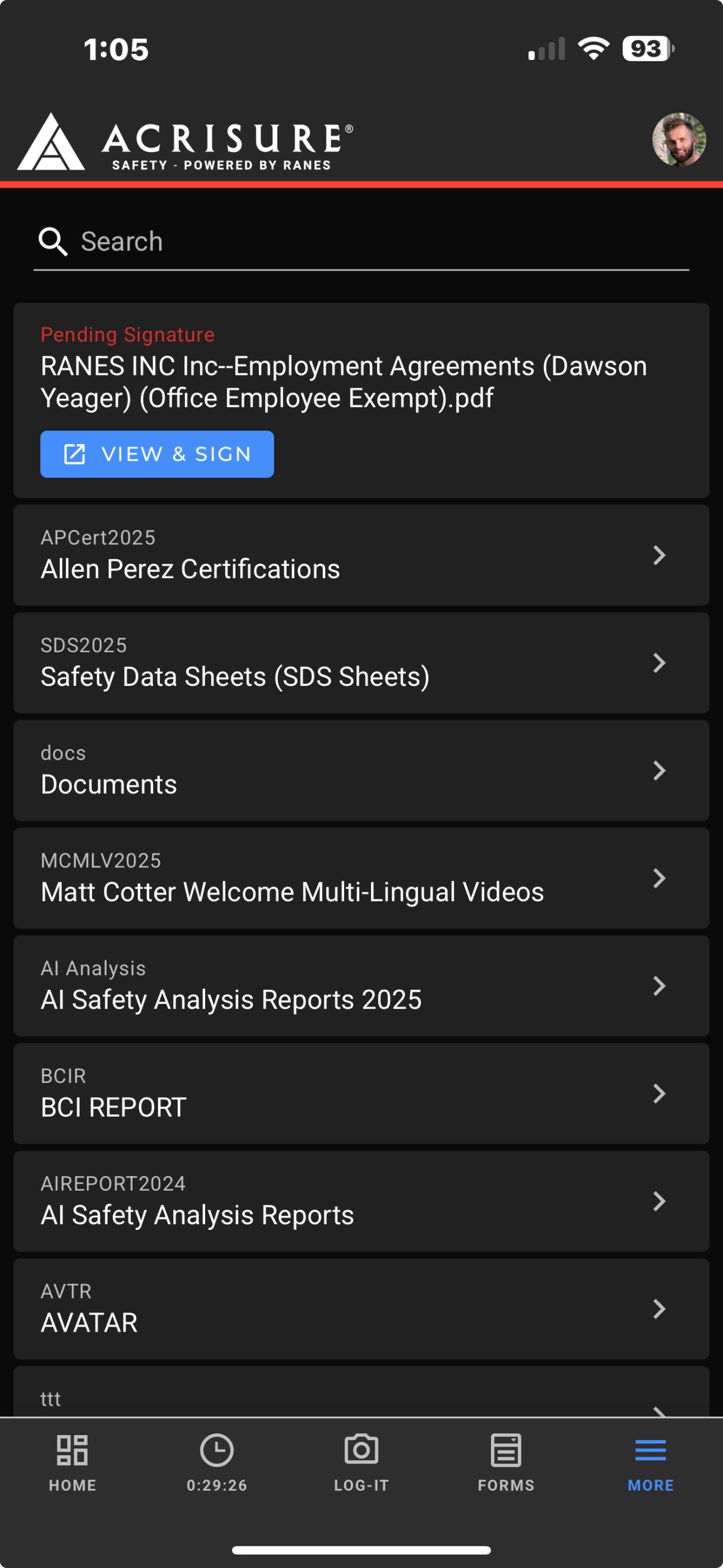
Using Shared Documents #
- Folders can contain individual employee files restricted to the employee only.
- Use company-wide folders for resources like safety procedures or announcements.
- Click on the file to view or download it as needed.
Best Practices #
- Use Tags: Assign relevant tags for easier searching and organization.
- Control Access: Limit access to sensitive files by setting appropriate permissions for users or groups.
- Regular Reviews: Periodically clean up expired and out-of-date folders or files.
Pro Tip: Use the expiration date feature to automatically remove access to outdated documents. This helps ensure only active and relevant files are available to employees.



