Forms Feature Overview #
The Forms feature allows Global Admins to create, manage, and assign custom digital forms to their teams via the Employee App. This guide explains how to use the Forms module effectively, from building forms to managing submissions.
What is Forms? #
The Forms feature is a powerful tool for creating and sharing digital forms. It enables admins to:
- Create forms using a drag-and-drop form builder.
- Choose from pre-built templates or start from scratch.
- Add various elements like text boxes, question boxes, images, videos, PDFs, signature fields, and more.
- Assign forms to specific groups, jobs, or individuals, or make them available in the library for all users.
- Receive notifications when forms are submitted and review submissions in detail.
Accessing Forms #
To access the Forms module:
- Log in to the Admin Portal.
- Navigate to the Forms module in the left navigation bar.
- View all previously created forms or click New Form to create a new one.
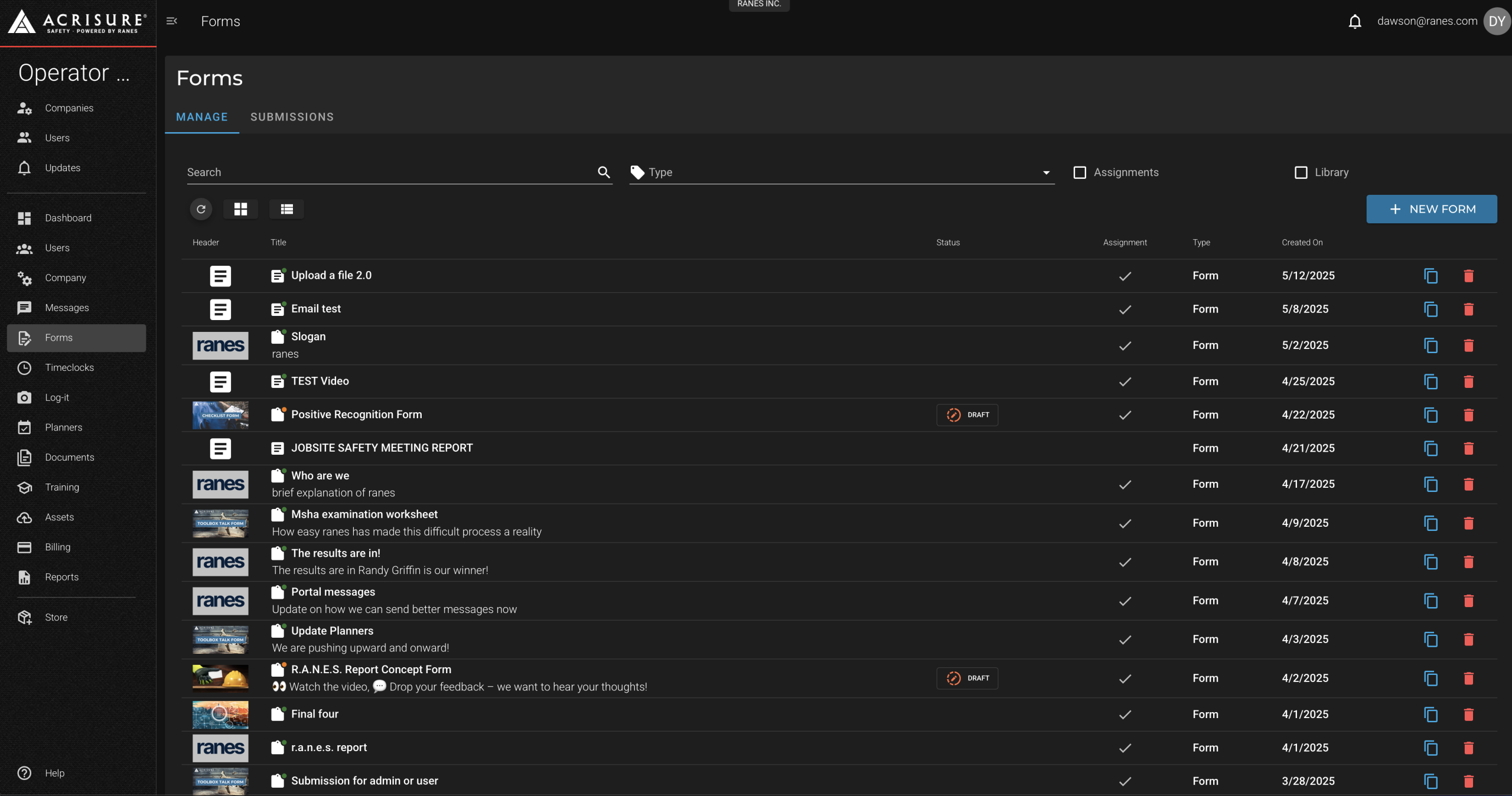
Creating a New Form #
To create a new form:
- Click New Form in the Forms module.
- Select a template from the list or choose Start Fresh to create a form from scratch.
- Enter the drag-and-drop form builder to customize your form.
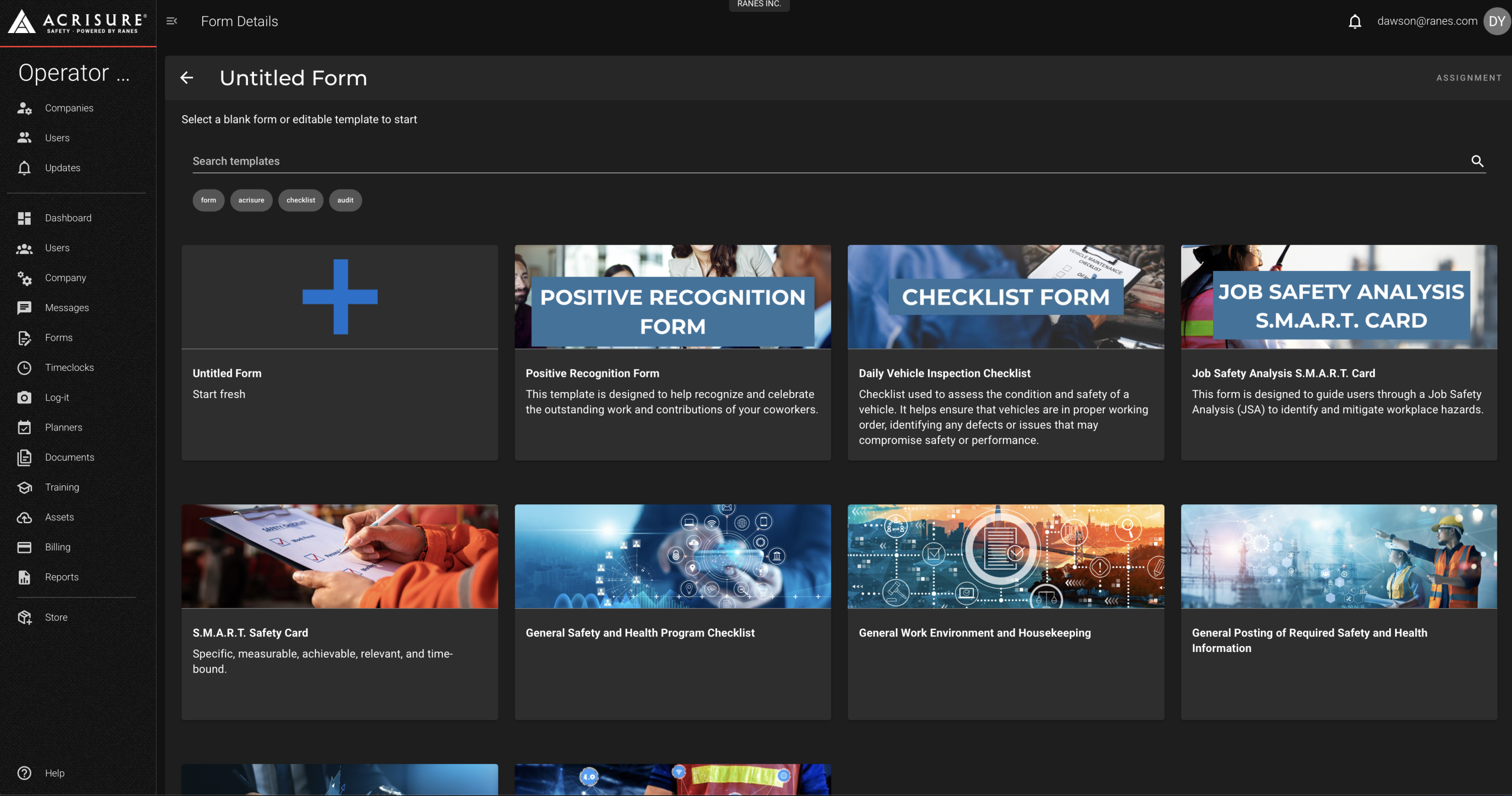
Using the Form Builder #
The form builder provides a drag-and-drop interface for creating forms. You can add the following elements:
- Text Boxes: Add text fields for users to input information.
- Question Boxes: Include multiple-choice, dropdown, or open-ended questions.
- Media Boxes: Add images, videos, or PDFs for reference.
- Signature Boxes: Allow users to sign forms digitally.
- User Upload Boxes: Enable users to upload their own images or files.
- Section Boxes: Organize and structure your form into sections.
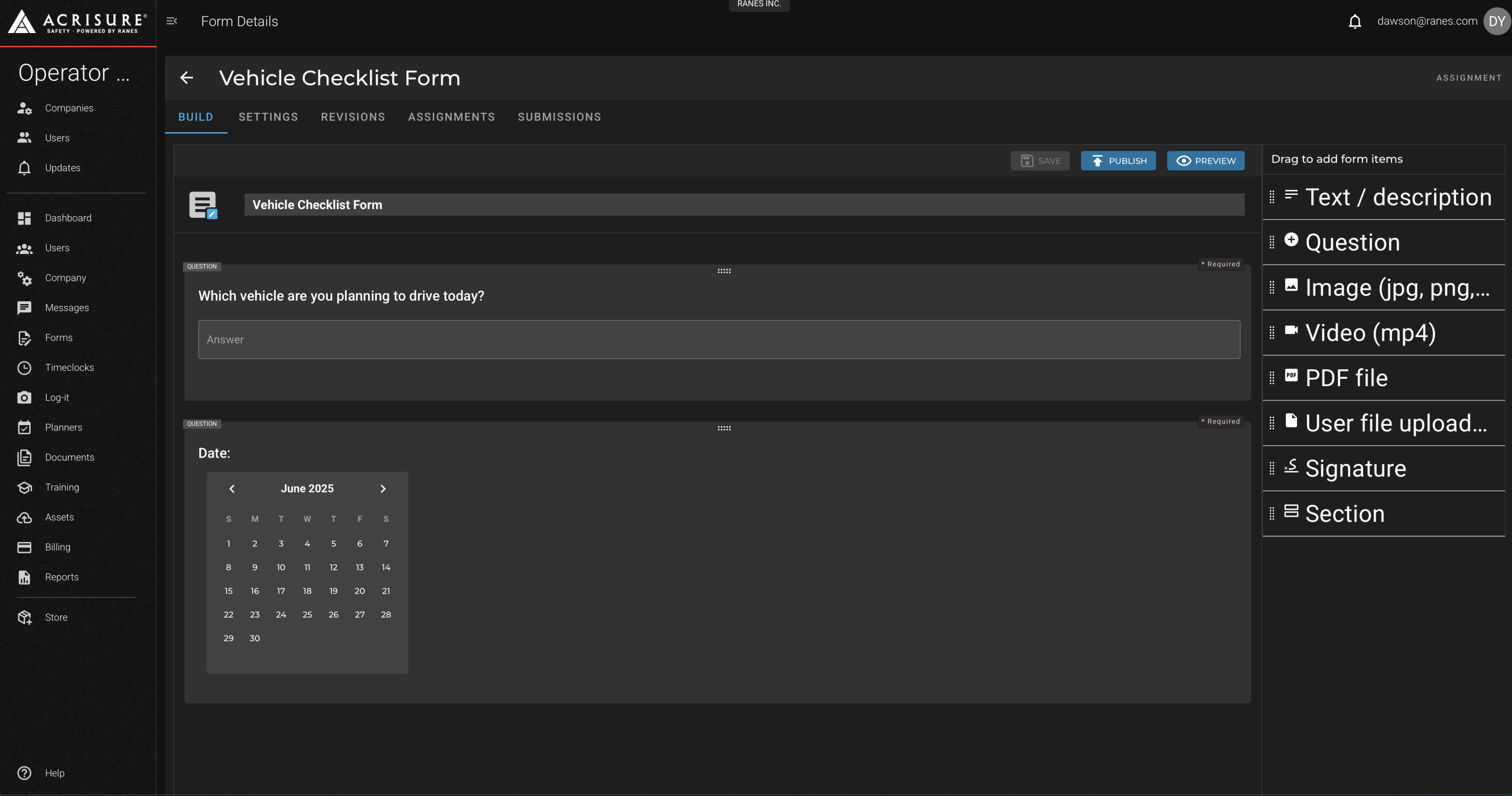
Once the form is complete, click Save or Publish to finalize it.
Assigning Forms #
After saving and publishing a form, you can assign it to users:
- Navigate to the Assignments tab of the form.
- Select users, groups, or jobs to assign the form to.
- Alternatively, make the form available in the library for all users to access and fill out.
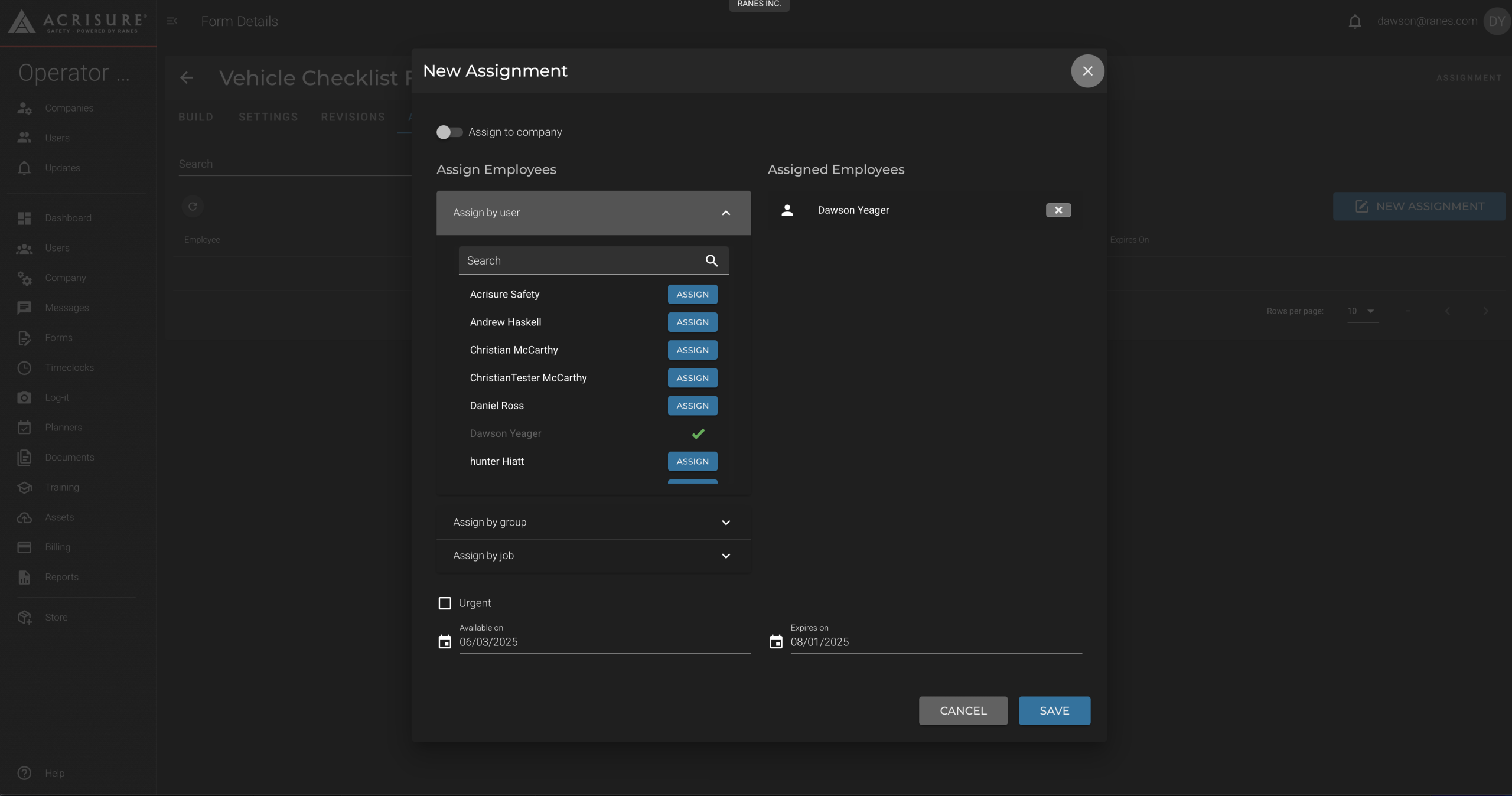
Managing Submissions #
To view and manage form submissions:
- Navigate to the Submissions tab of the form.
- View all submitted forms and their associated data.
- Download or print submissions as needed.
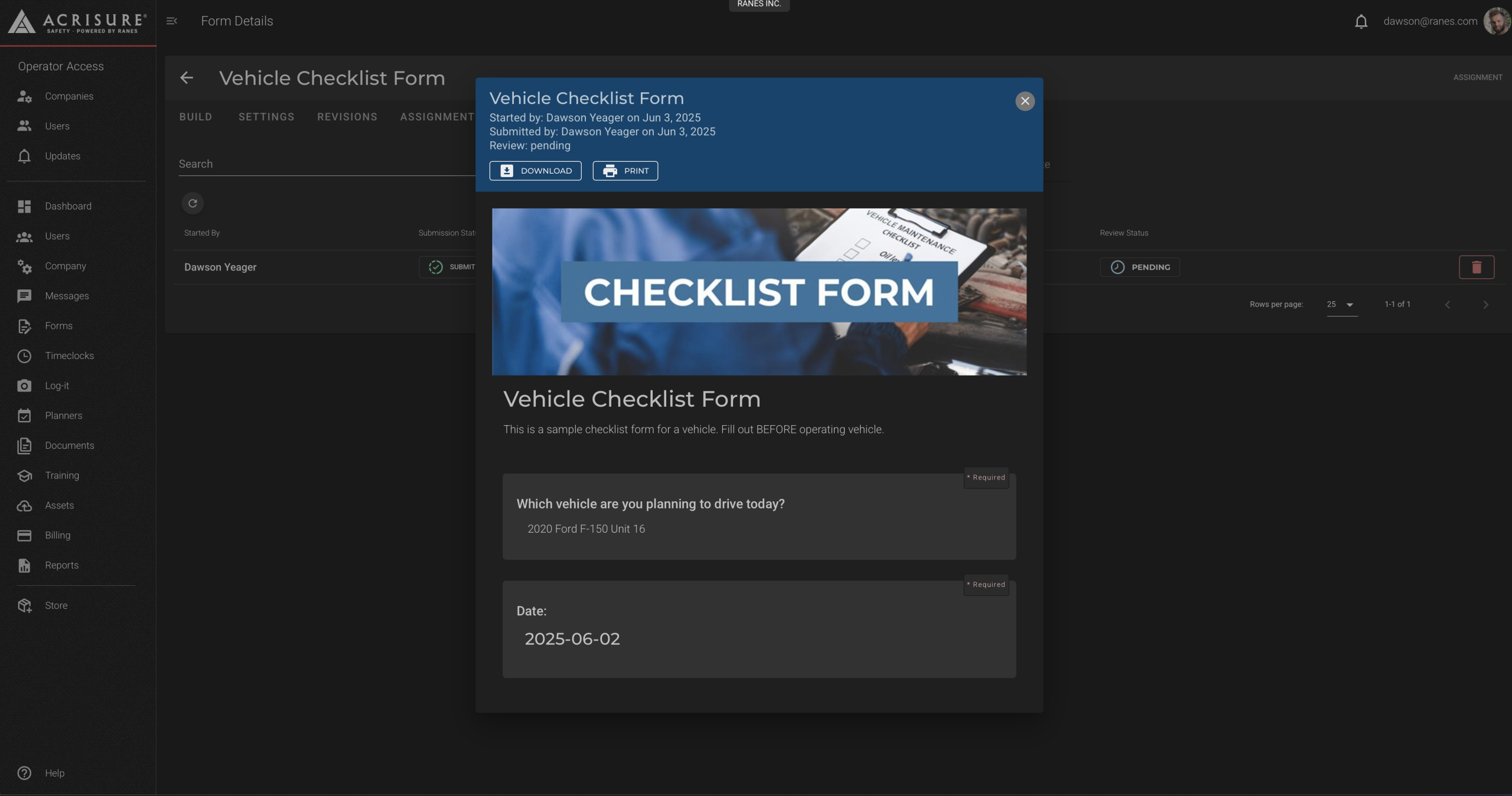
Best Practices #
- Make Questions Required: Use the “Required” option to ensure users complete critical fields.
- Save Before Assigning: Forms must be saved and published before they can be assigned.
- Use the Library: Add frequently used forms to the library for easy access by all users.



