How to Manage the Timeclock Section as a Global Admin #
The Timeclock module in the Admin Portal allows Global Admins to view, edit, and manage all active and past timeclock entries. This includes reviewing geolocation data, addressing flagged issues, and ensuring accurate time tracking for employees. Follow this guide to learn how to effectively manage the Timeclock section.
Accessing the Timeclock Module #
To begin managing timeclock entries, follow these steps:
- Log in to the Admin Portal.
- From the left navigation bar, click on Timeclocks.
- The Timeclock dashboard will display all active and past timeclock entries. You can:
- Search for specific entries using filters such as job, worksite, status, or date range.
- View details of individual timeclock entries by clicking on them.
- Edit or delete entries using the corresponding icons.
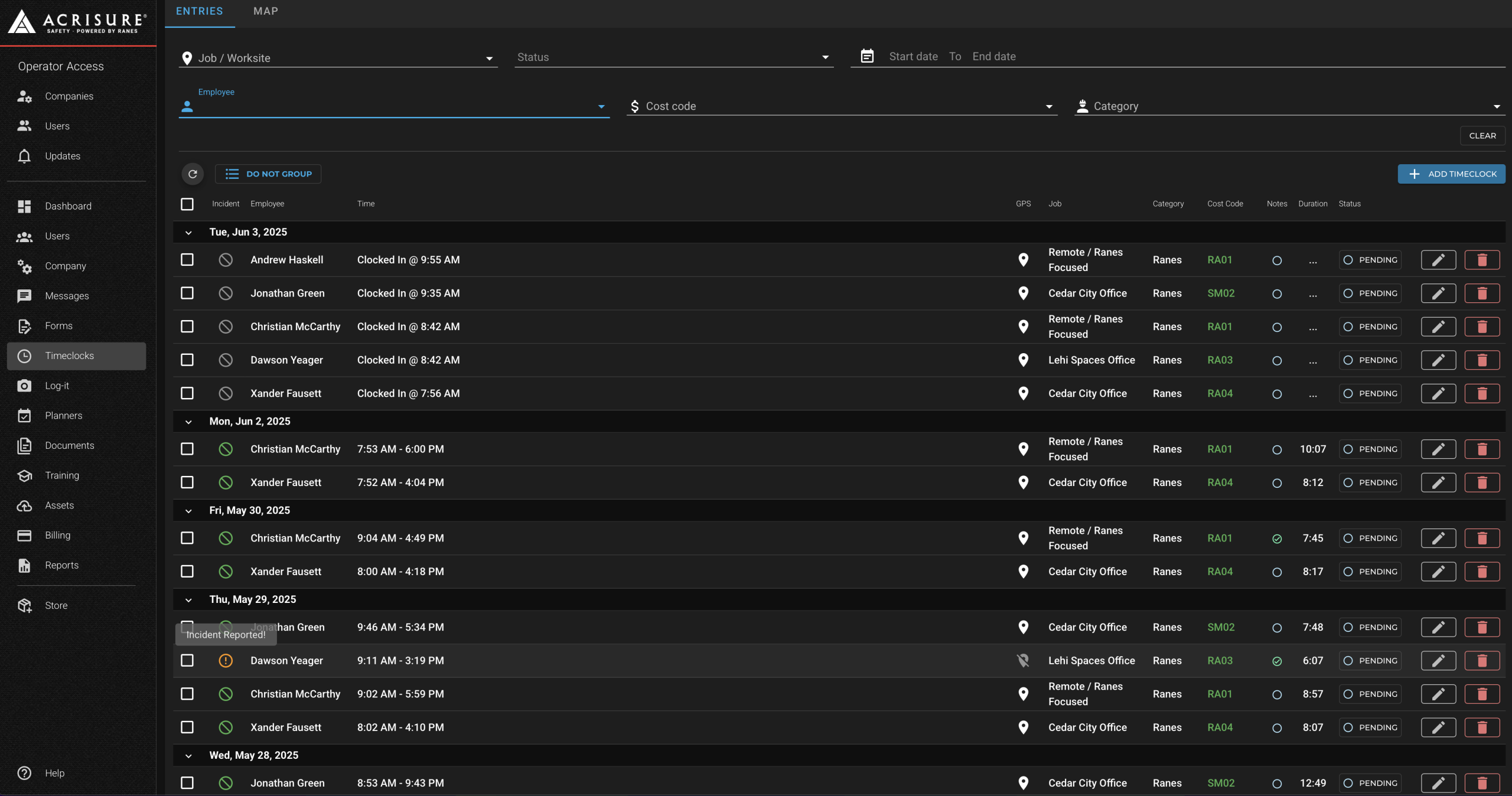
Viewing and Editing Timeclock Entries #
To view and edit individual timeclock entries:
- Click on a timeclock entry from the list to open its details.
- In the Time Entry Details popup, you can:
- View the employee’s check-in and check-out times.
- See the geolocation map of where the employee checked in and out (if location services were enabled).
- Review notes added by the employee during check-in or check-out.
- Edit the time entry details, such as start and end times, job, cost code, or time category.
- Click Save to apply any changes.
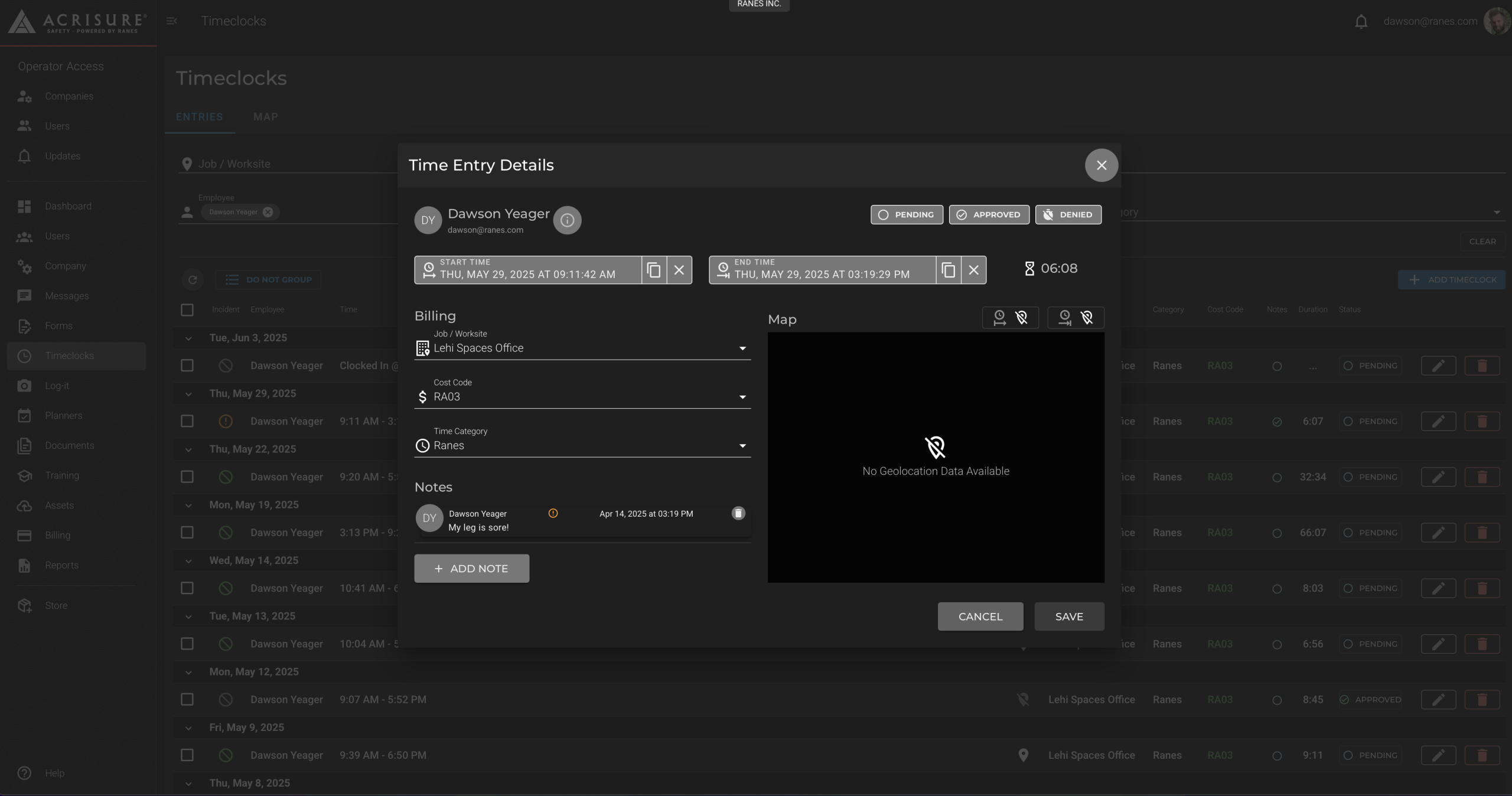
Addressing Flagged Issues #
Flagged issues or observations noted by employees during check-in or check-out can be reviewed and resolved from the Timeclock module:
- Look for entries with flagged issues or notes in the Timeclock dashboard.
- Click on the flagged entry to open its details.
- Review the employee’s notes and add your own comments or resolutions in the Notes section.
- Click Save to finalize your updates.
Tips for Managing Timeclocks #
- Enable Location Services: Ensure employees enable location services on their app to capture geolocation data during check-in and check-out.
- Use Filters: Utilize the search and filter options to quickly locate specific timeclock entries.
- Review Notes: Regularly check flagged entries and employee notes to address any issues or observations promptly.
- Accurate Edits: When editing time entries, double-check the details to ensure accurate time tracking.
Pro Tip: Encourage employees to use the green Start button to check in and the red Stop button to check out on the app. This ensures accurate time tracking and geolocation data.



