How to Check In and Out on the App #
Checking in and out on the app is quick and straightforward. Whether you’re starting your shift or documenting the end of it, this guide will explain the steps, features, and tips for staying on track. Learn how to properly log your time and document safety observations when necessary.
How to Check In #
Once the app is downloaded and you’ve logged in with your account, follow these steps to check in:
- Navigate to the Home Page after signing in. At the very top, you’ll find a green Start button.
- Click the Start button to check in.
- You will be prompted to document whether you are Fit for Duty:
- Select Fit for Duty if you are able to perform your duties effectively.
- Select Unfit or Other if you have factors affecting your ability to perform job duties. You can add comments to explain your status.
- Fill out additional fields if required, such as:
- Job or Worksite: Select the appropriate job or worksite from the dropdown menu.
- Category and Time Classification: Choose from the available options set by your Global Admins.
- Click the Submit button to complete the check-in process.
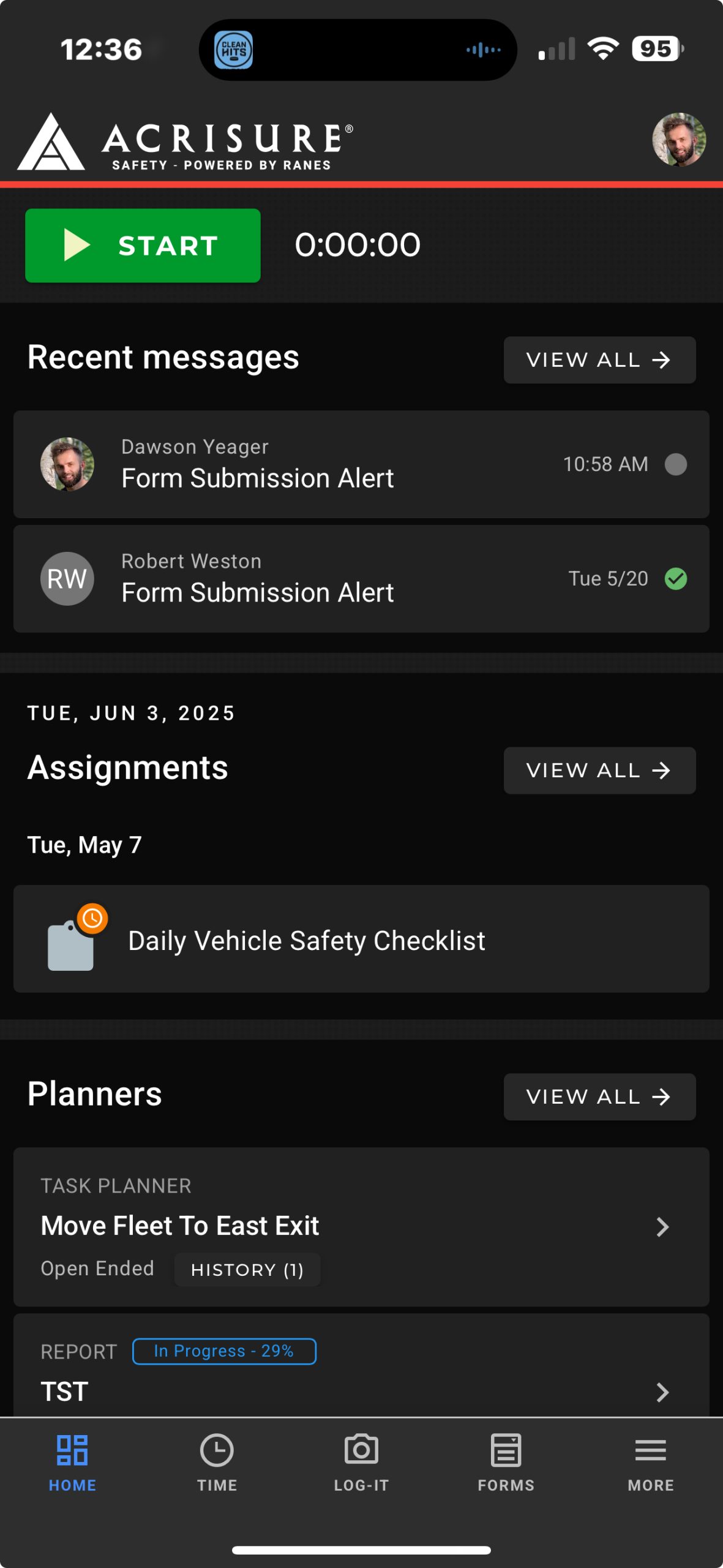
How to Check Out #
When your shift ends, follow these steps to check out:
- Return to the Home Page where a red Stop button is visible at the top.
- Click the Stop button to initiate the checkout process.
- You will be asked if you witnessed any Safety Observations during your shift:
- Select Yes if there were any observations or near-misses to report. Provide detailed comments in the input field.
- Select No if no safety issues occurred and proceed to check out.
- Click the Submit button to finalize your checkout.
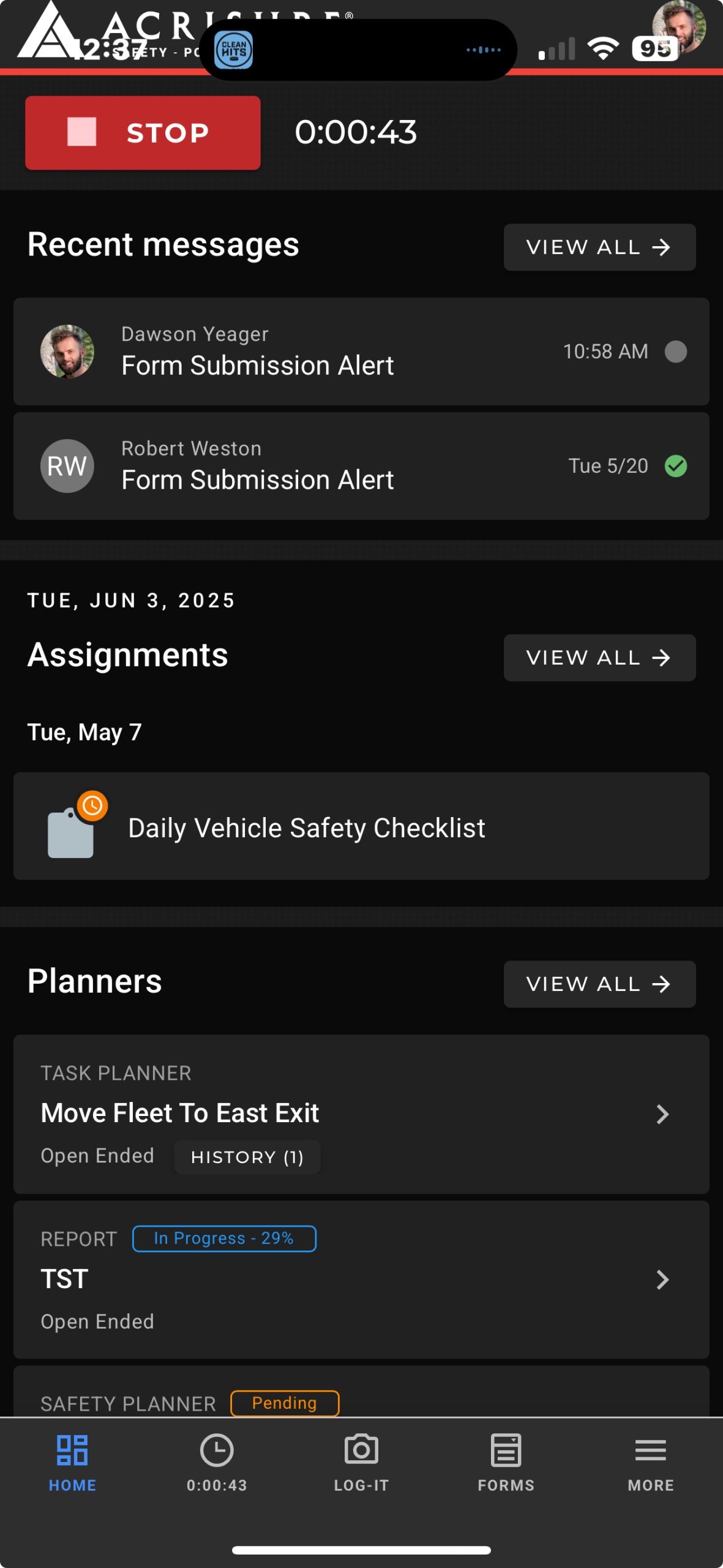
Navigation Tips #
- The same Check In (green) and Check Out (red) buttons are available under the Time icon in the bottom navigation bar.
- If you don’t see any options (e.g., jobs or time categories) when checking in, ensure that your Global Admin has assigned you to specific jobs and categories.
What Happens After You Check In or Out? #
After completing the check-in or check-out process:
- Your time and observations will be logged in the system.
- Any safety observations submitted during checkout will notify Global Admins in the backend portal.
- Your activity can be reviewed by your supervisors or admins if needed.
Best Practices #
- Update Regularly: Ensure all required fields, such as job, category, and time classification, are filled out accurately.
- Be Honest: Document truthful information regarding your fitness for duty and any safety concerns during check-in and checkout.
- Communicate with Admins: If you don’t see any job or category options during check-in, contact your Global Admin to assign you to the appropriate entries.
Frequently Asked Questions #
Timeclocks #
- When I go to check in, there’s no options to choose from to do so?
Often times if you dont see any job or category options during check-in, your global admins may have not assigned you to any jobs or time categories yet. Contact your admins to make sure you are assigned to appropriate entries to allow you to check-in.



