Navigating the Dashboard #
The dashboard serves as your home base when you log into the app. From here, you can check in/out, view recent updates, access assignments, and navigate through various features of the app. This guide explains the main components of the dashboard and how to navigate it effectively.
Dashboard Overview #
Upon logging in, you will land on the Home Page. The dashboard is designed to provide quick access to important information and functionality:
- Top Section: A green Start button to check in and a red Stop button in the same place to check out if you’re already checked in.
- Recent Messages: A snapshot of your recent messages. Click View All to access the entire message history.
- Assignments: Displays tasks like forms, planners, and training assigned to you. Click an assignment to open it.
- Planners: Shows available or submitted planners with their completion status.
- Training and Documents: Displays any relevant training modules or documents available to you as you scroll further down.
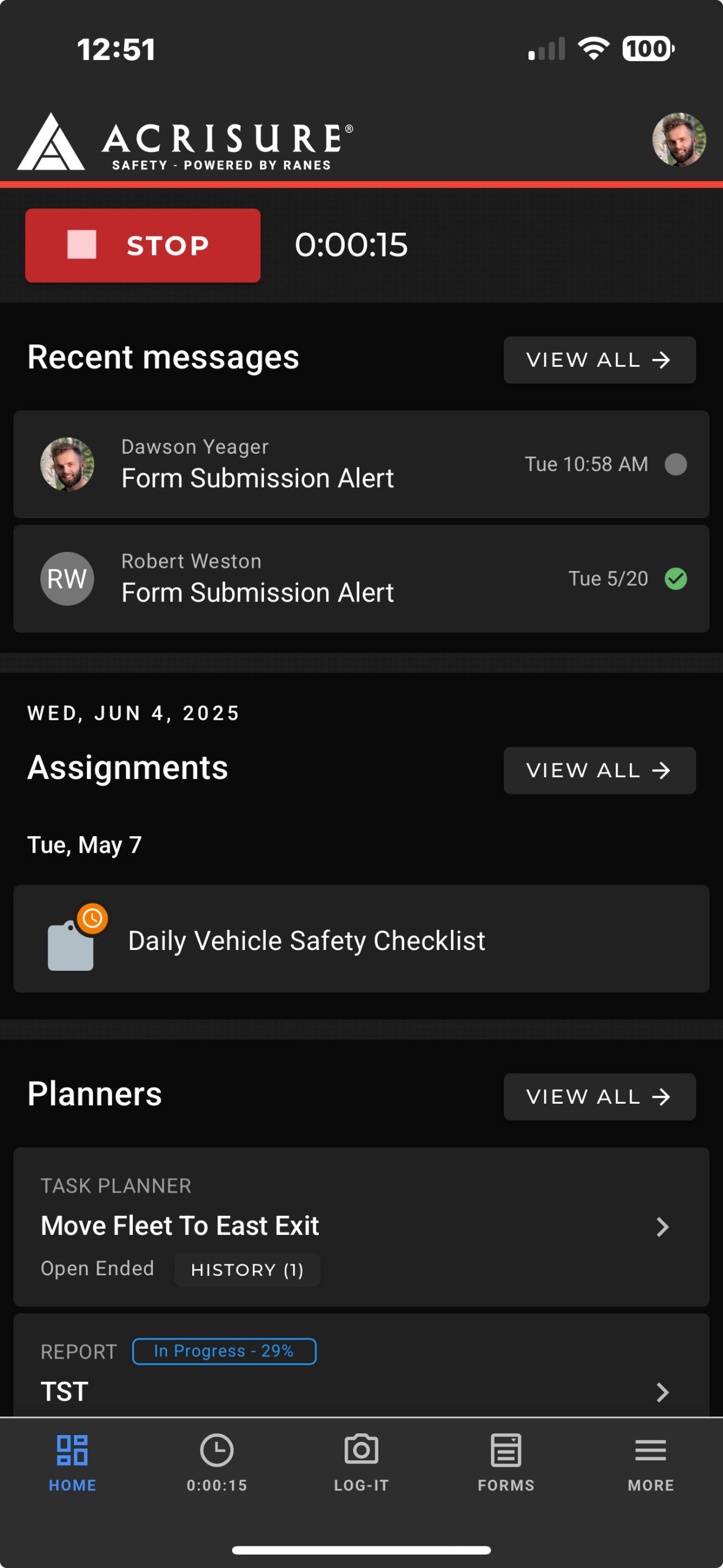
Navigation Bar #
The navigation bar is located at the bottom of the dashboard and provides quick access to the app’s core modules. From left to right:
- Home: Brings you back to the dashboard.
- Timeclock: View your timeclock entries and logs.
- Log-It: Record safety observations and log issues.
- Forms: Access and submit forms.
- More: Access additional features like Messages, Planners, Documents, Training, and Settings.
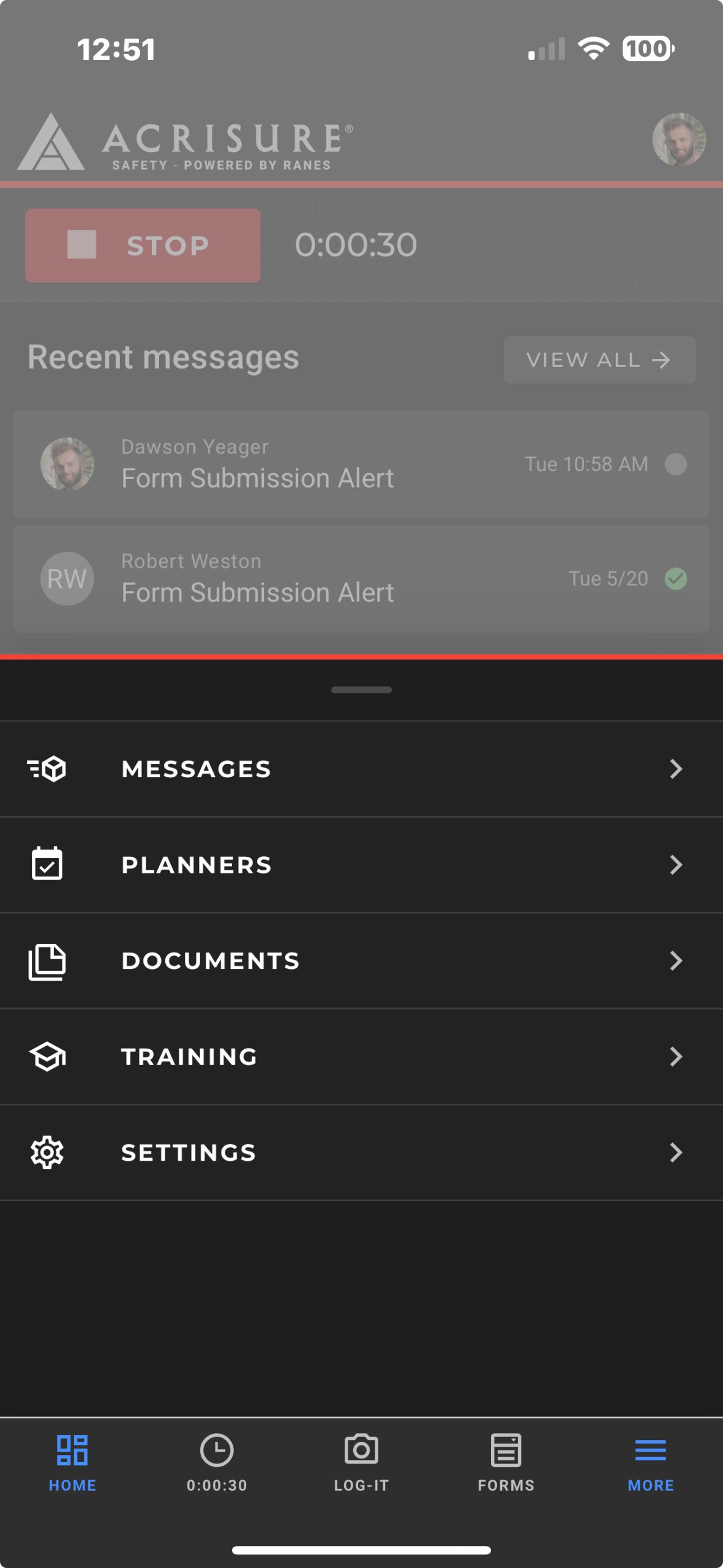
Key Features #
Checking In/Out #
At the top of the dashboard:
- Click the green Start button to check in. Before checking in, you will be prompted to confirm fitness for duty and document any additional comments.
- If you’re already checked in, the green button is replaced with a red Stop button to check out.
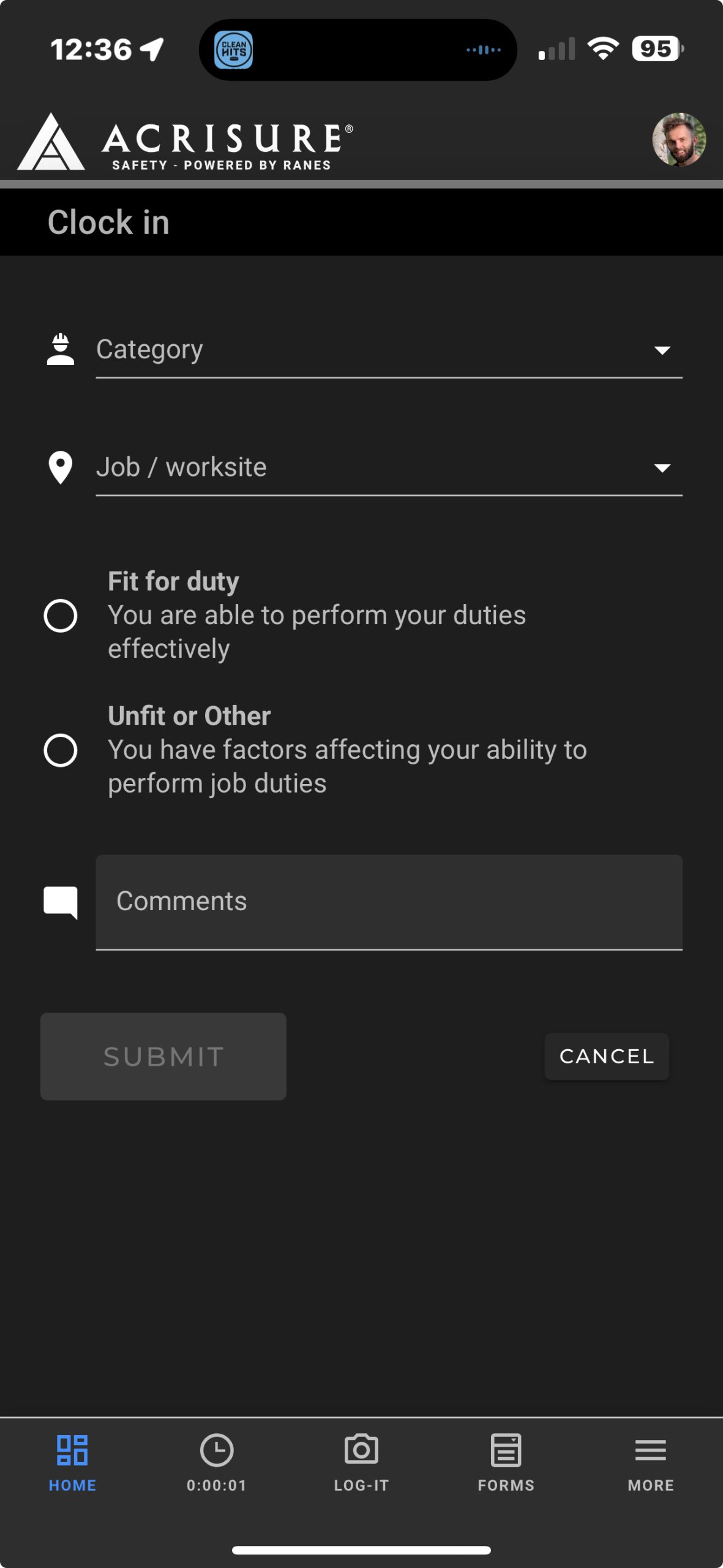
Recent Messages #
Below the check-in/out area, you’ll find a snapshot of your Recent Messages. This section shows the latest messages you’ve received with options to:
- Click a message to view its details.
- Click View All to see the full list of messages.
Assignments #
The Assignments section displays tasks such as forms, planners, or training that are assigned to you. Click on an assignment to open and review it.
Planners #
The Planners section shows an overview of active planners or submitted tasks. This section helps you track progress at a glance.
Training and Documents #
Scroll down the dashboard to access training modules and documents. This section is designed to keep you up-to-date and informed.
Extra Tips #
- Settings: Access the Settings from the More menu to update your general information and change your password.
- Fit for Duty: Confirm your fitness for duty before checking in and document any safety observations as part of the process.



