Adding New Users #
The “Adding New Users” feature allows global admins to invite new employees to the platform via the Admin Portal. This guide explains how to send invitations, manage active users, and assign roles effectively.
What is Adding New Users? #
The “Adding New Users” feature enables admins to:
- Invite new employees to join the platform via email.
- Manage active, invited, and suspended users.
- Assign roles to users, such as standard employee or global admin.
- Resend or retract invitations as needed.
Using the Admin Portal to Add Users #
Admins can invite and manage users through the Admin Portal:
Sending Invitations #
- Click on the Users module from the left navigation bar.
- Navigate to the Invitations tab to view all active invites.
- Click the Invite Employees button to send a new invitation.
- Enter the email addresses of the employees you want to invite. You can add multiple emails by placing each email on a new line.
- Optionally, add a custom message to include in the email invite.
- Click Send Invites to send the invitations.
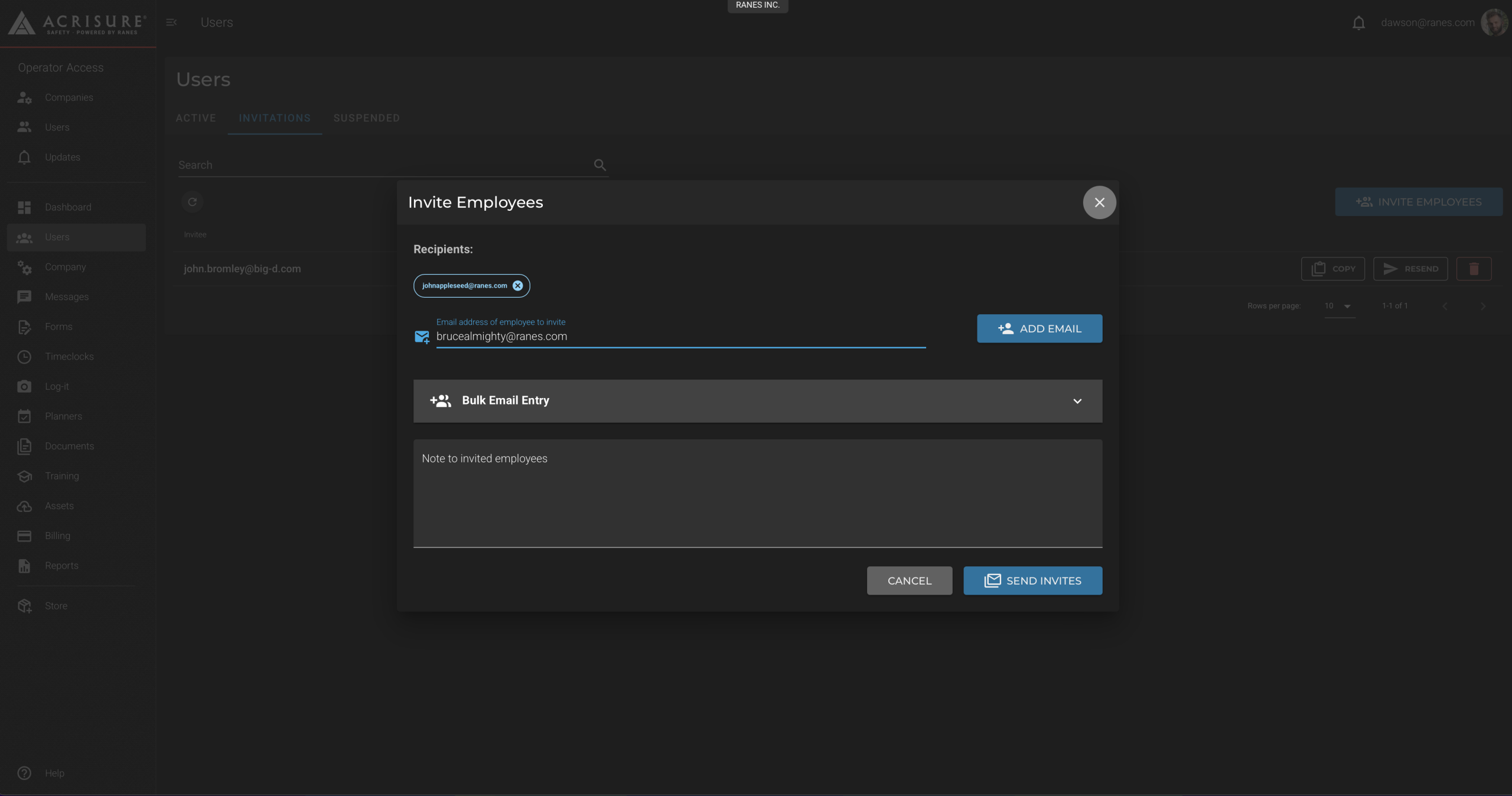
Managing Invitations #
- In the Invitations tab, view all active invitations.
- Use the Resend button to resend an invitation if needed.
- Click the Red Trash Can button to cancel an invitation.
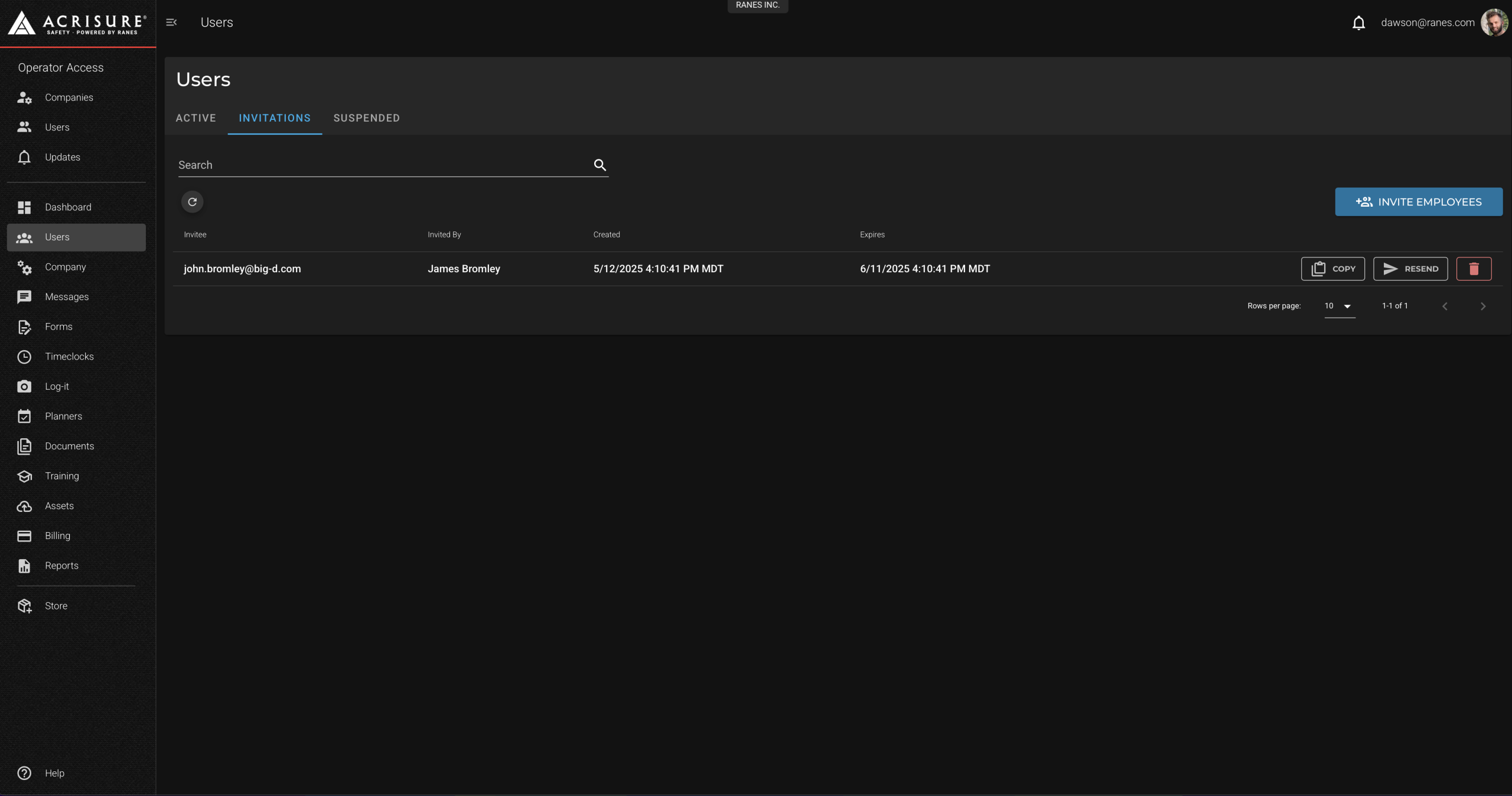
Managing Active Users #
- Navigate to the Active tab in the Users module.
- View all active users, including their roles and statuses.
- Click the Edit button next to a user to update their details or change their role.
- To grant admin access, change the user’s role to Global Admin.
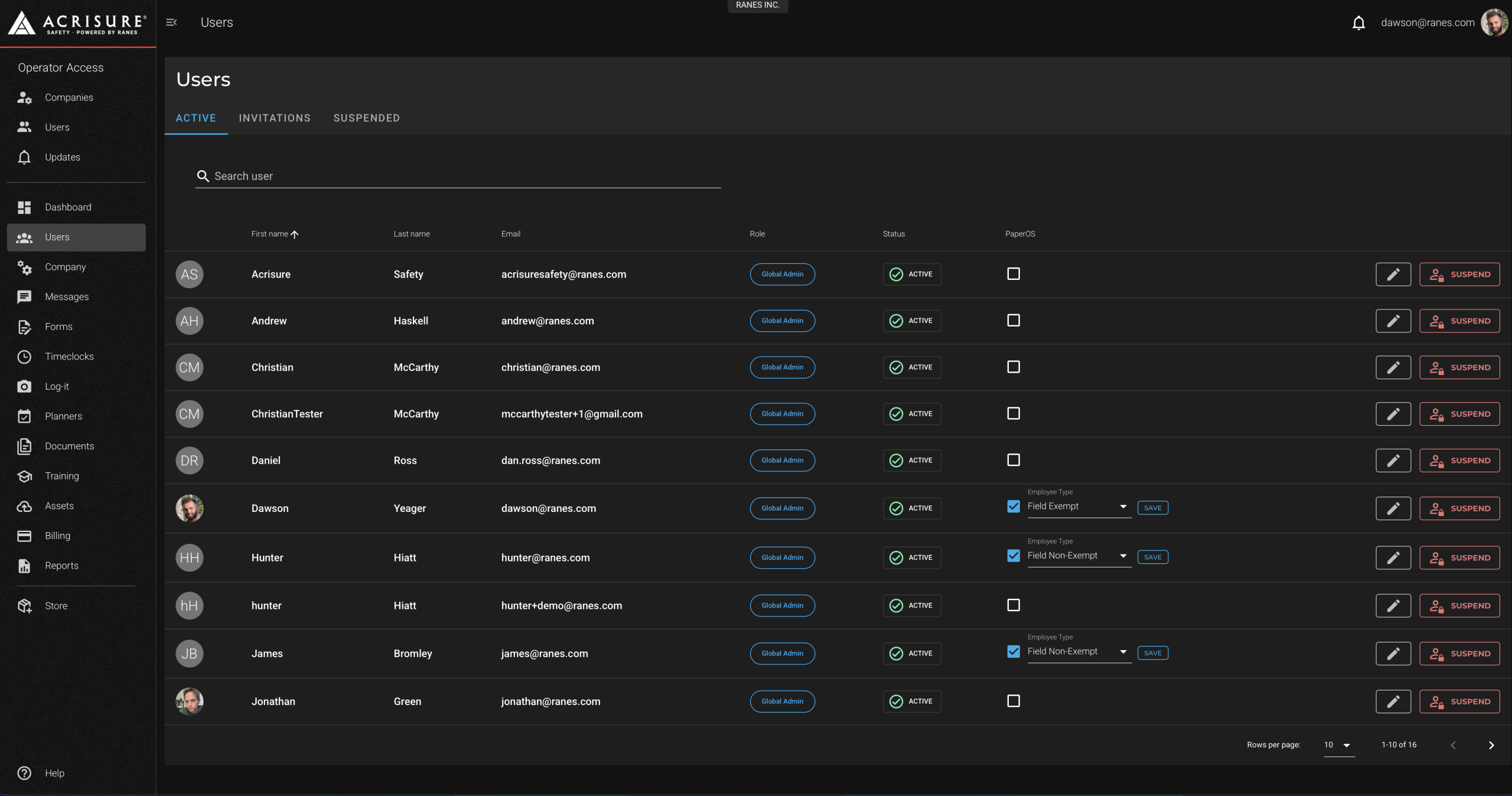
Completing the Invitation Process #
Once an invitation is sent, the employee will:
- Receive an email invitation with a link to create their account.
- Follow the link to set up their account credentials.
- Download the Employee App and log in using their new credentials.
- Once the account is created, the user will automatically move to the Active tab in the Admin Portal.
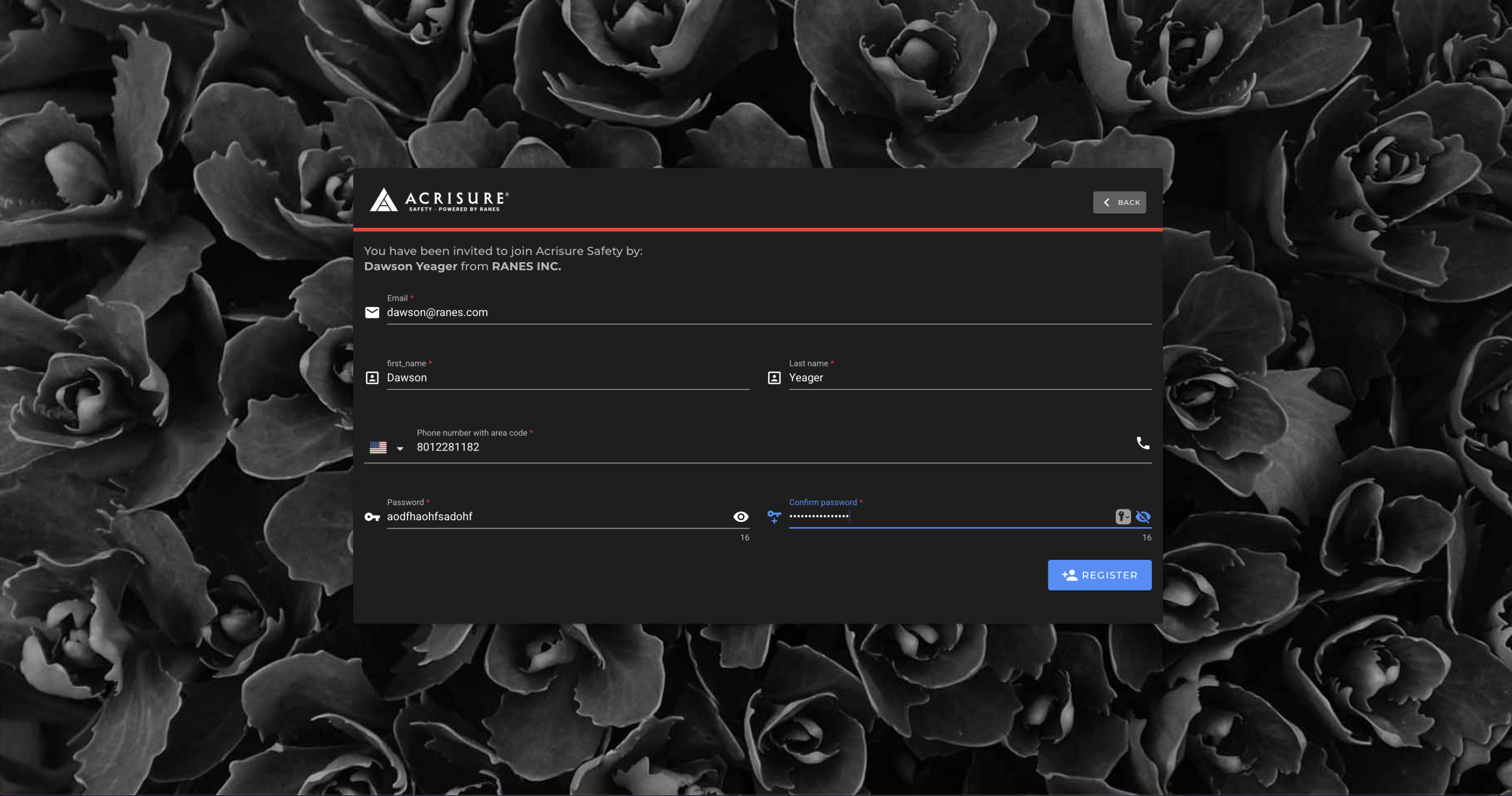
Best Practices #
- Use Clear Messages: Add a custom message to invitations to provide context or instructions for new users.
- Monitor Invitations: Regularly check the Invitations tab to ensure all invites are accepted or resent if necessary.
- Assign Roles: Update user roles to Global Admin if they require access to the Admin Portal.
Pro Tip: Use the bulk email entry option to invite multiple employees at once. This saves time and ensures consistency in the invitation process.



